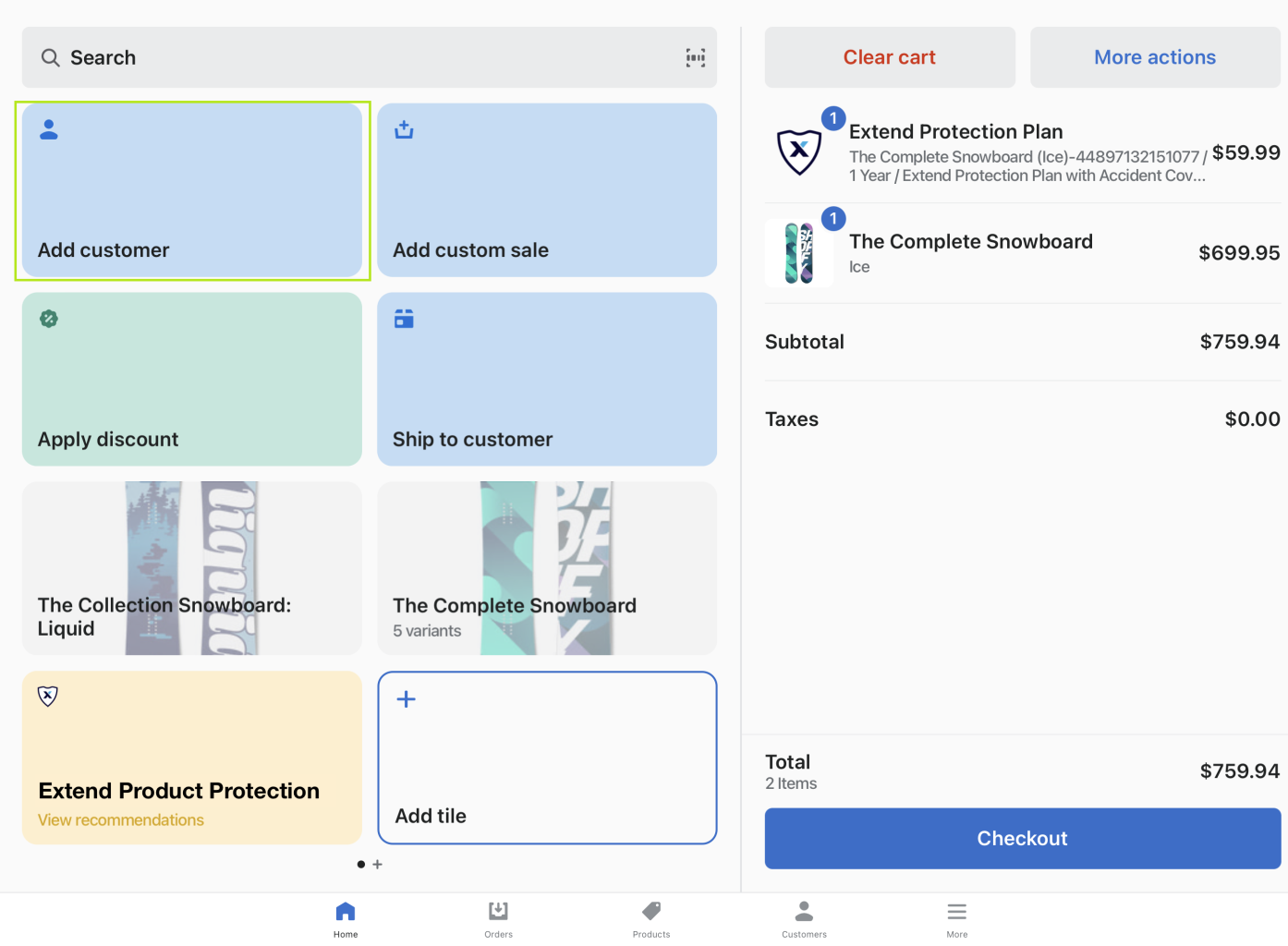Selling Warranties Using Shopify POS - DEPRECATED
Learn how to use the Extend Shopify app to sell Extend through your Shopify POS sales channel
Overview
The Extend Shopify App now includes functionality to make selling Extend warranties through Shopify POS an easy and seamless experience. Read on to learn more about how to utilize this feature to empower your store associates to help drive your Extend program.
In order to ensure prompt delivery of contract information to in-store customers, it is very important to ensure customer is added before completing checkout. To Read more, see the Add Customer section.
Feature Requirements
Before getting started with selling Warranty plans through Shopify POS, you will need to ensure your integration meets the following pre-requisites:
NoteIf you have any questions about these pre-requisites and whether your store is set up to sell warranties through Shopify POS, reach out to us via your Merchant Portal and a member of our team will be happy to assist you.
- Your Shopify POS app is installed and up-to-date on your device
- Your store's Extend Warranty Collection has been enabled in the POS sales channel.
Adding Your Extend Product Protection Tile To Your Home Screen
Adding the Extend Product Protection tile to your Shopify POS terminal is easy. To get started, first login to your Shopify POS terminal using a supported device. From there, follow the below steps:
- From the Home Screen, select Add Tile
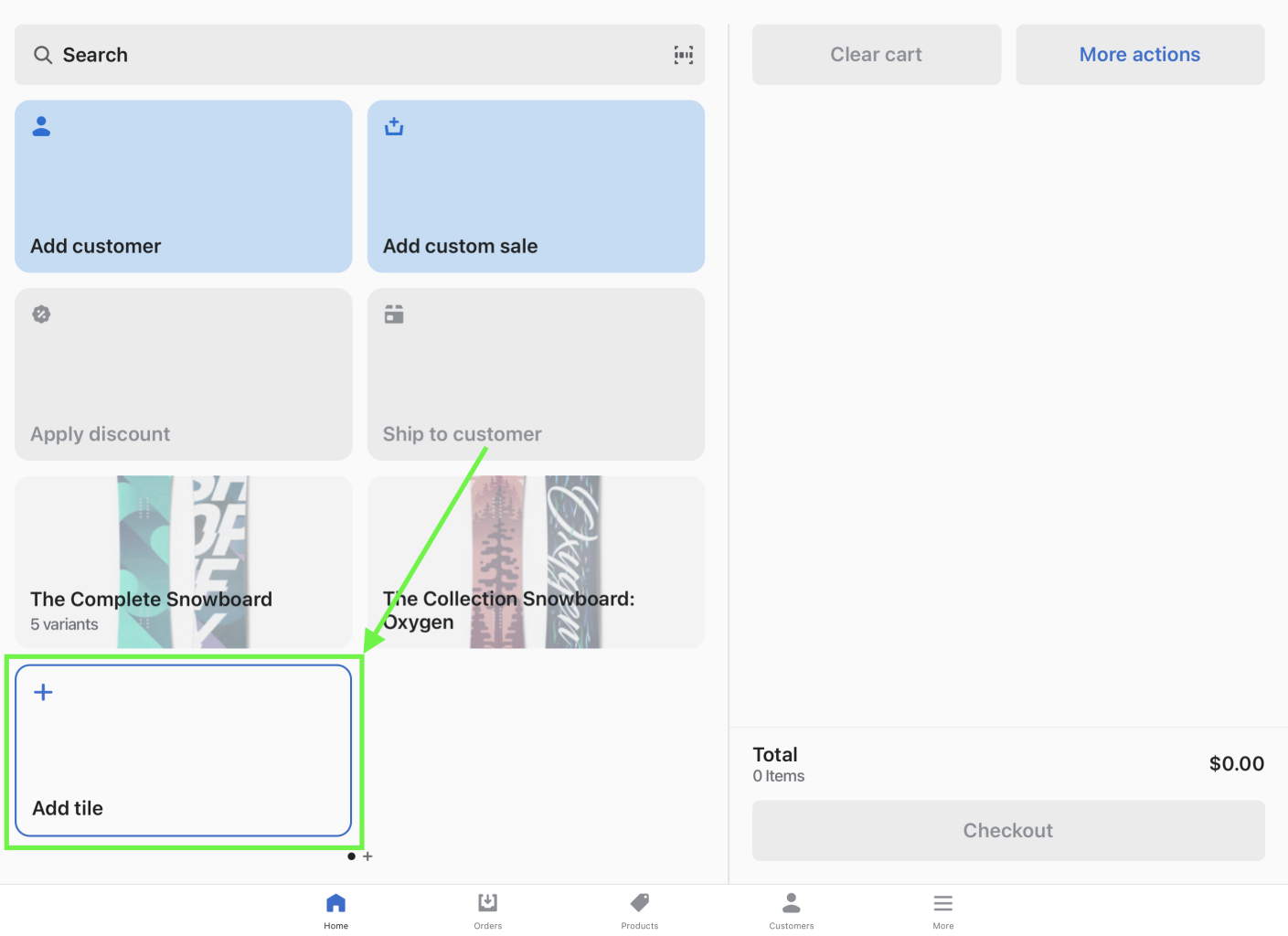
- This will open the Add tile screen, from here select App -> Extend Product Protection
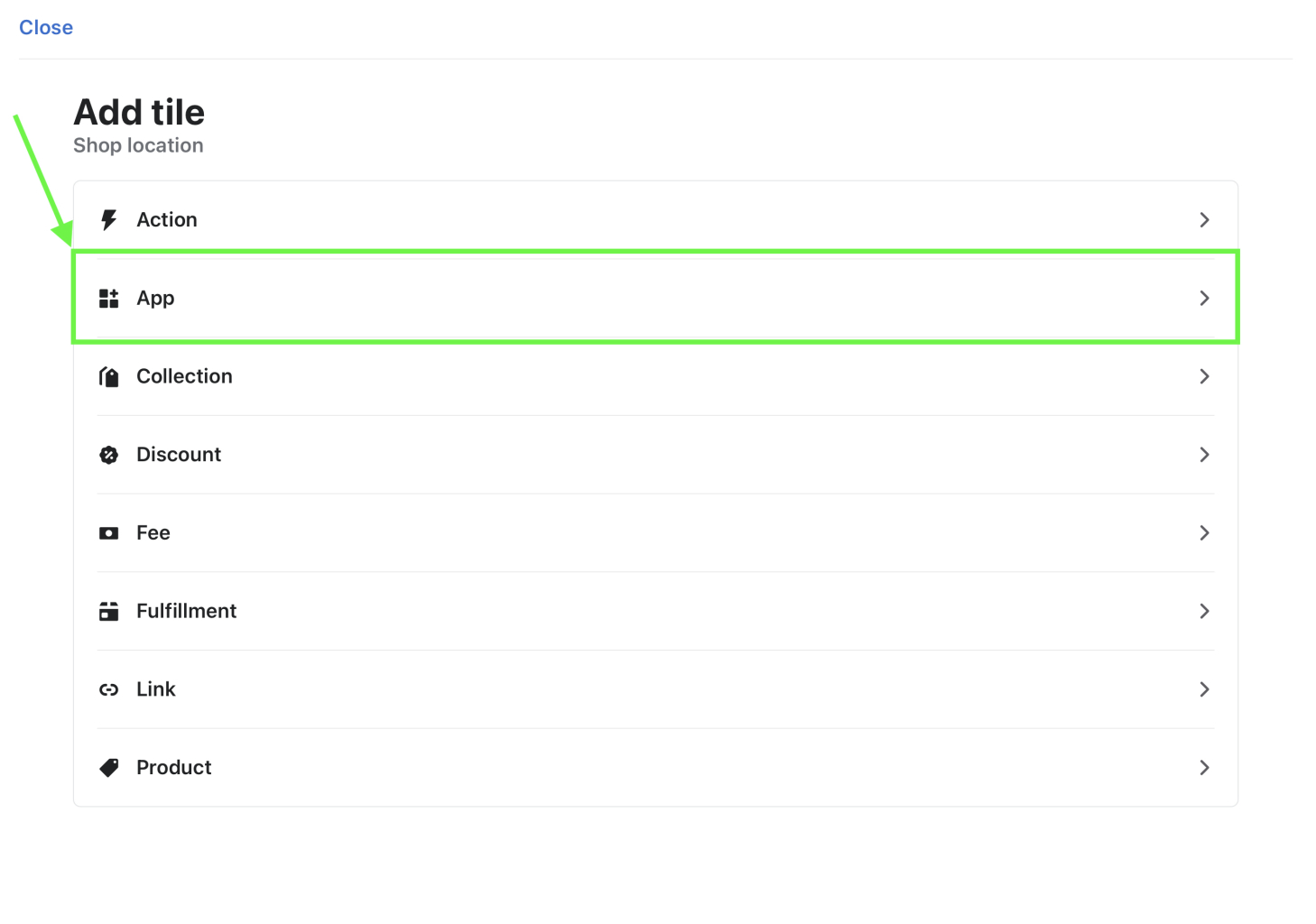
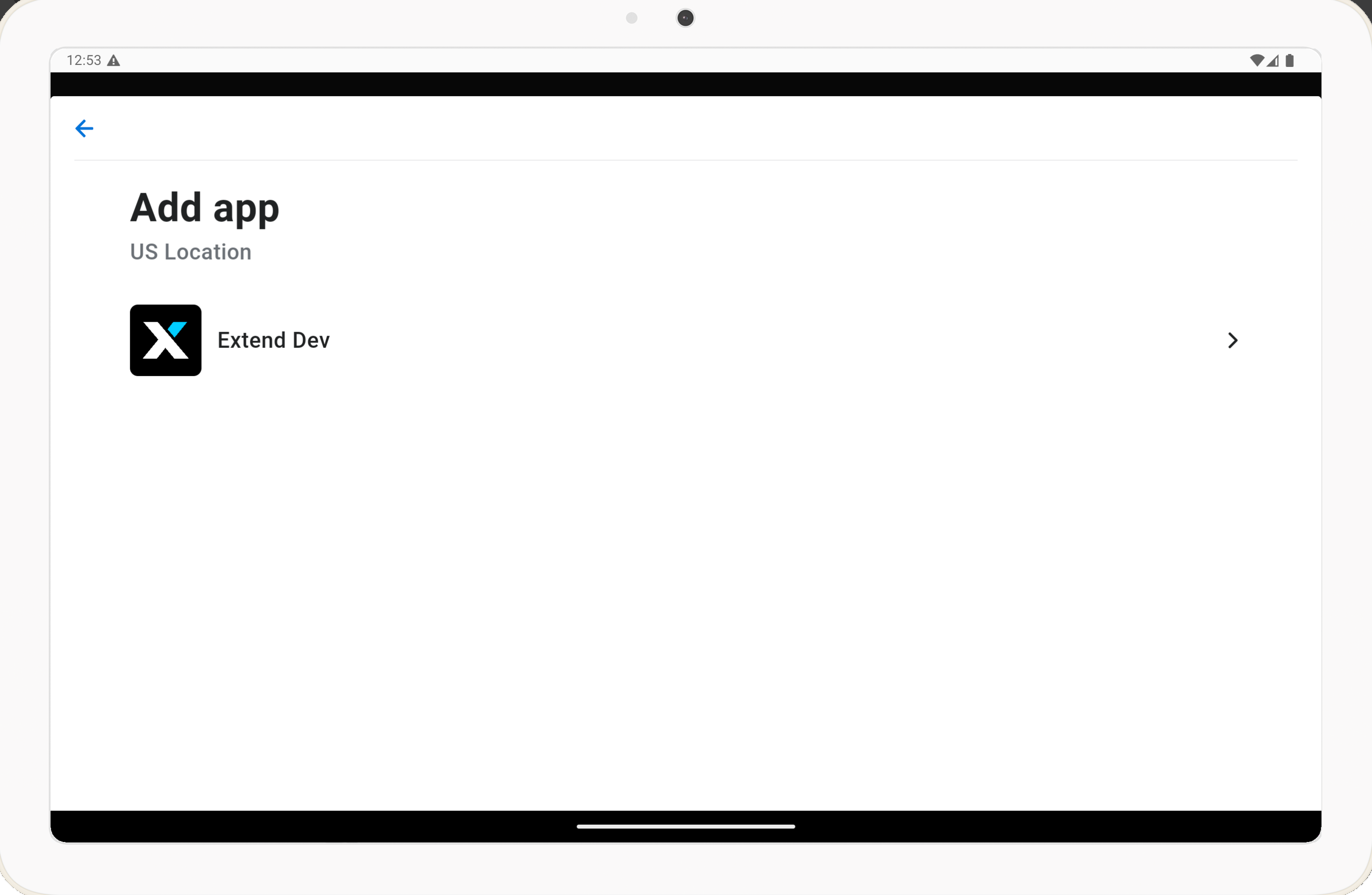
-
Select Add for the POS UI extension app
-
Click Save to set the new tile for the app
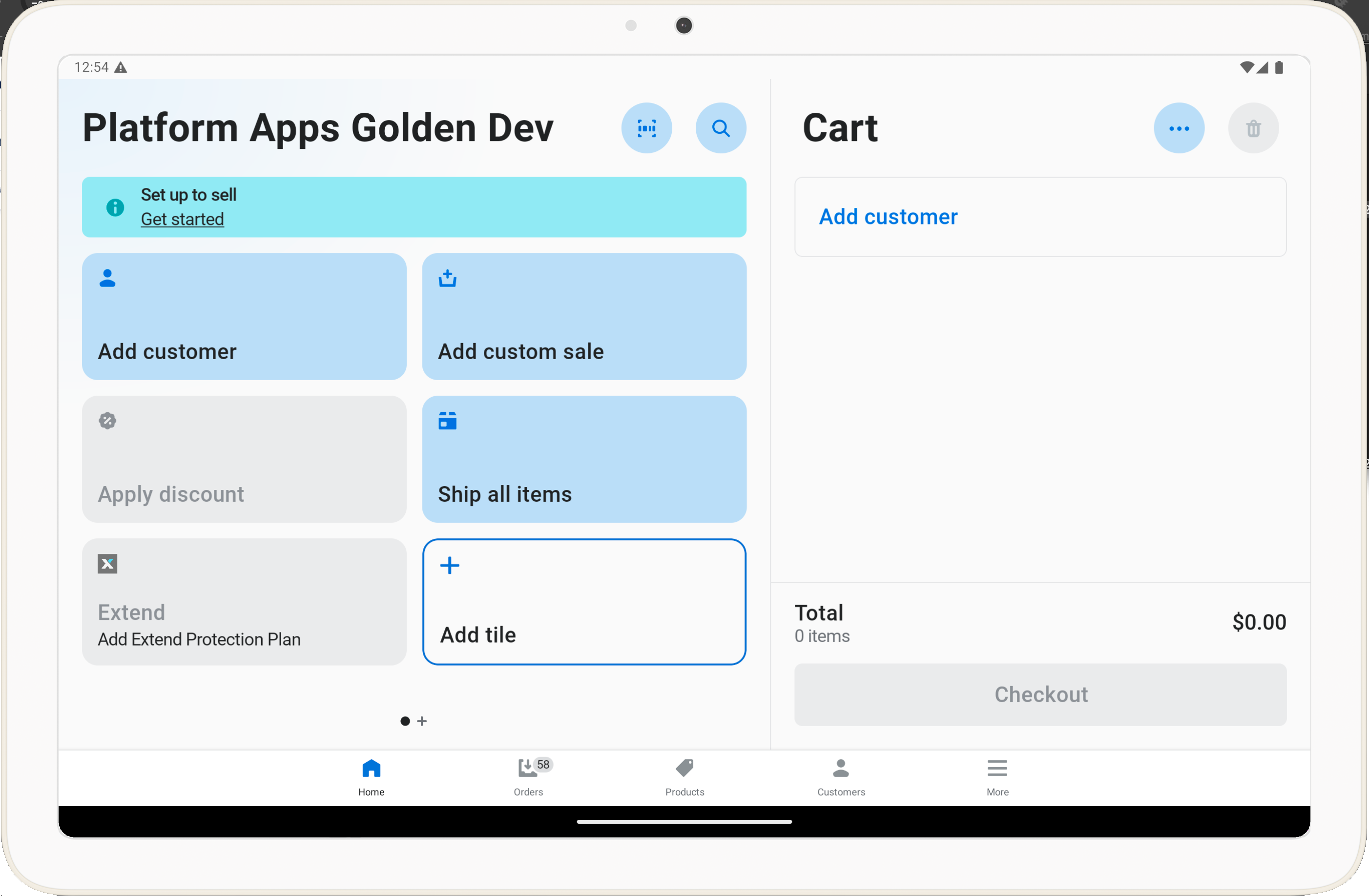
6. Once added, you will see the Tile on your Home screen. Clicking this tile will show matching Extend warranty products for the products that have been added to the order's cart.
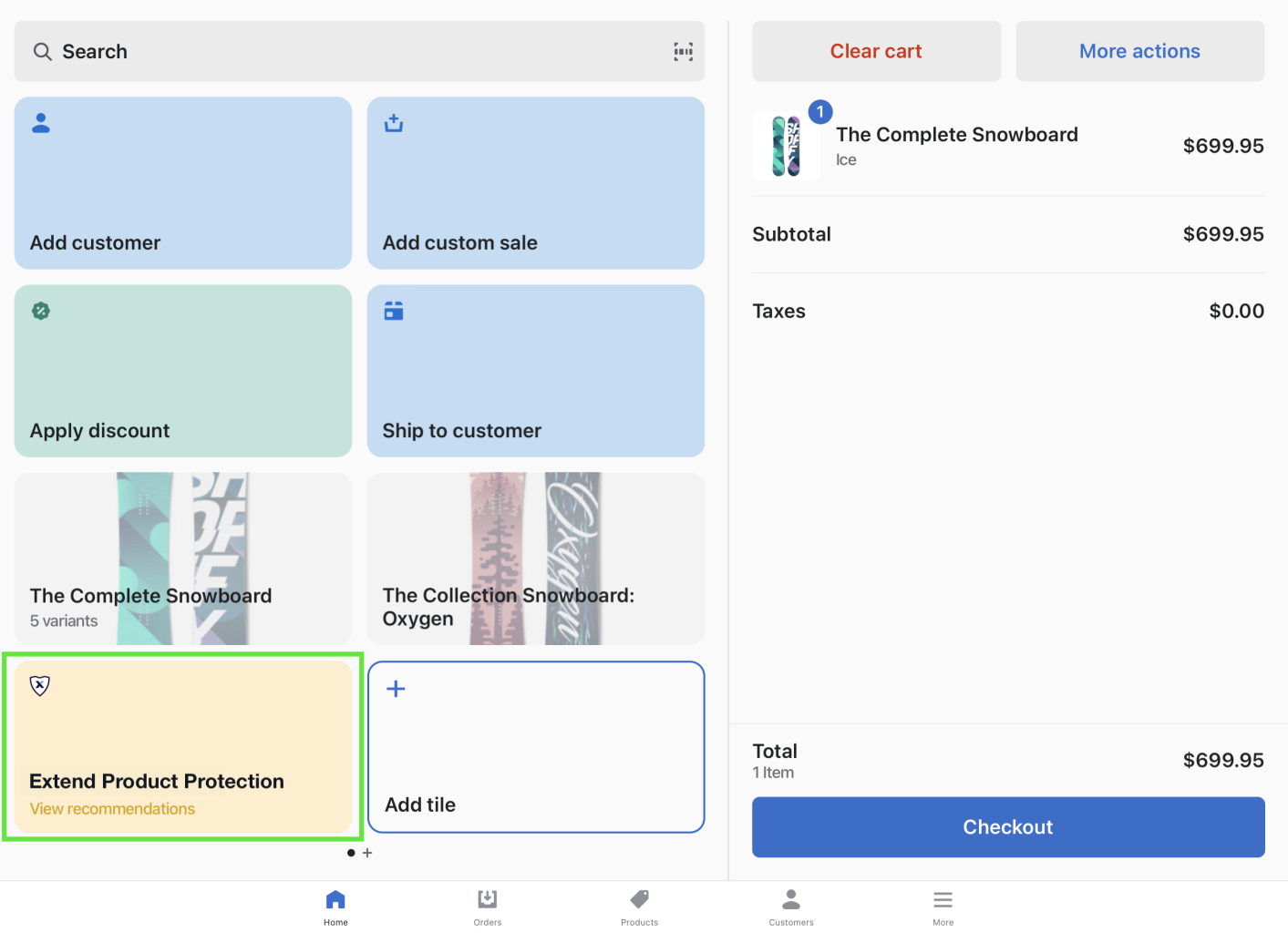
- From here, simply tap the tile to view matching warranty plans for products in the cart.
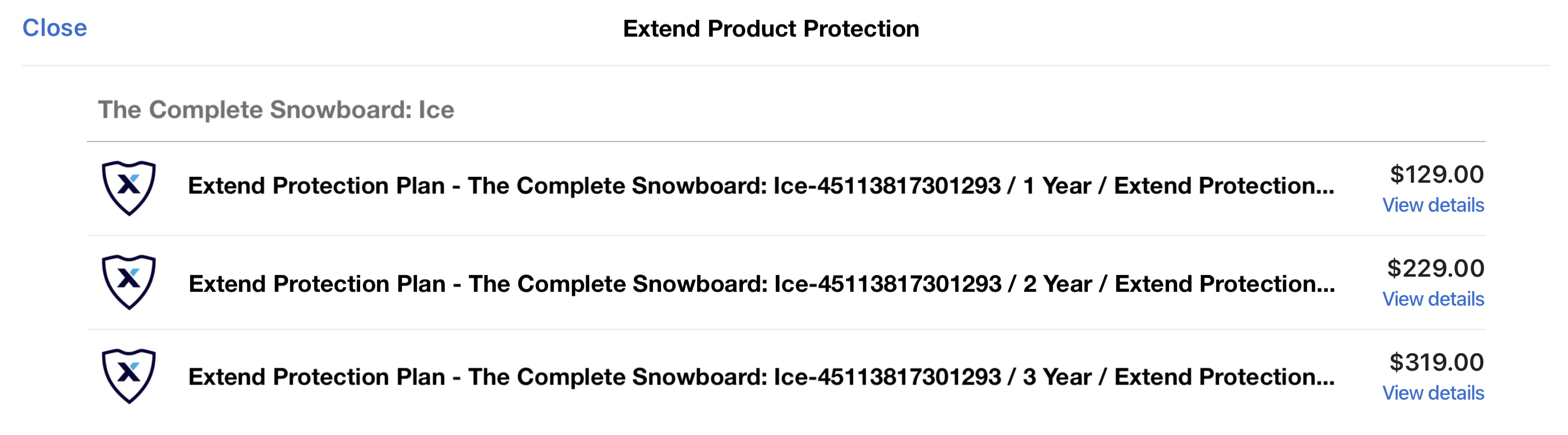
- Select one of the matching available plans to add the warranty to the order's cart. Note: The plans are ordered in ascending order by price.
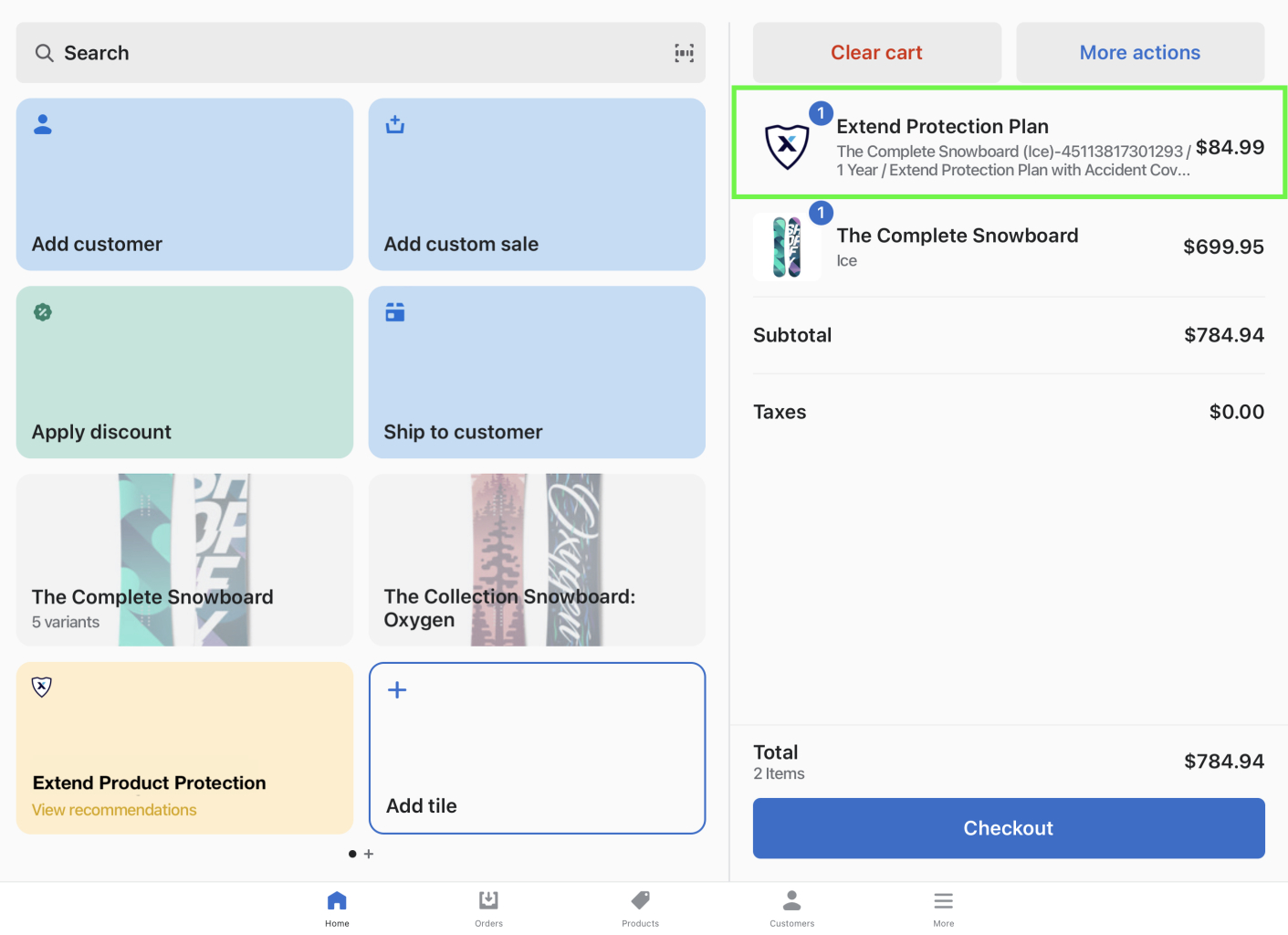
Adding the Customer to the Order
Before we checkout we must ensure that we add the customer to the cart. This is highly recommended as it ensure contracts are created properly in Extend’s system, which are used in the entitlement and claims process.
- In order to accomplish this we click on the
Add customertile

- We then get prompted to enter in the appropriate customer information - those being: first name, last name, email address, and phone number
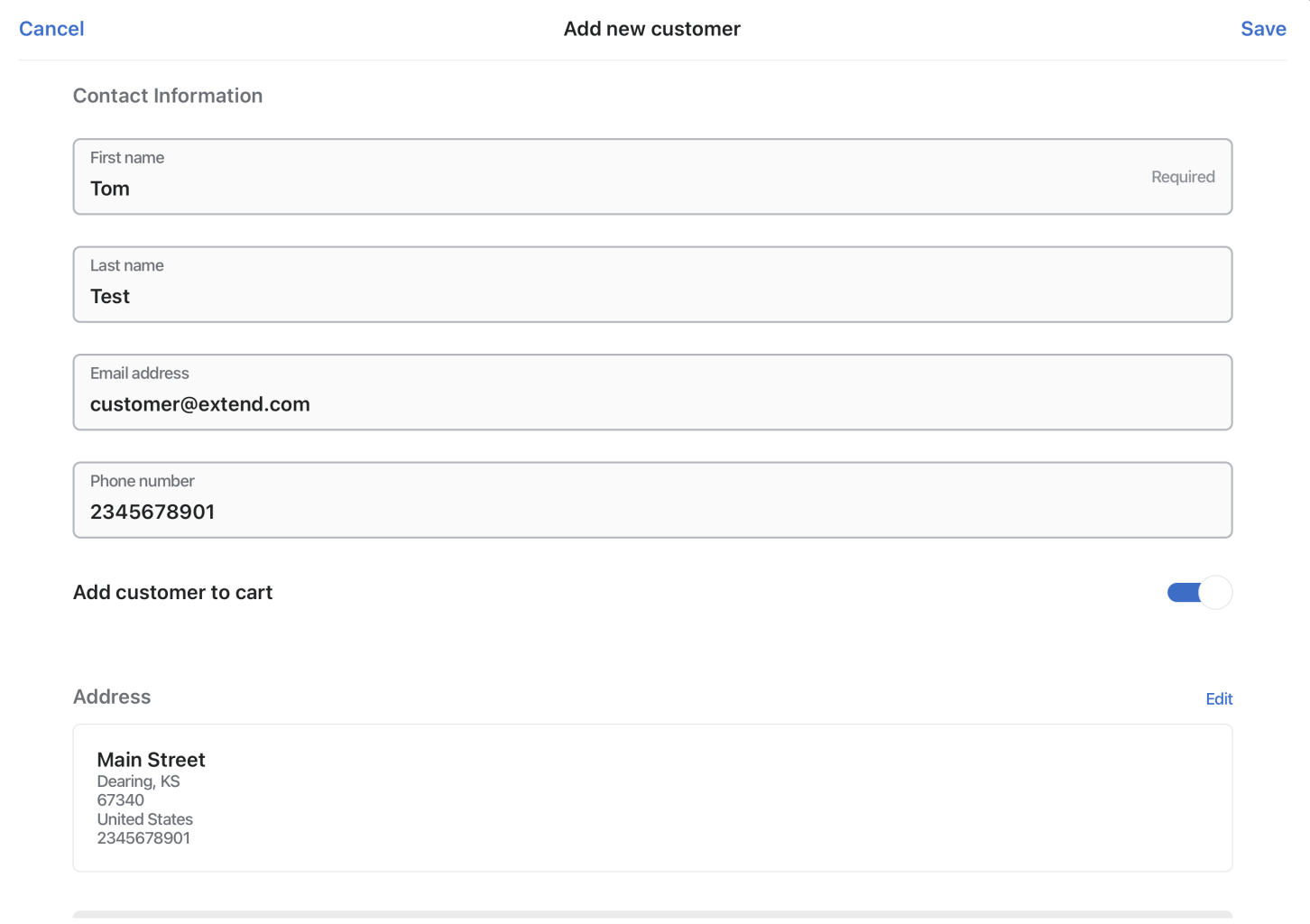
- We can now add our customer by clicking
Save
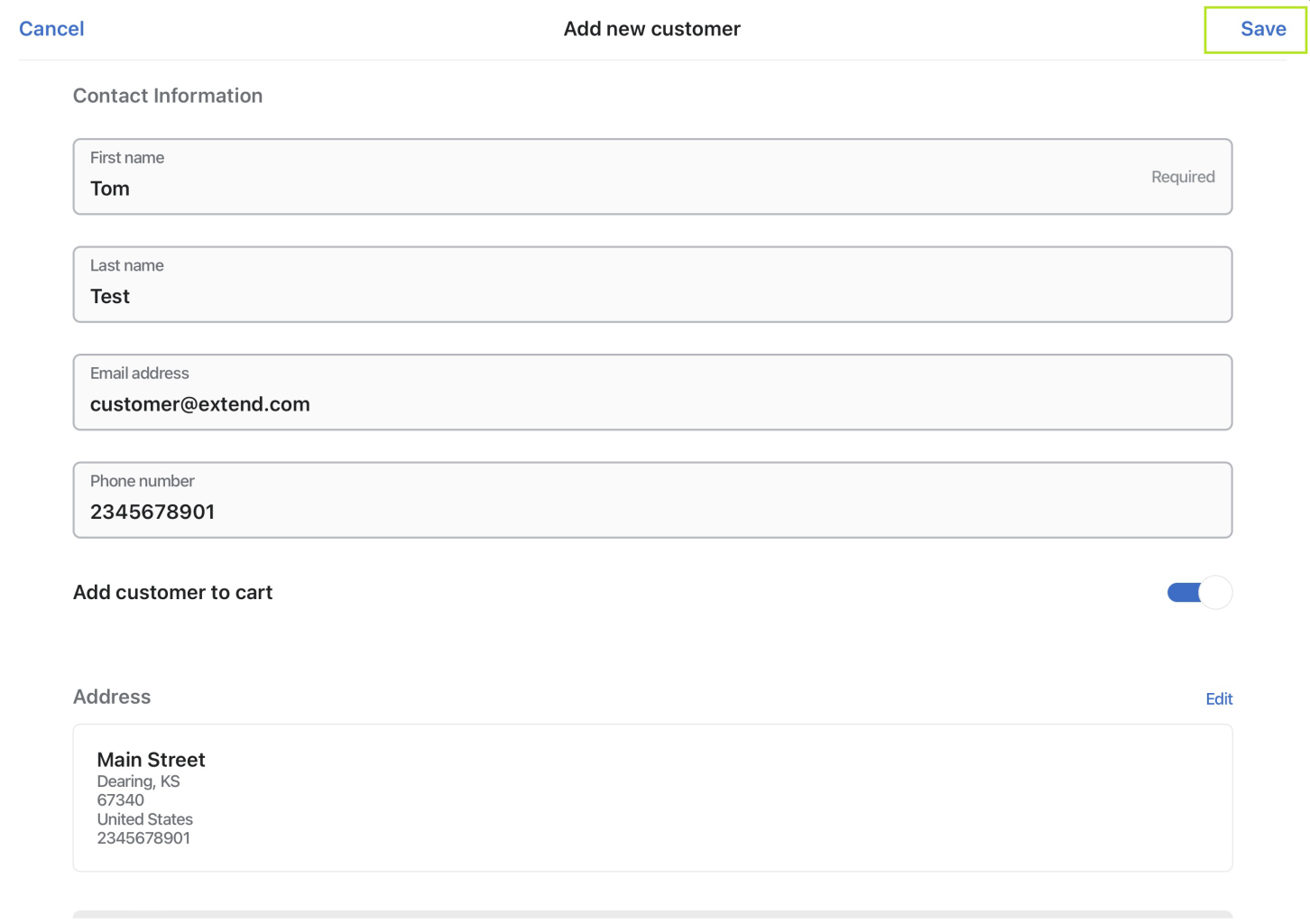
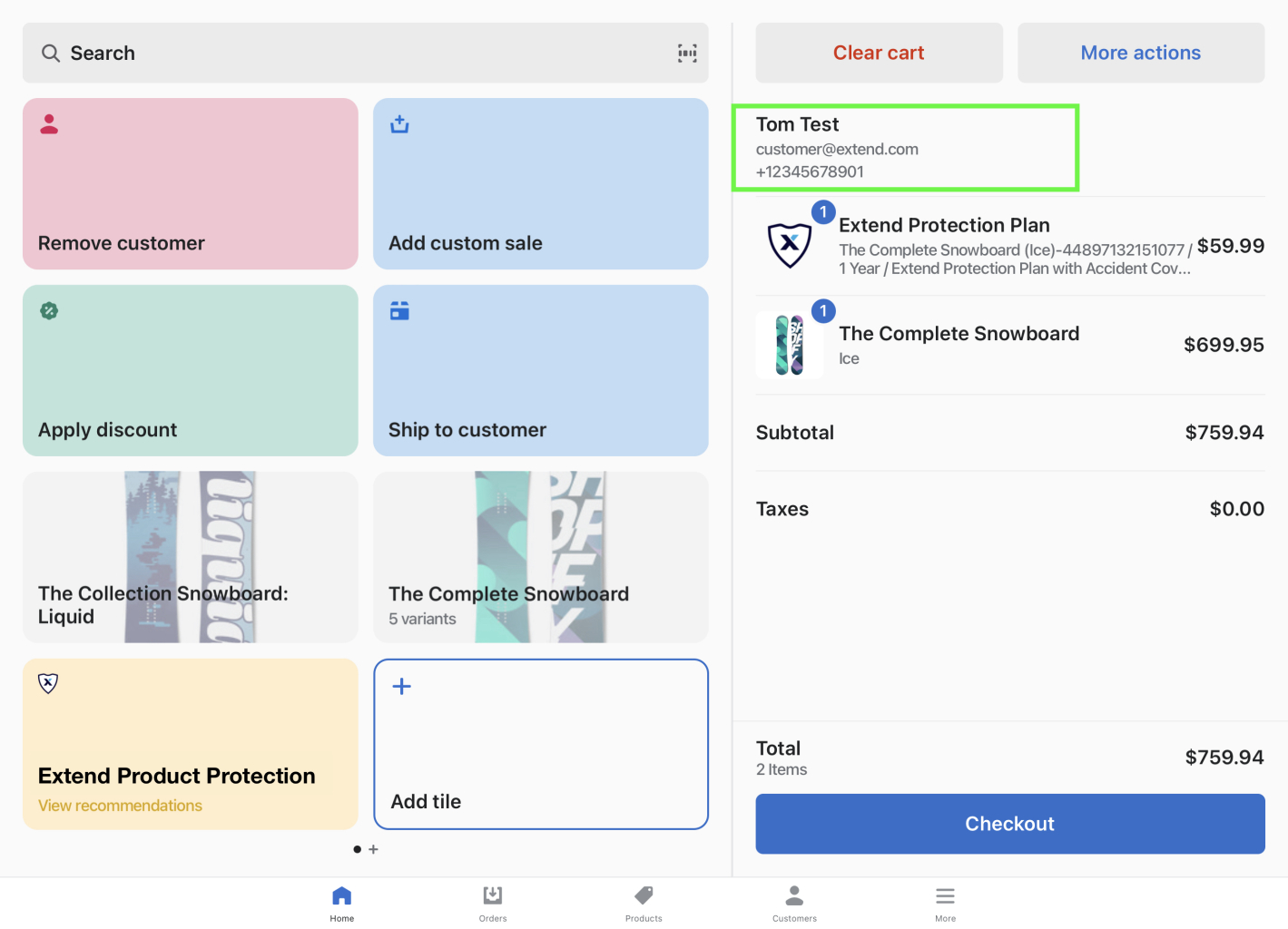
- You're done! Simply check out from here and the Extend Contract will be created for the customer upon order completion
Updated 4 months ago