Implementation Guide
The SFRA version of this integration follows the extensibility and modularity design principles behind SFRA. It’s been designed to live on top of the storefront-base-architecture components (app_storefront_base & modules). This means it’s required that this cartridge is included in an environment that follows the SFRA recommendations.
Setup of Business Manager
Upload cartridge & include in the cartridge path
- Upload the int_extend_sfra cartridge to the sandbox.
- Go to Business Manager → Administration → Site → Manage Sites. Select desired site and go to Settings. At the beginning of the Cartridge Path add “int_extend_sfra:” in order to include the cartridge in the current site’s configuration.
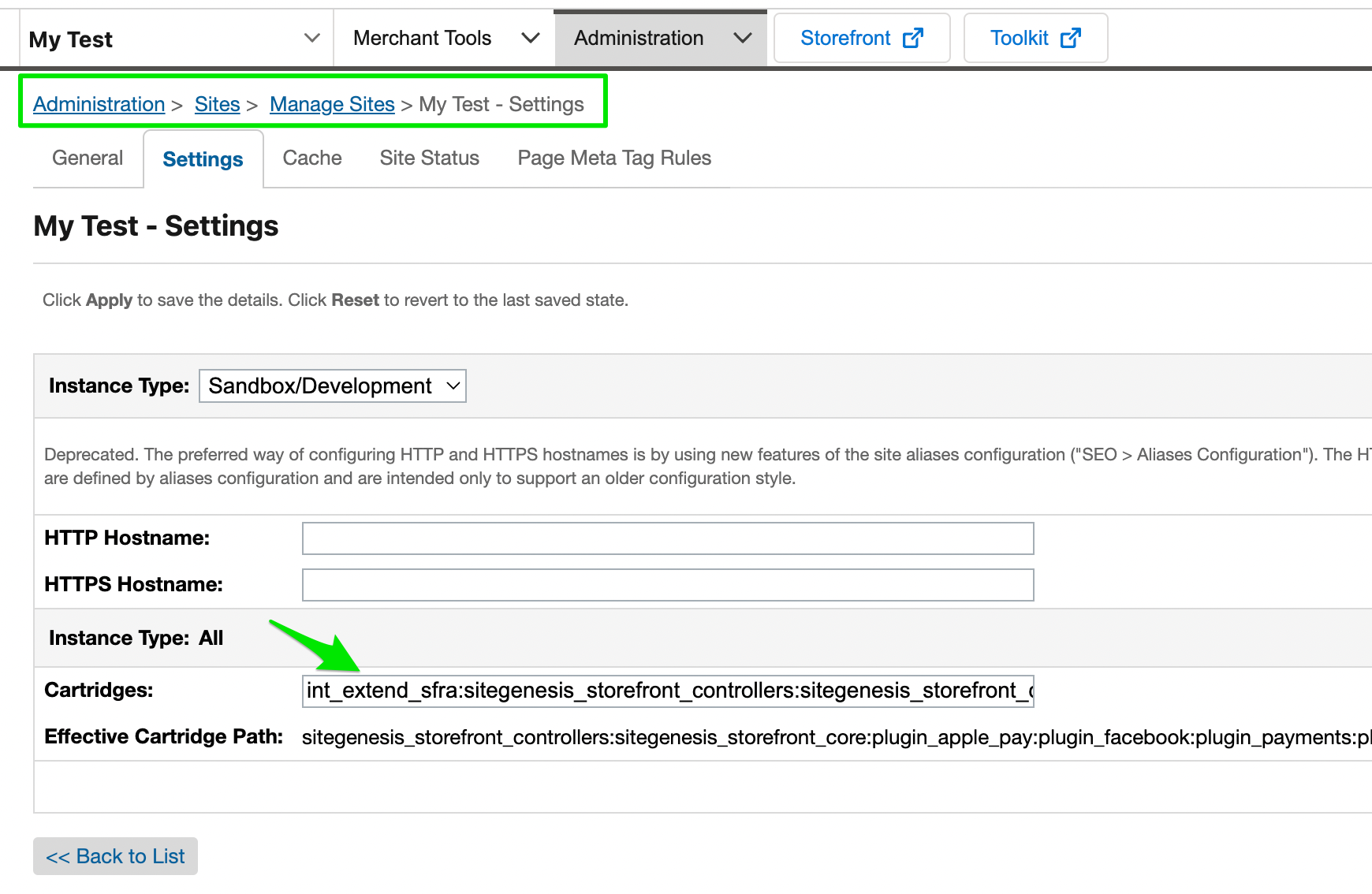
Import metadata
- Go to Business Manager → Administration → Site Development → Import & Export
- Upload the following files from ./metadata/meta/ folder
a. system-objecttype-extensions.xml
b. custom-objecttype-definitions.xml - Go to Business Manager → Administration → Site Development → Import & Export → Metadata → Import. You should see both previous files as available for import. Proceed to importing both.
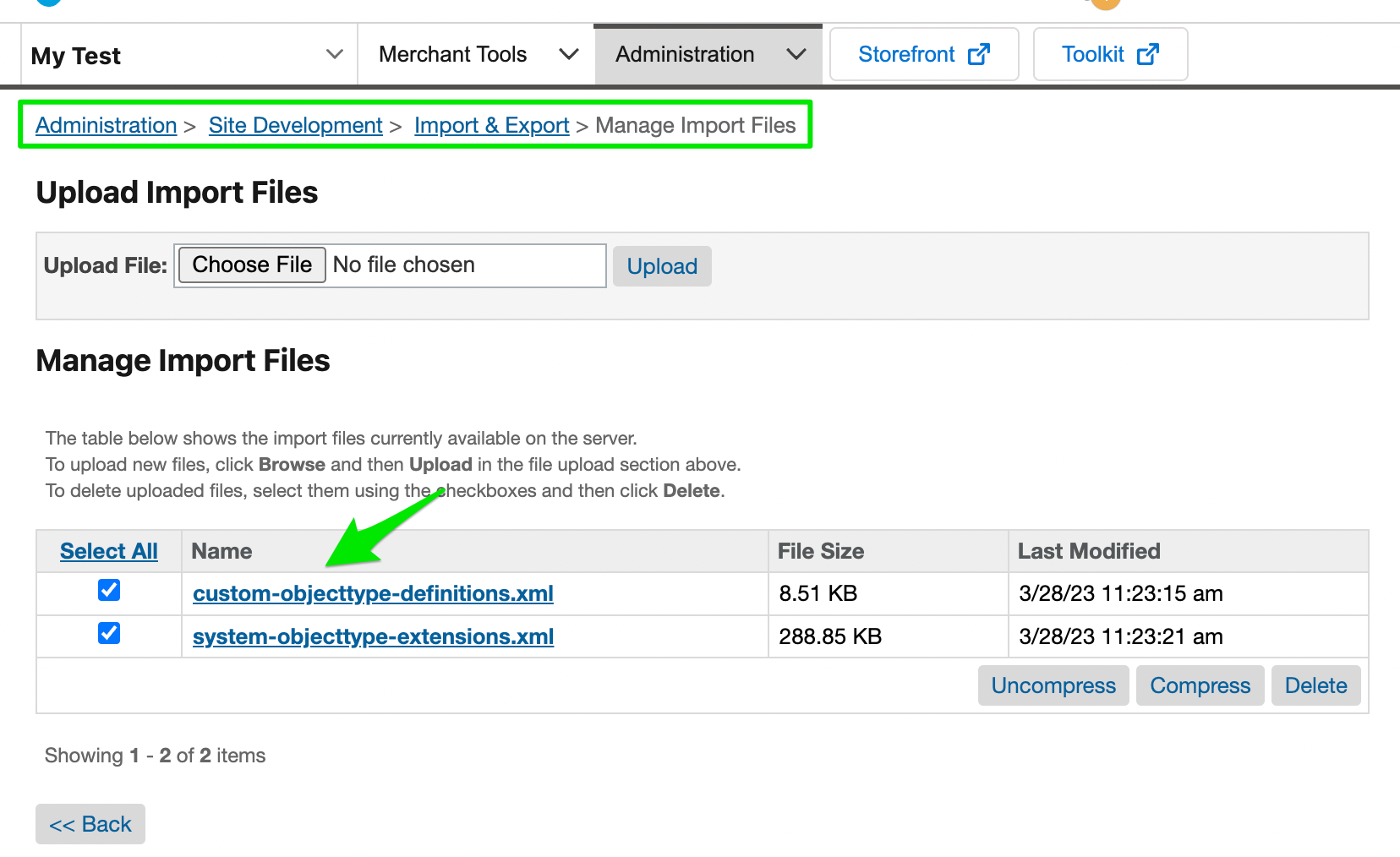
Import custom jobs
- Go to Business Manager → Administration → Operations → Import & Export
- Upload the following file: ./metadata/jobs.xml
- Go to Business Manager → Administration → Operations → Import & Export → Jobs → Import. You should see the previous file as available for import. Proceed to importing it.
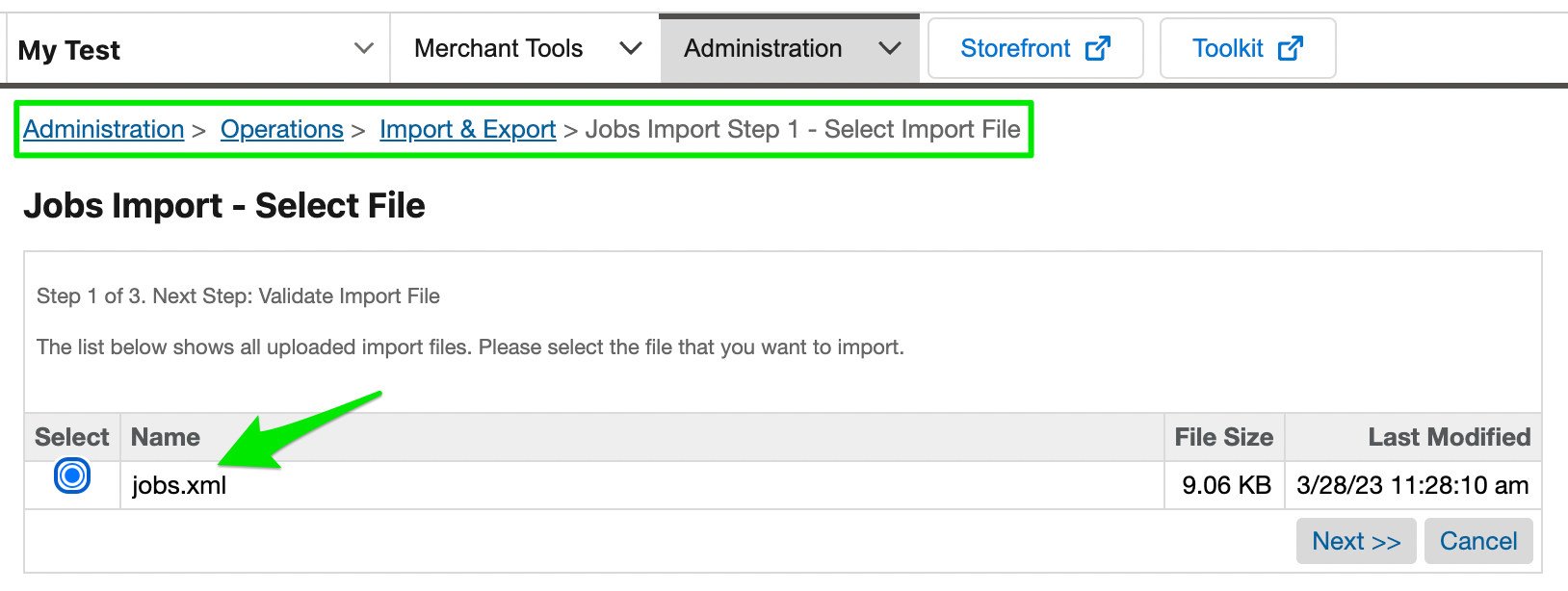
Import service
- Go to Business Manager → Administration → Operations → Import & Export
- Upload the following file: ./metadata/services.xml
- Go to Business Manager → Administration → Operations → Import & Export → Services → Import. You should see the previous file as available for import. Proceed to importing it.
Note: by default, the service URL is configured to point to the demo instance of the Extend API. Prior to going live with the integration, this will need to be changed and tested against the live production API.
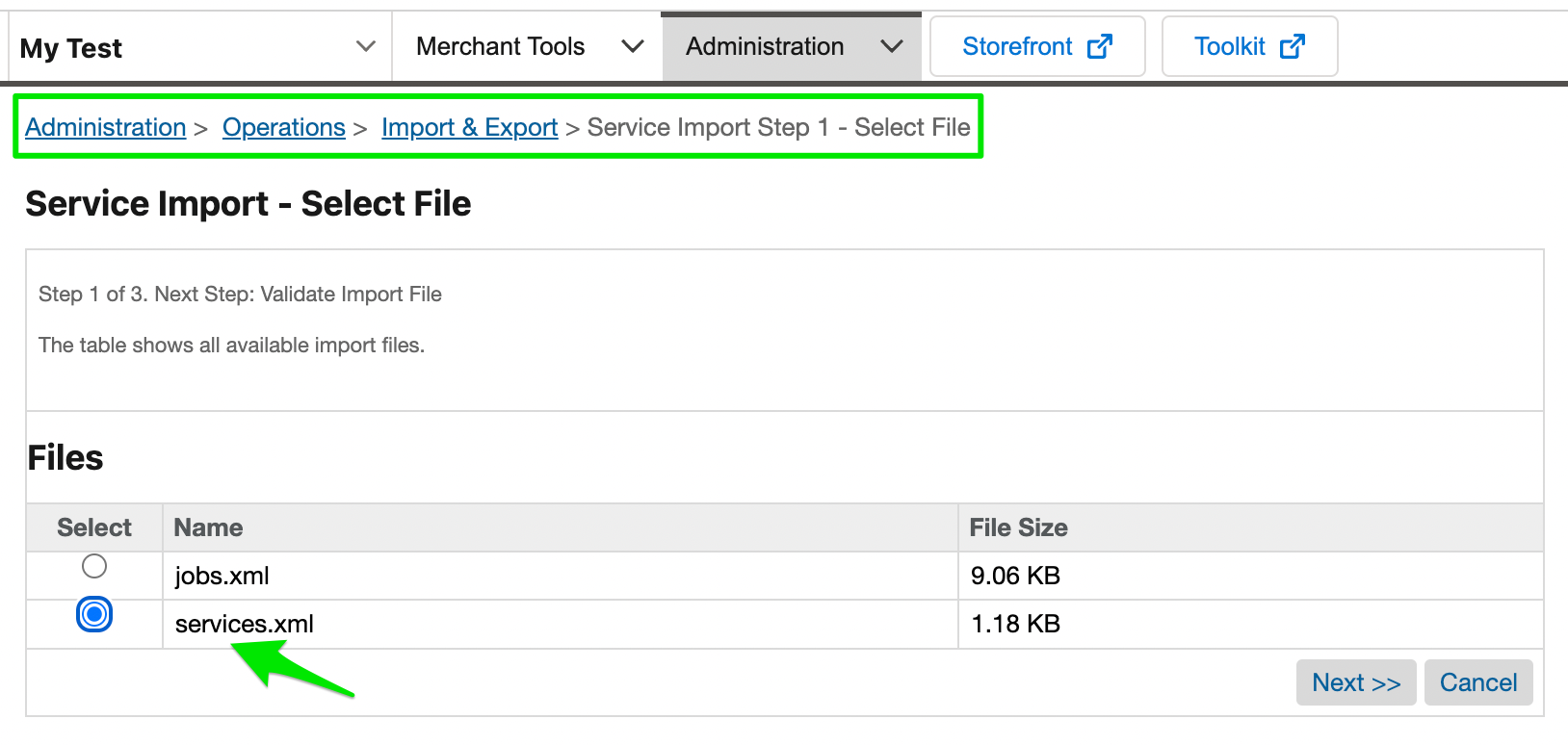
Import Extend catalog
- Select the site integrating with Extend
- Go to Business Manager → Merchant Tools → Products and Catalogs → Inventory List Import
- Upload the following file: ./metadata/catalog.xml. This will import 4 dummy option products, which are used in order to create dynamic product line items in the cart. We recommend keeping this as a separate master catalog, for visibility purposes.
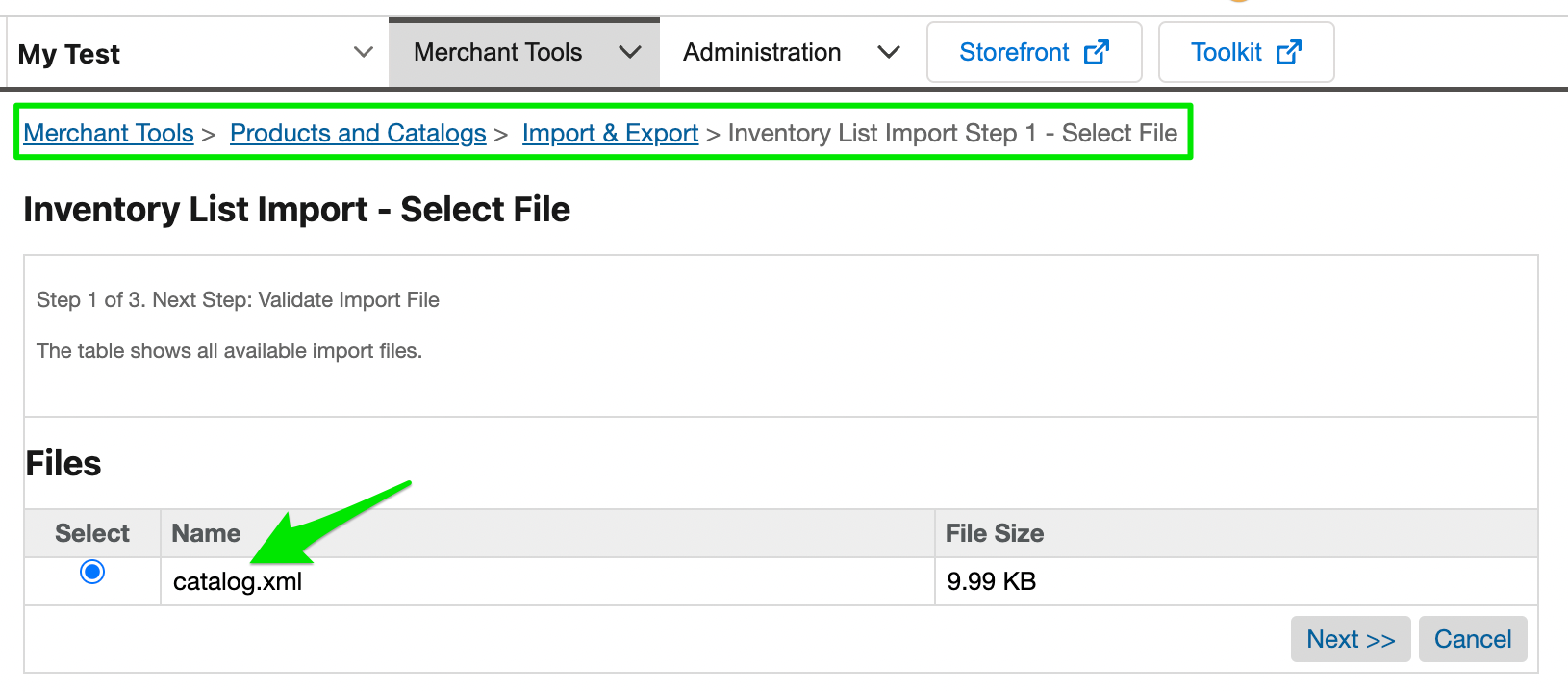
Updated 3 months ago
What’s Next
Great job! Now that you have uploaded these necessary files from the cartridge you will begin configuring the various settings for your Extend offerings in the next guide. First you will tackle the Extend products you just uploaded, and then work with the various different Custom Preferences available within the integration.