Configuration
Pre-Configuration
Once the module is installed in it will create two integrations:
- Extend Integration - Production
- Extend Integration - Demo
In order to start the configuration we need to pre-configure the integration with the corresponding environment. In order to do that please follow the following steps:
-
On the Magento admin toolbar - click on the Extend logo
-
Navigate to your Extend Integration section
-
Once we are in the Integration section you have to click edit on the corresponding environment:
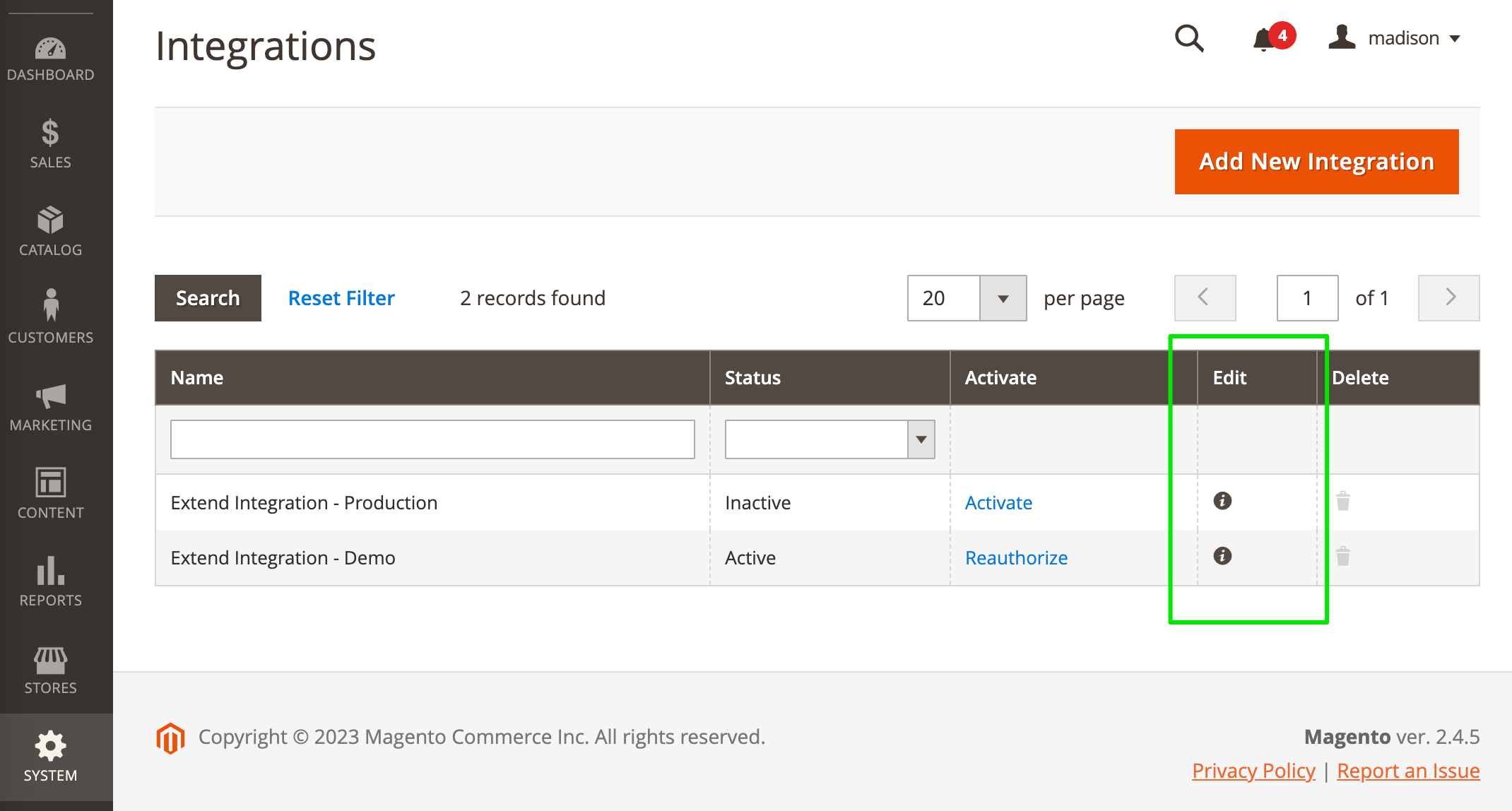
-
We will now see the Integration view section for the environment
Note the empty Access Token and Access Token Secret\
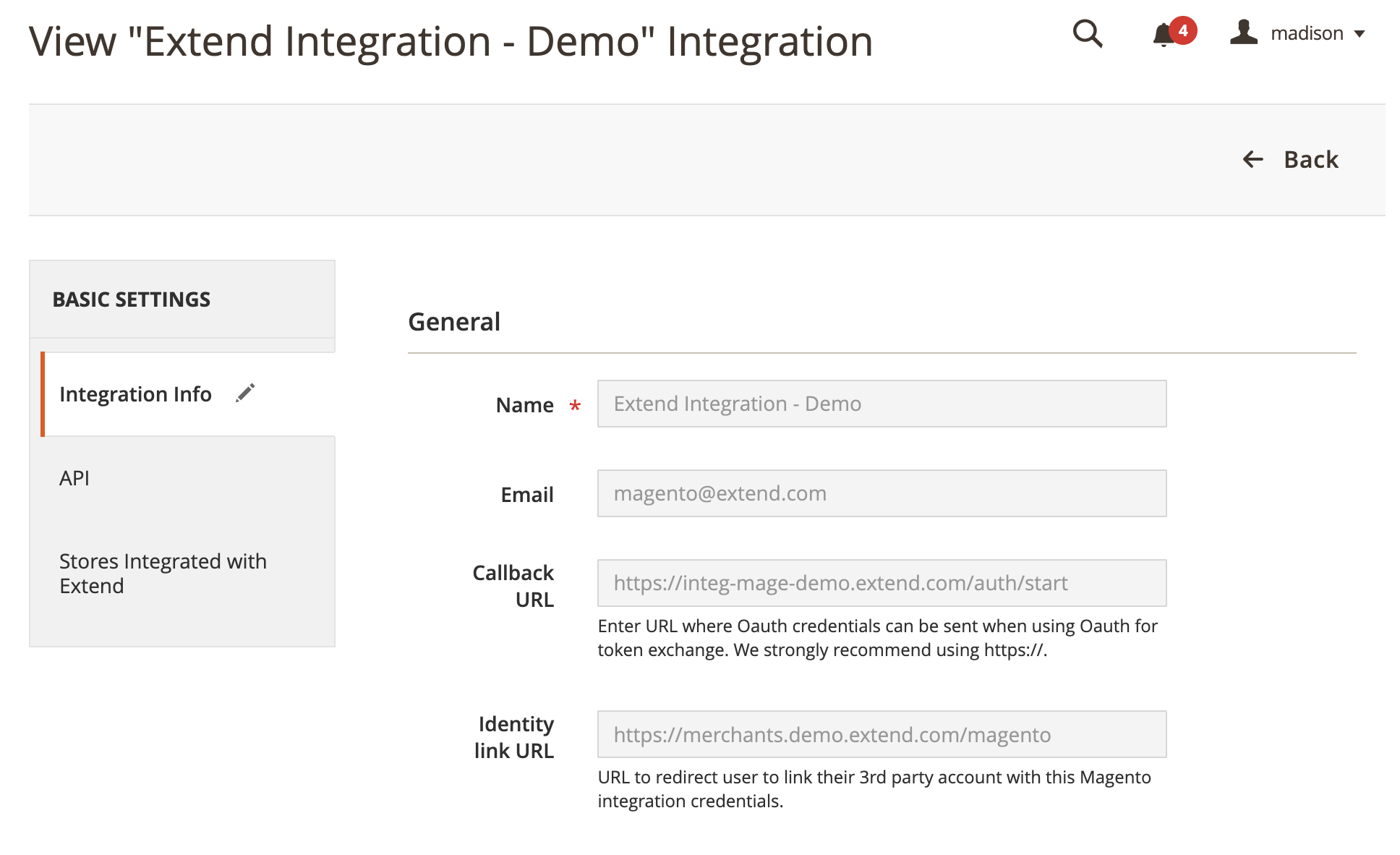
-
Insert your Magento Admin password within the Current User Identity Verification section\
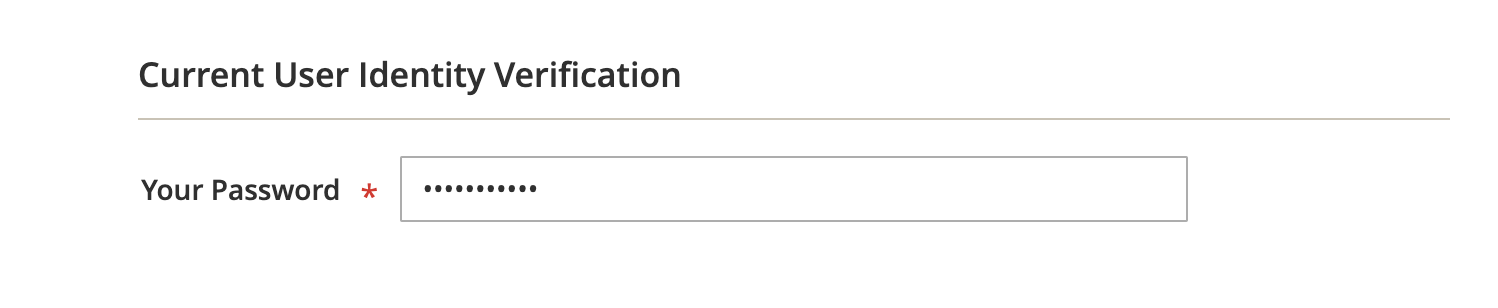
-
Once that is complete click on the Stores Integrated tab with Extend section within the Basic section\
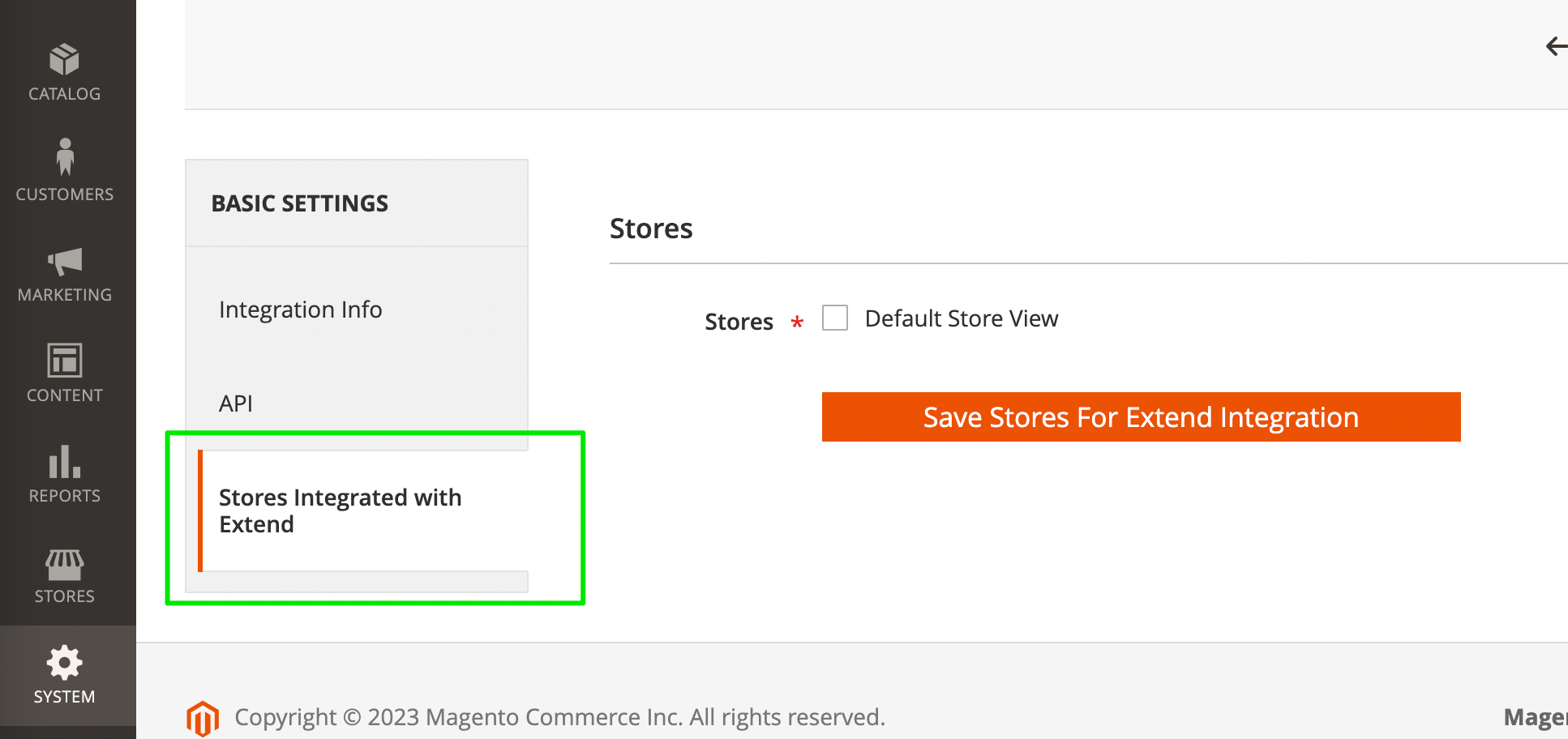
-
Select the Stores you want to enable the module on\
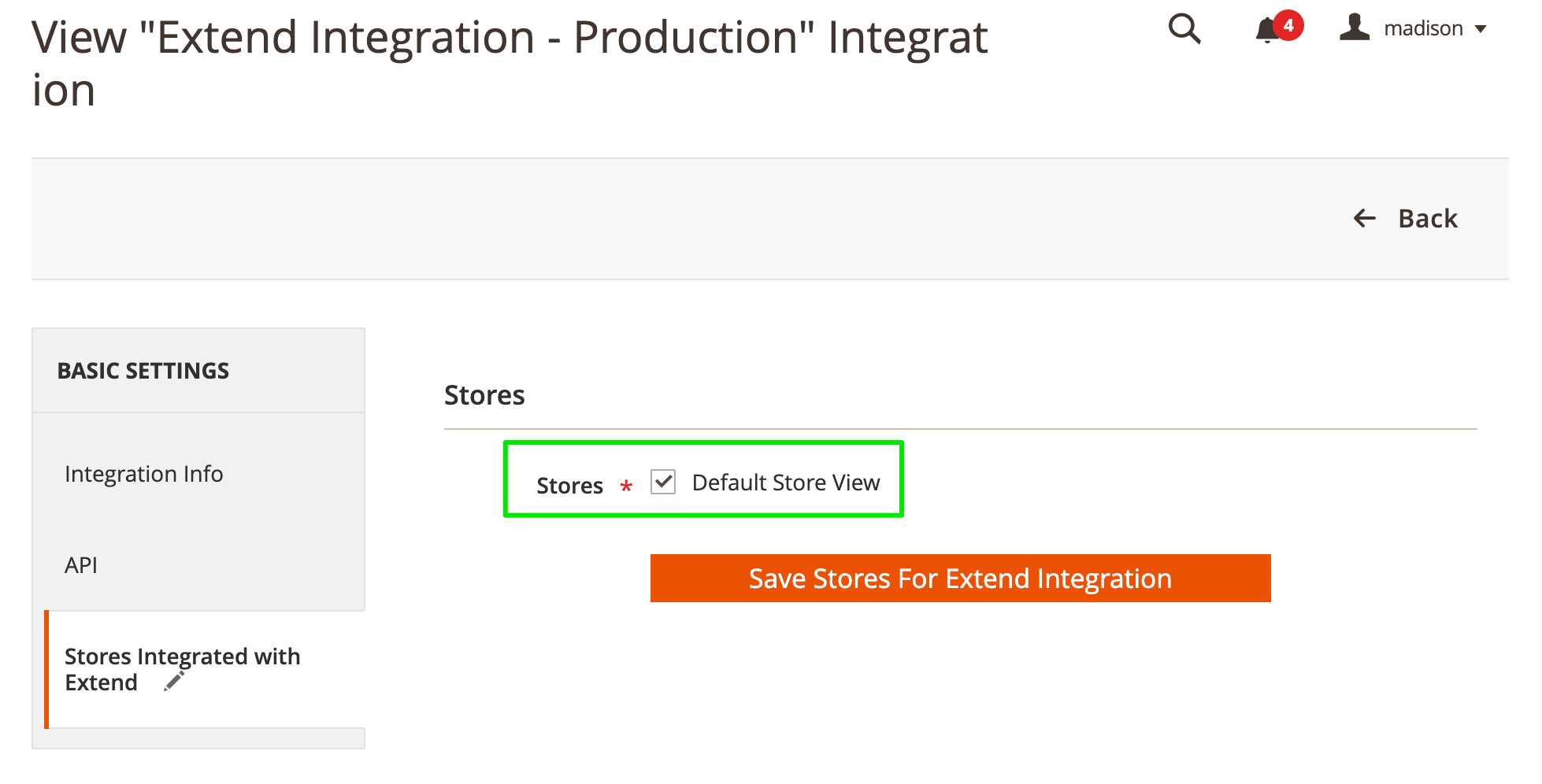
-
Click Save Stores for Extend Integration
We have now pre-configured our integration and associated it with the corresponding store view. We are now ready to proceed with Activation.
Activation
Now we are back in the Magento Integration section, the next step is to activate the integration you configured in the previous step:
-
Click on the activate link:
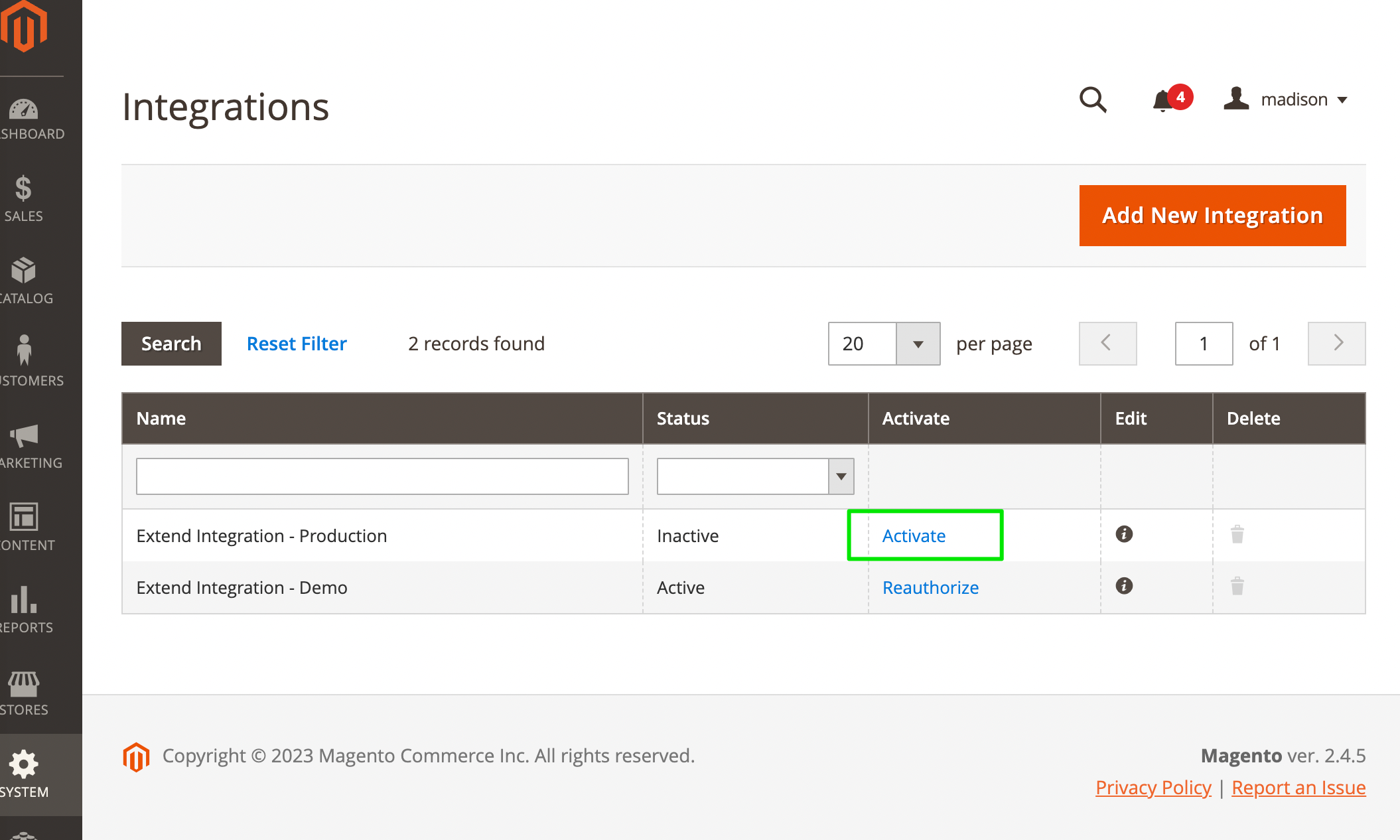
-
There will now be a prompt to login to the Extend Merchant Portal. Afterwards enter your credentials to login to your Extend Merchant Portal account.
*Please make sure you are logged out of any Extend Merchant Portal accounts prior to starting this step\
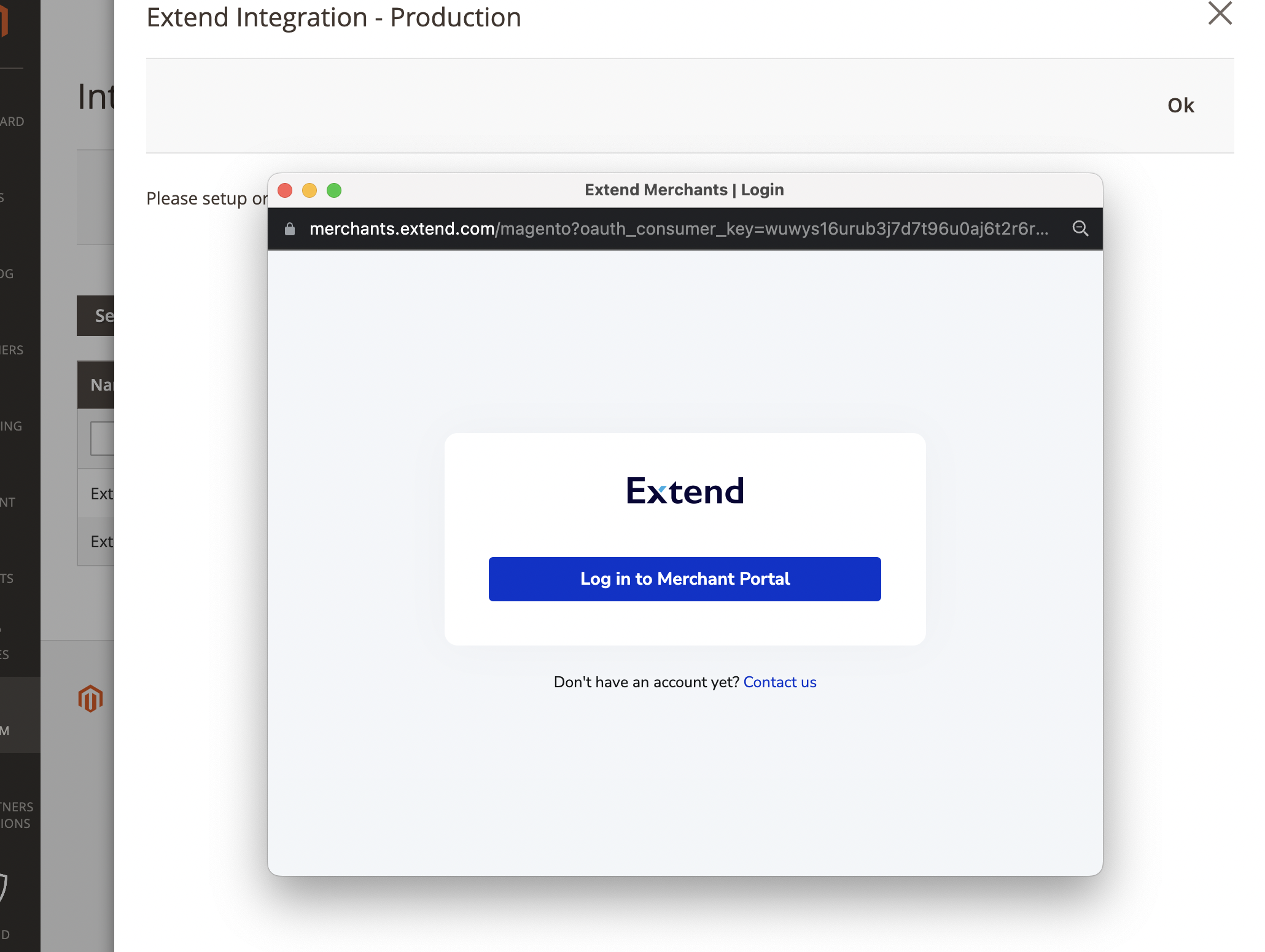
-
Once you have logged in your merchant portal account, close the pop up window
We have activated your integration. You can verify by looking at the Integration status and the Integration details. A complete integration will have the Integration status set to Active and the Access Token and Access Token Secret will be populated in the Integration details.
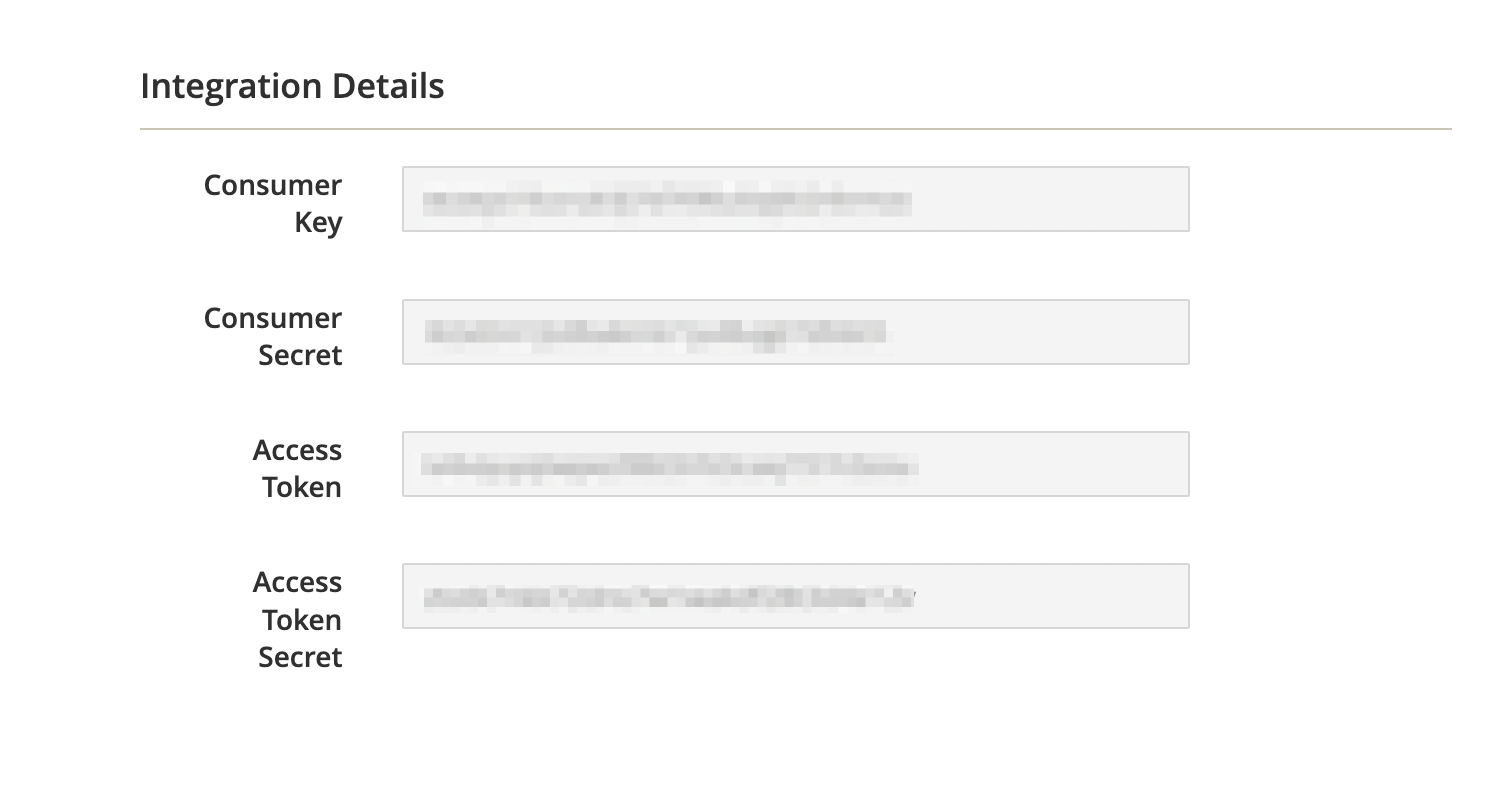
Extend Configuration
We now navigate to the Store Configuration section and enable the environment and Extend Products. We can this with the following steps -
-
Navigate to Stores -> Configuration -> Extend -> Integration
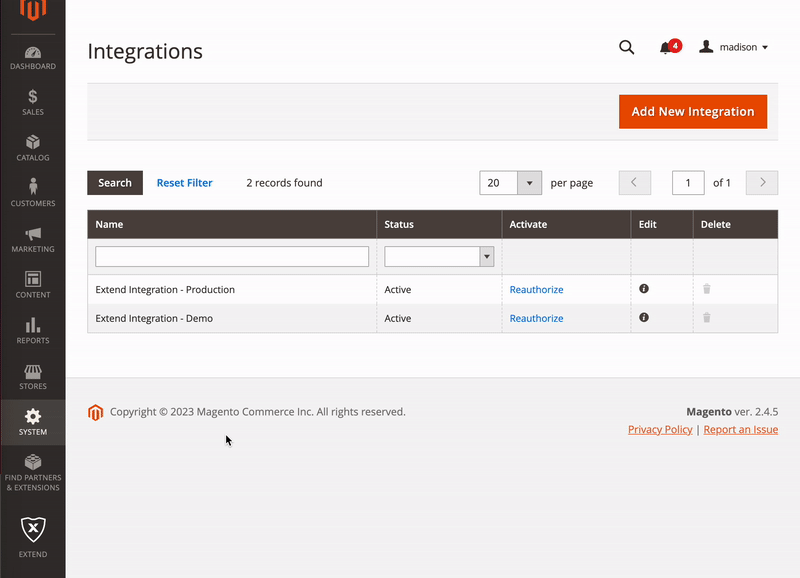
-
Select the environment that has been previously activated:
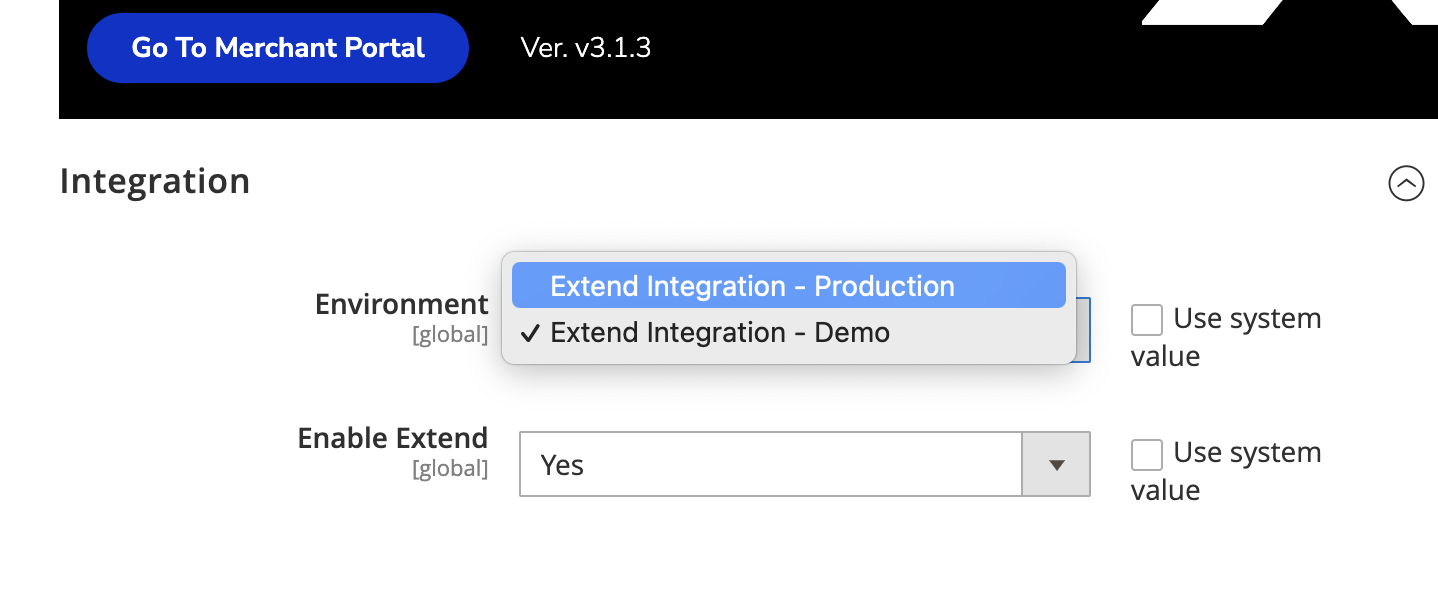
-
Select
Yeswithin the Enable Extend setting configuration dropdown
-
Navigate to the Protection Plans tab
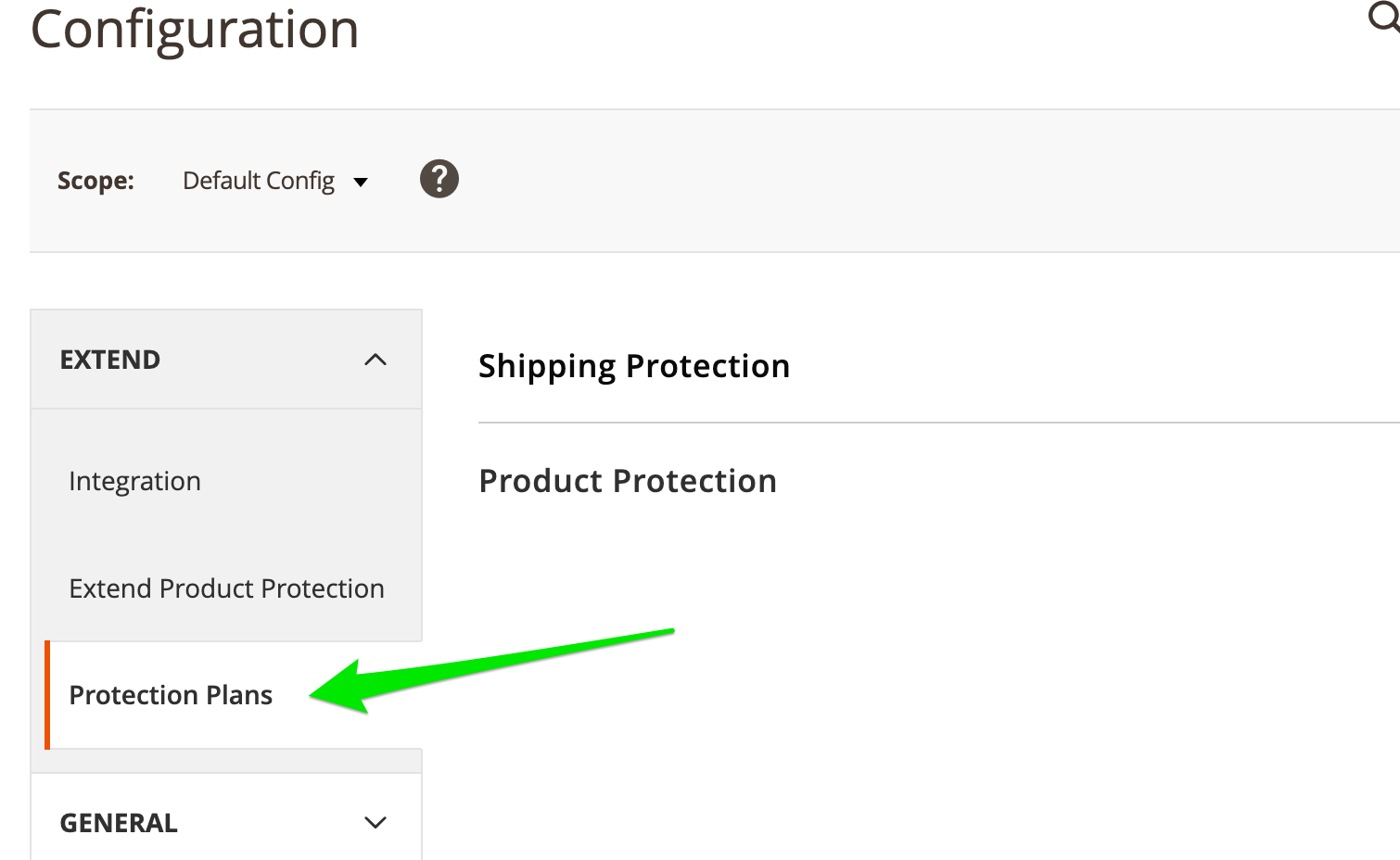
-
Enable the Extend Product you would like to use:
Product Protectionand/orShipping Protection
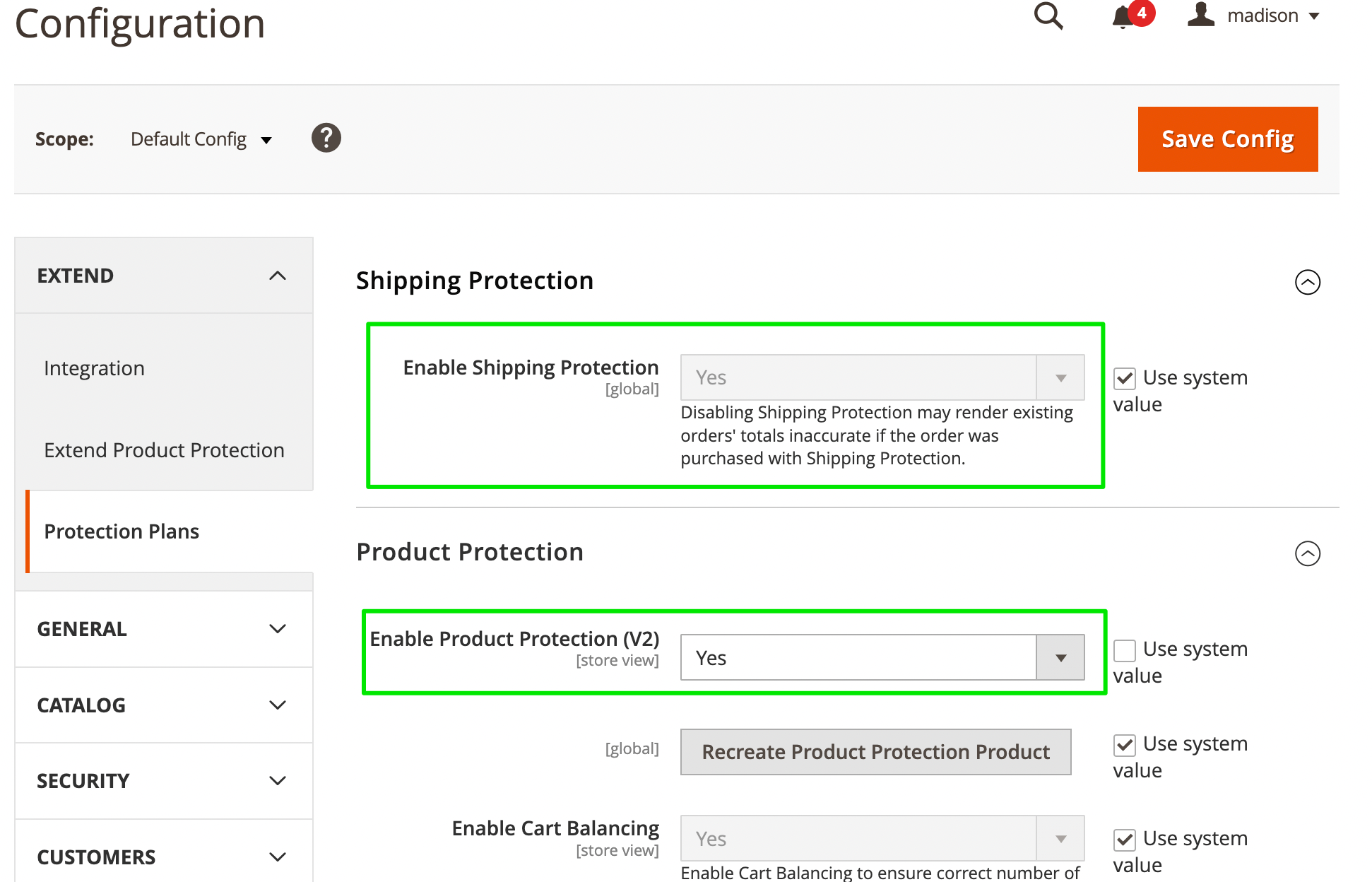
We can verify the steps were done correctly by checking our Console within our store. If we type in Extend.config() within the console you should see your store's environment and storeId.
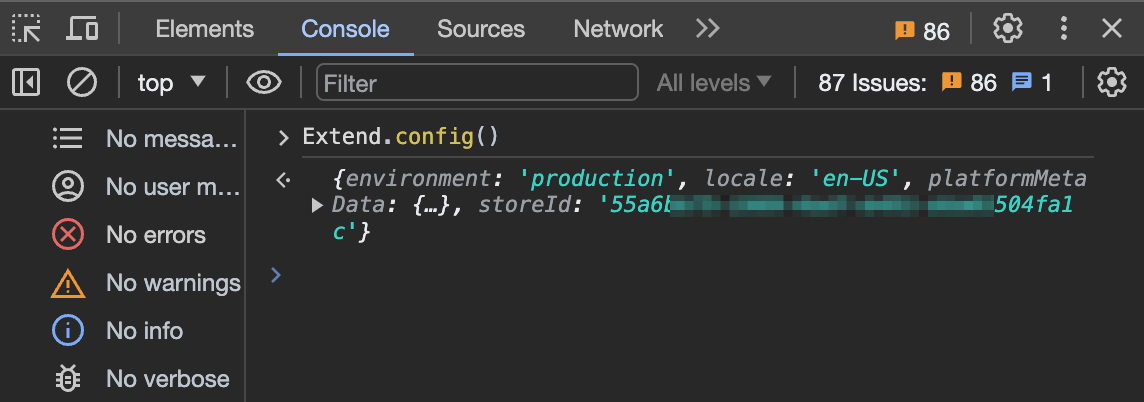
We have now configured our Extend Integration - you should now be able to see offers for your eligible product within your store!
Updated 3 months ago