Shipping Offers API
Custom preferences:
- Go to Business Manager → Merchant Tools → Site Preferences → Custom Preferences → Extend: Integration Preferences
- Configure the provided Extend credentials in the following fields (refer to Custom Preferences for more info about these options):
- Extend Access Token
- Extend Store ID
- Configure the following Orders API specific preferences:
- Extend Integration Method: set this to Orders API on Order Create or Orders API on Schedule (please confirm with the Extend project delivery team).
- Ensure “Enable Extend Shipping Protection” is set to “Yes”.

Testing
There are two main methods of offering shipping protection to your customers.
- Extend Choice means the customer can opt in or opt out of a shipping protection offer. Within Extend Choice, OPT_IN means that the offer is NOT selected by default, and the customer must choose to add it. OPT_OUT means that the offer is selected by default and will be included in the order unless the customer unselects it.
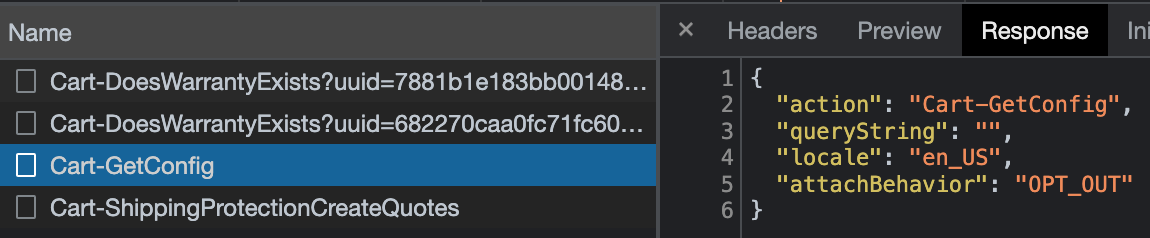
Cart View:
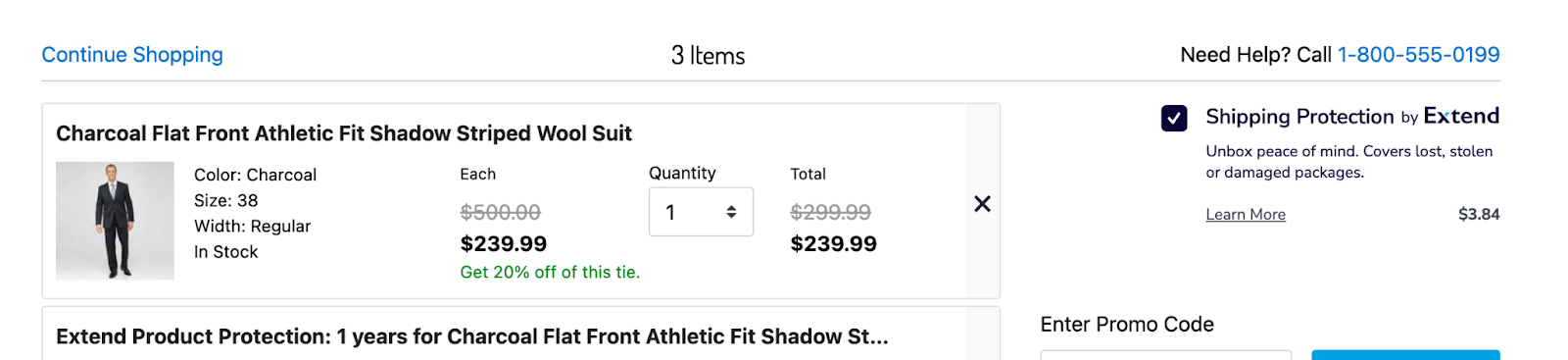
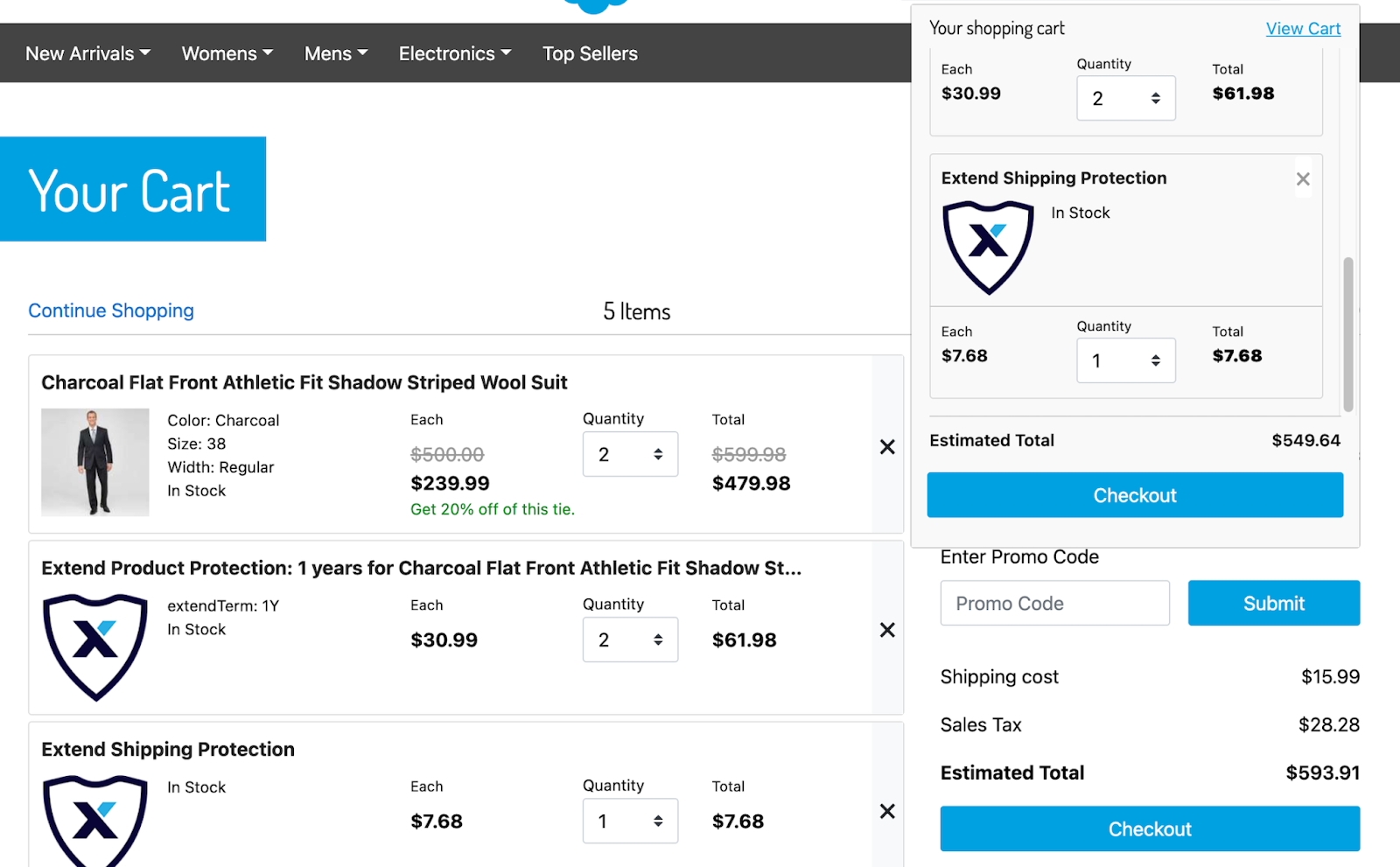
Make a purchase → Go to Business Manager → Merchant Tools → Ordering → Choose the order → Shipment → Choose the “EXTEND-SHIPPING-PROTECTION” line item → Attributes → See the “Extend Contract ID”. See example below:
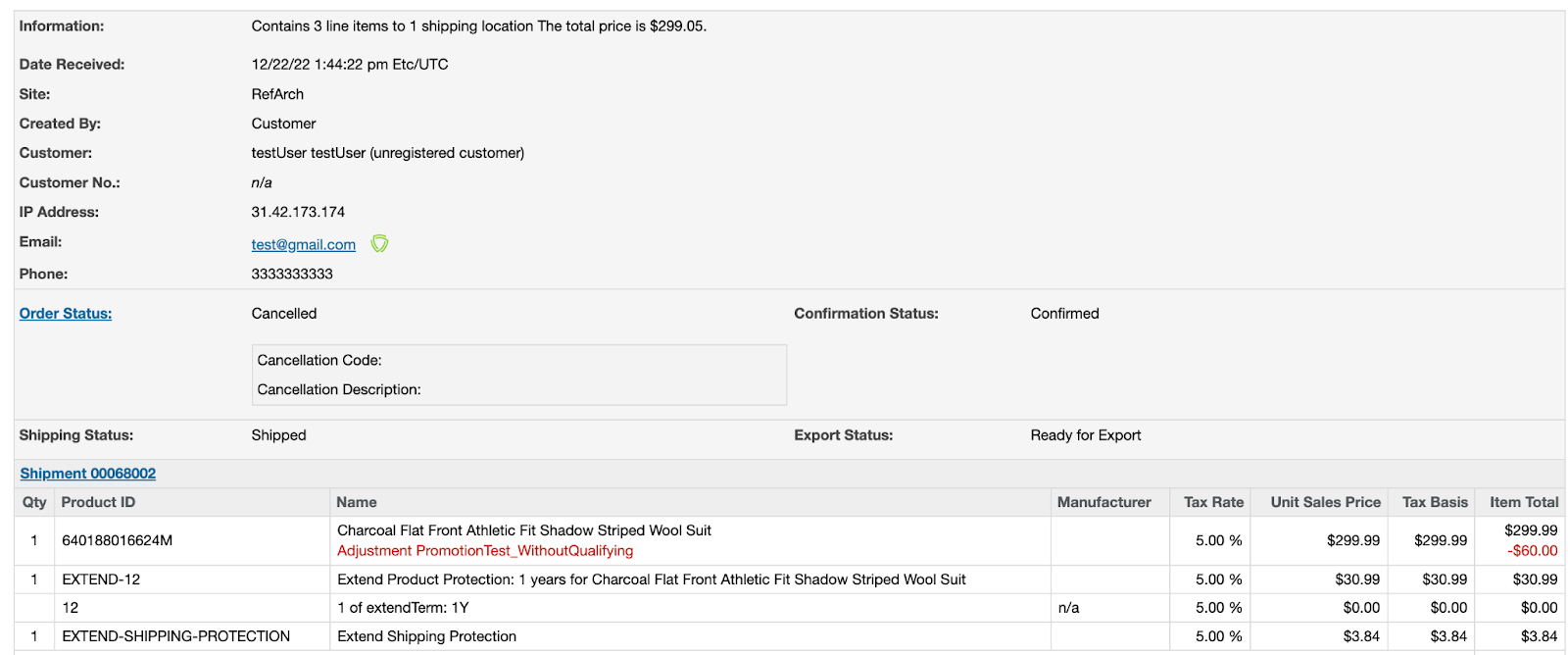
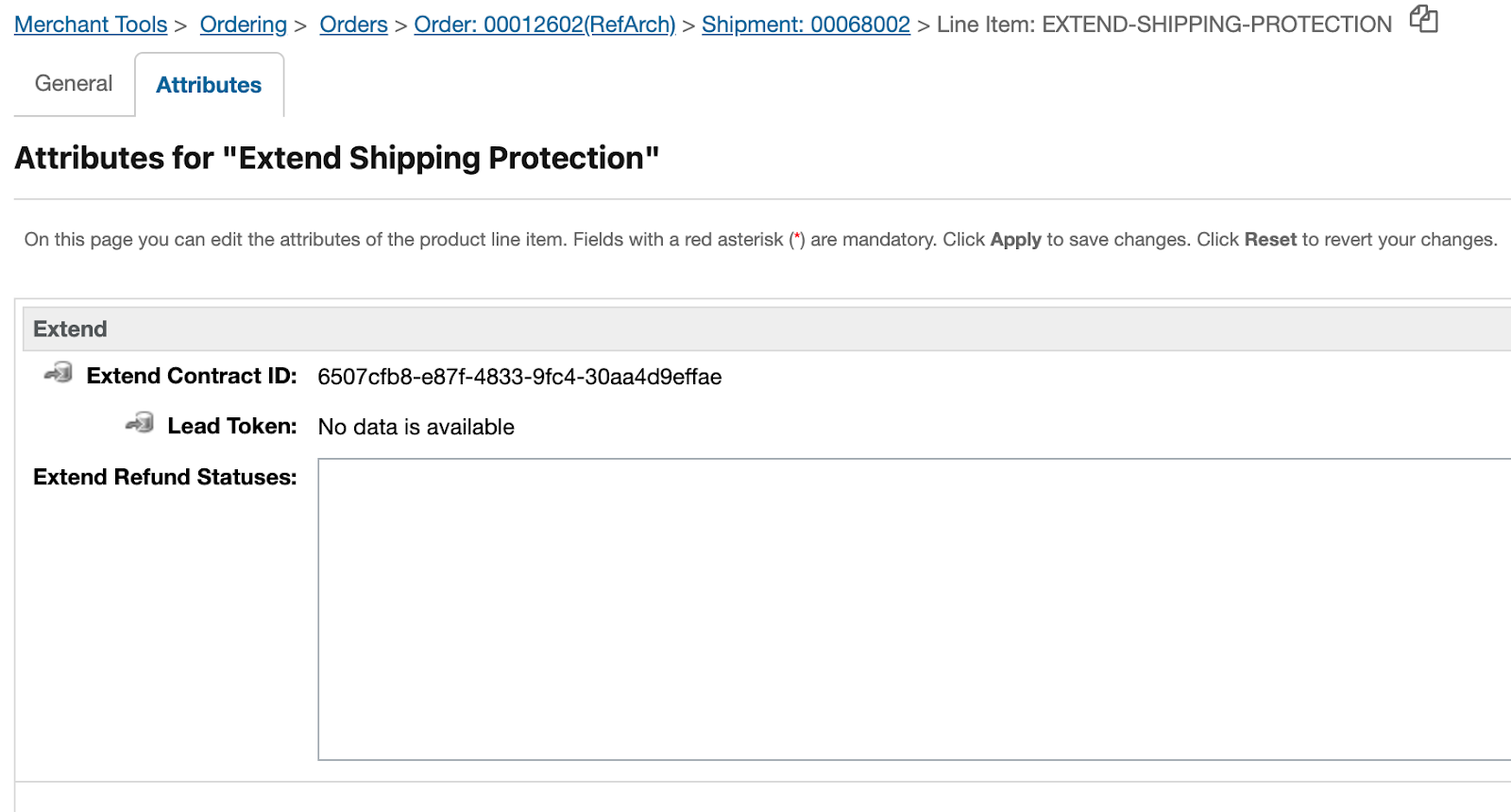
Create Refunds From SFCC job for Shipping Protection API.
Note:Create Refunds From SFCC job works differently depending on the delivery status. Make sure the Orders API is enabled
- Order was shipped and canceled:
Choose the order to cancel → Set “Shipping Status” to “Shipped” → Set “Order Status” to “Canceled”:
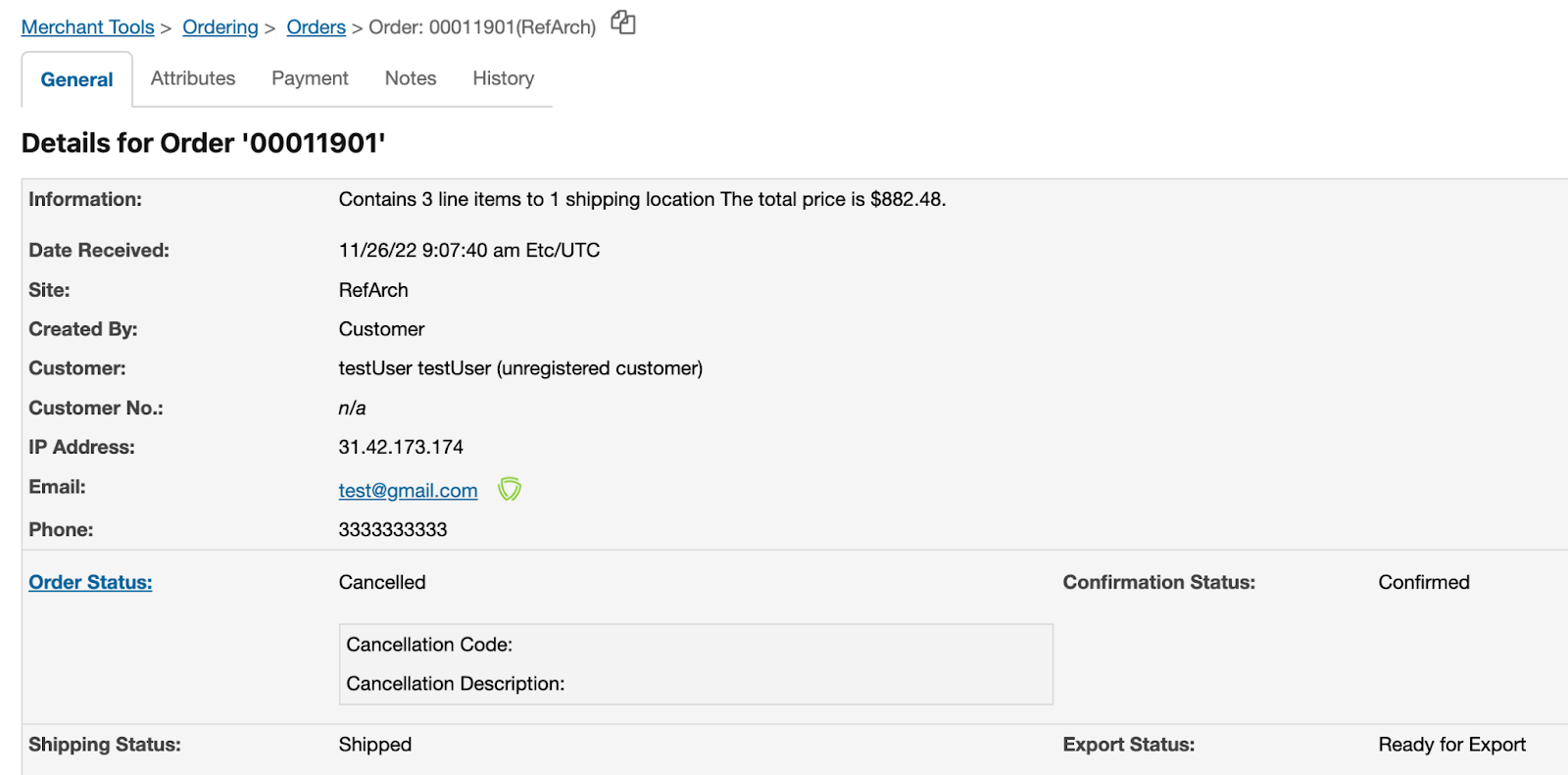
Run the “Create Refunds From SFCC” job.
Go back to that order → Shipment → Choose the “EXTEND-SHIPPING-PROTECTION” line item/ and “EXTEND warranty” line item to see the result → Attributes → see “Extend Refund Statuses”:
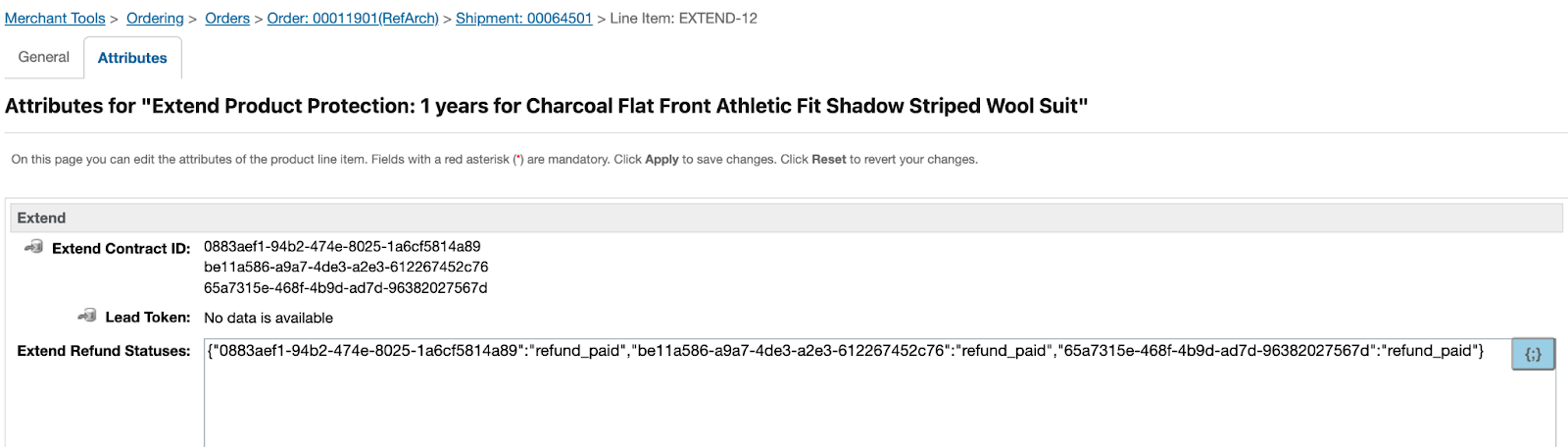
Contracts were refunded.
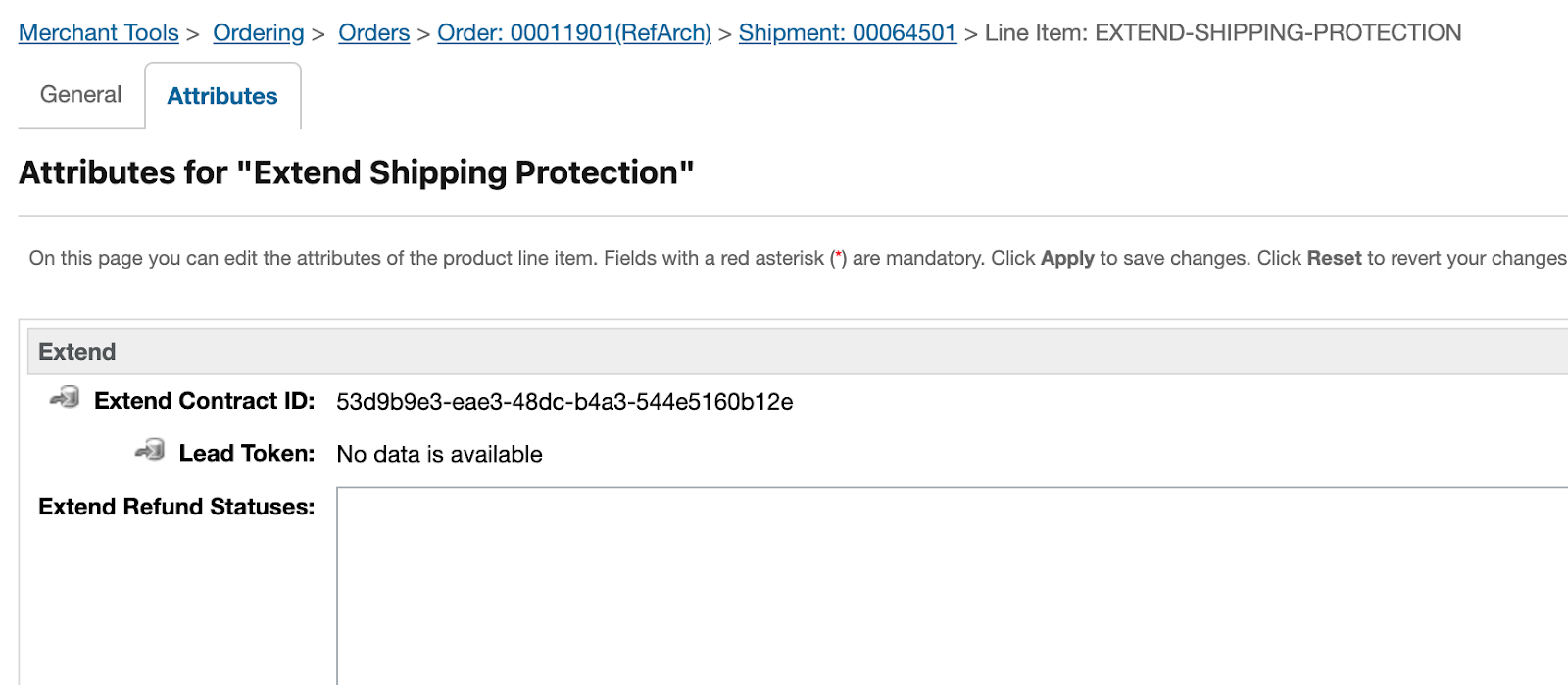
Extend Shipping Protect wasn’t refunded because the product has already shipped.
- Order was NOT shipped and canceled:
Choose the order to cancel → Set “Shipping Status” to “Not Shipped” (as a default) → Set “Order Status” to “Canceled”:
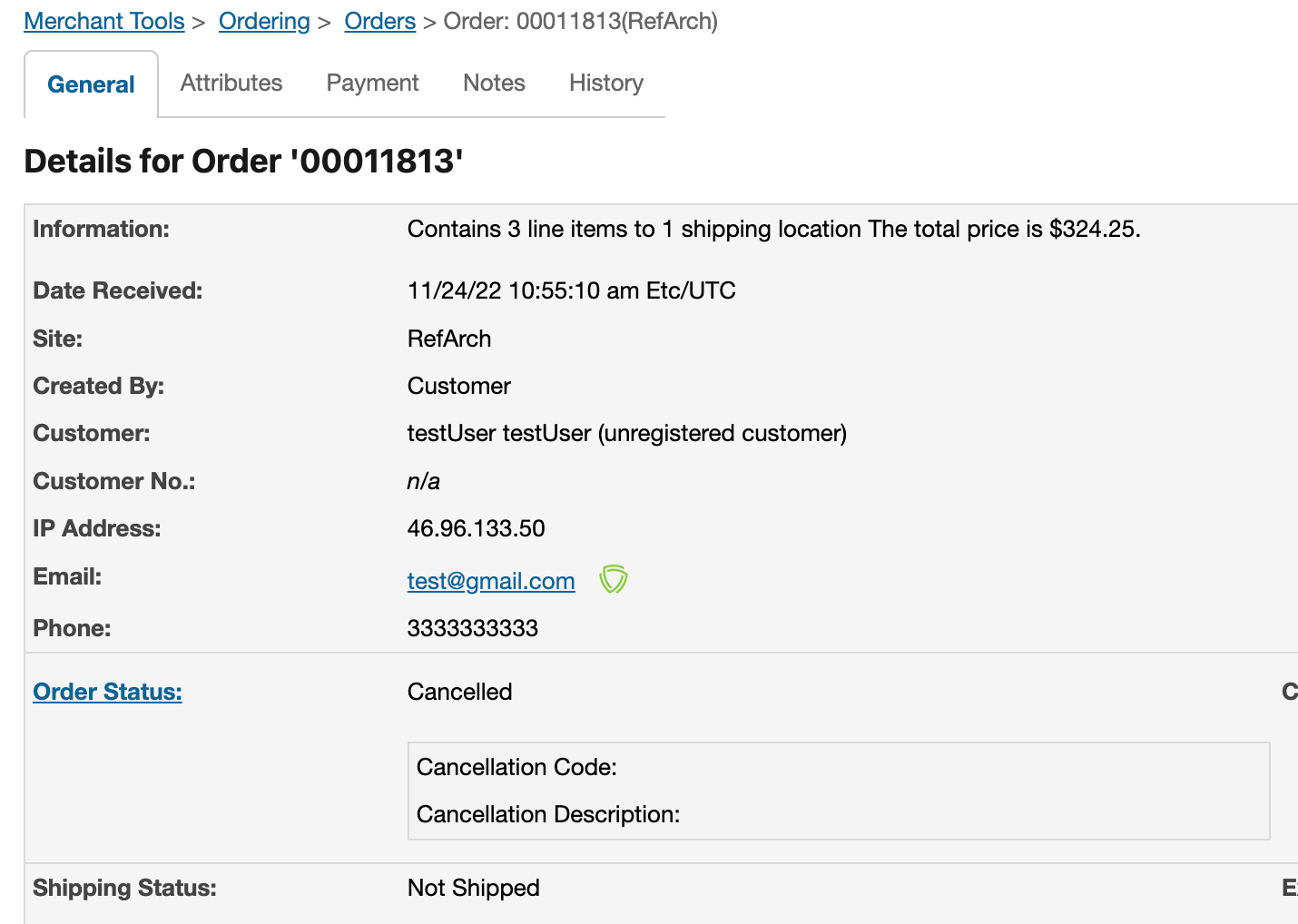
Run the “Create Refunds From SFCC” job.
Go back to that order → Shipment → Choose the “EXTEND-SHIPPING-PROTECTION” line item/ and “EXTEND warranty” line item to see the result → Attributes → see “Extend Refund Statuses”:
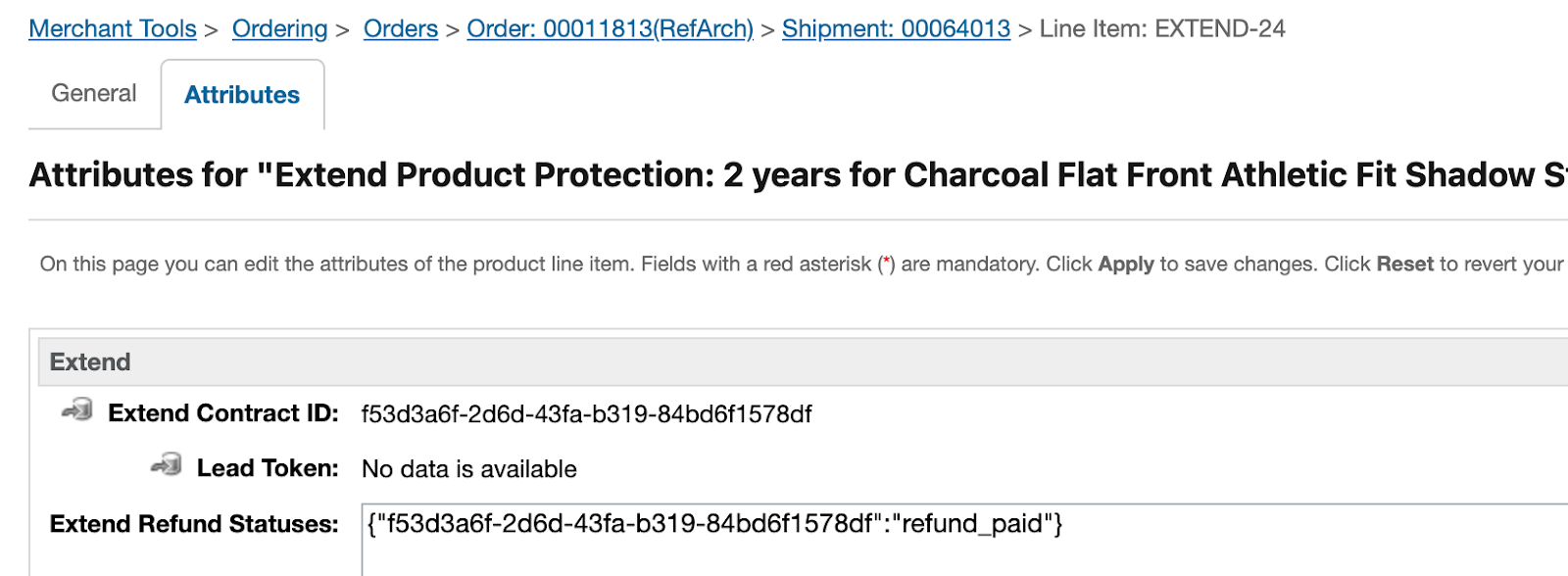
- Contract was refunded
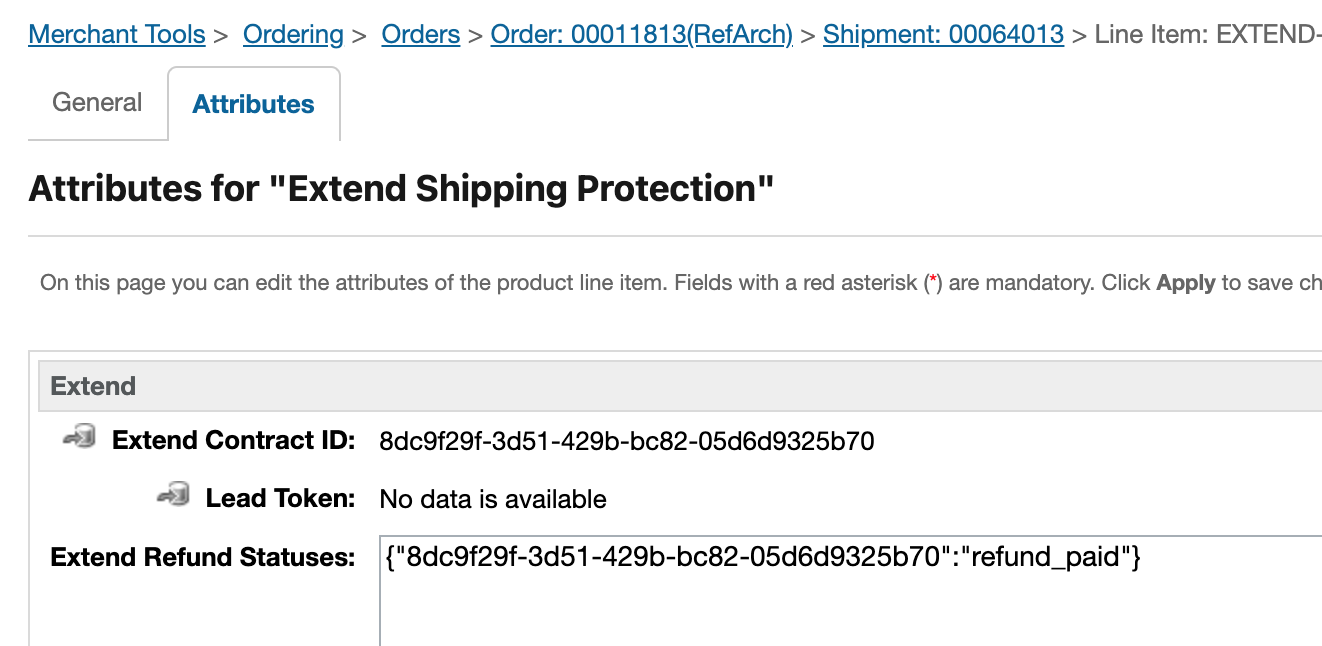
Extend Shipping protection also was refunded.
Updated 3 months ago