Exporting Leads to CSV and Importing into a Spreadsheet
Overview
In this guide we will go over how to Export and Import lead data from your Merchant Portal and into a Spreadsheet for your own data management. You can use the Merchant Portal to generate a CSV of leads that were created within a specific date range or for a specific customer. The exported CSV can be used to generate post-purchase email campaigns with your email management system of choice.
CSV Column Titles
| CSV Column Title | Definition |
|---|---|
| Lead Token | Unique token representing a lead that is appended to a URL in order to present the correct offer |
| Customer’s email address | |
| Quantity | Quantity of product purchased that the lead was created for |
| Quantity Consumed | Total number of leads consumed out of total quantity |
| Transaction ID | Transaction ID of the associated order in your system |
| Status | Current status of the lead |
| List Price | Price the product is listed at (in base units) |
| Purchase Price | Price customer paid for the product (in base units) |
| Currency Code | Currency used to purchase the product |
| Title | Name of the product that lead was created for |
| Reference ID | Product’s ID in your system (often same as SKU ID) |
| Created Date | Date that the lead was created |
| Expiration Date | Date that the post-purchase offer expires and is no longer purchasable |
Export CSV
- Log into the Merchant Portal.
- On the left navigation bar, click on Leads.
- Search for leads OR filter for a specific date range
- Click on Export Leads
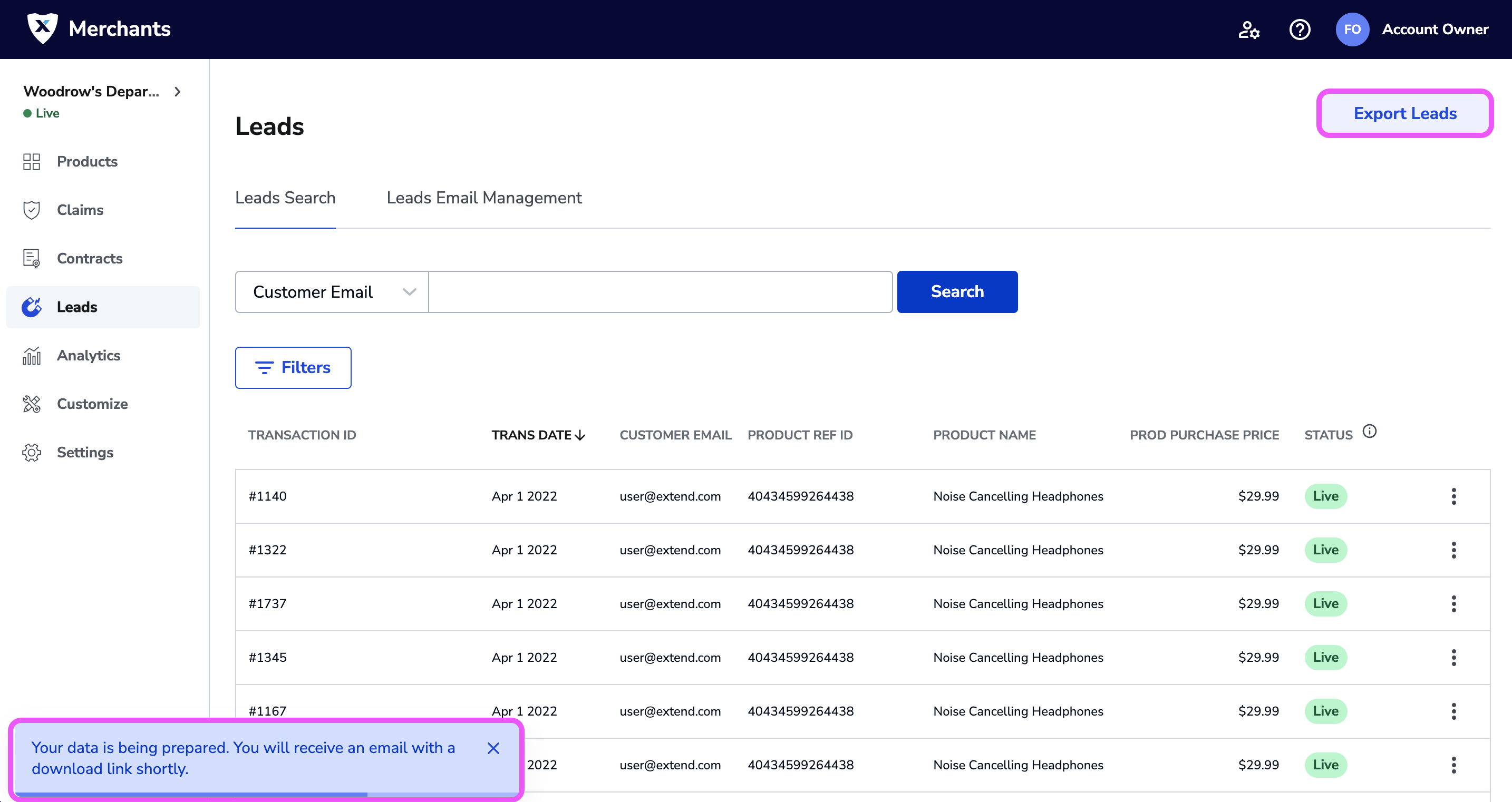
You will see a message letting you know that your CSV export is currently being processed and that you will receive an email with a link to download as soon as it is ready. This should only take a few minutes.
- Check your email (email is sent to user's email who initiated the export)
- Click Log in to download and log in if you are not already logged in
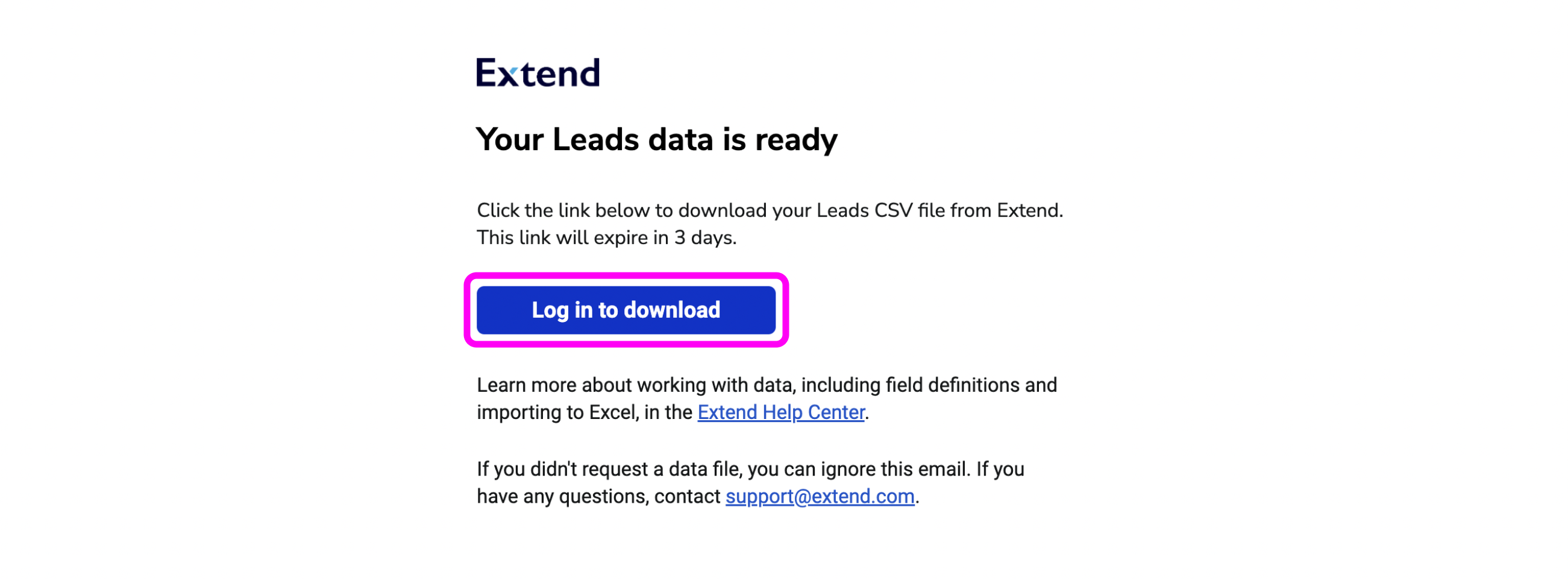
- After you've been redirected to the download page in the Merchant Portal, click Download CSV to download your Leads CSV file
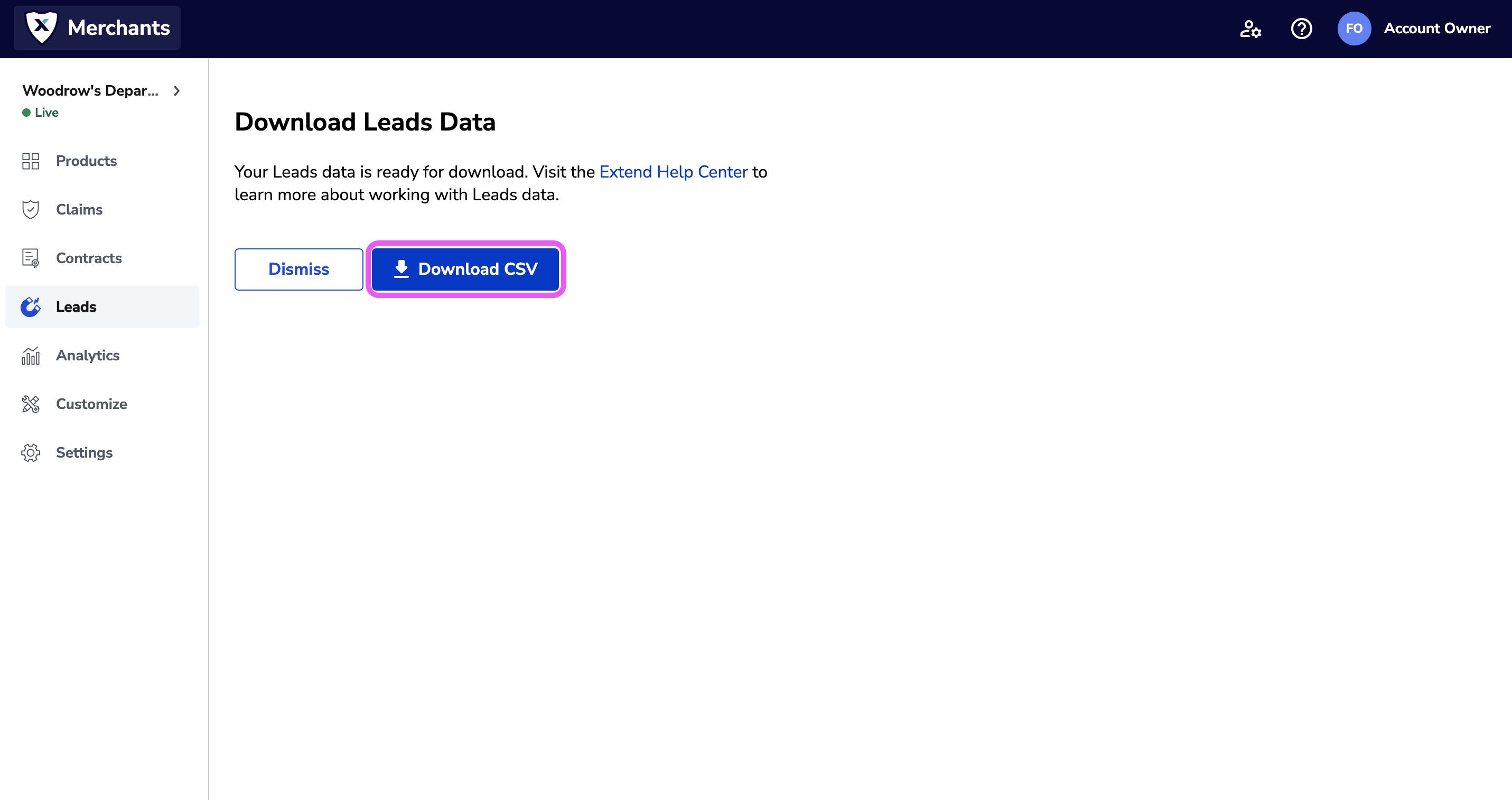
Your should see the CSV file downloading directly in your browser. Depending on the number of leads being downloaded, this download can take some time to complete.
NoteYour download link is valid for 3 days from the time you click Export Leads. After 3 days, your link will expire and you will need to re-apply your filters and export again.
Import
When importing your Leads CSV file into a Spreadsheet tool, we recommend taking the following steps to ensure your data is not modified during the import process:
- Open Excel or Google Sheets
- Click on File -> Import
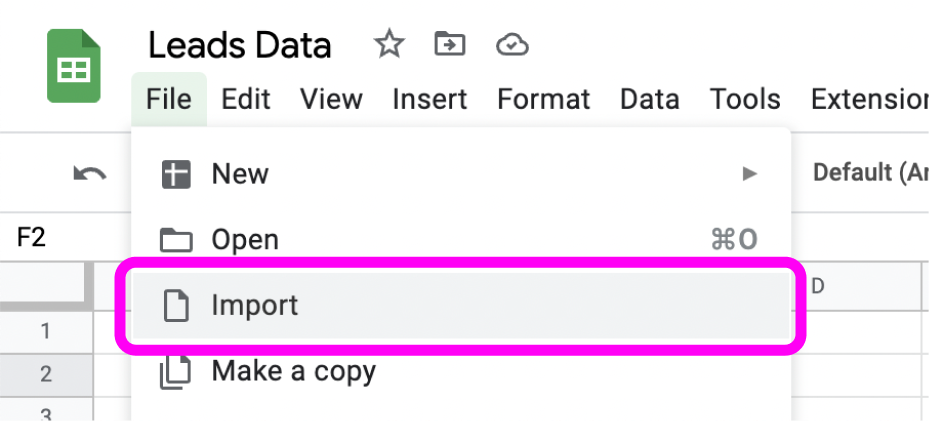
- Click the Upload tab
- Drag in your Leads CSV file or click the Select a file from your device button and select the Leads CSV file
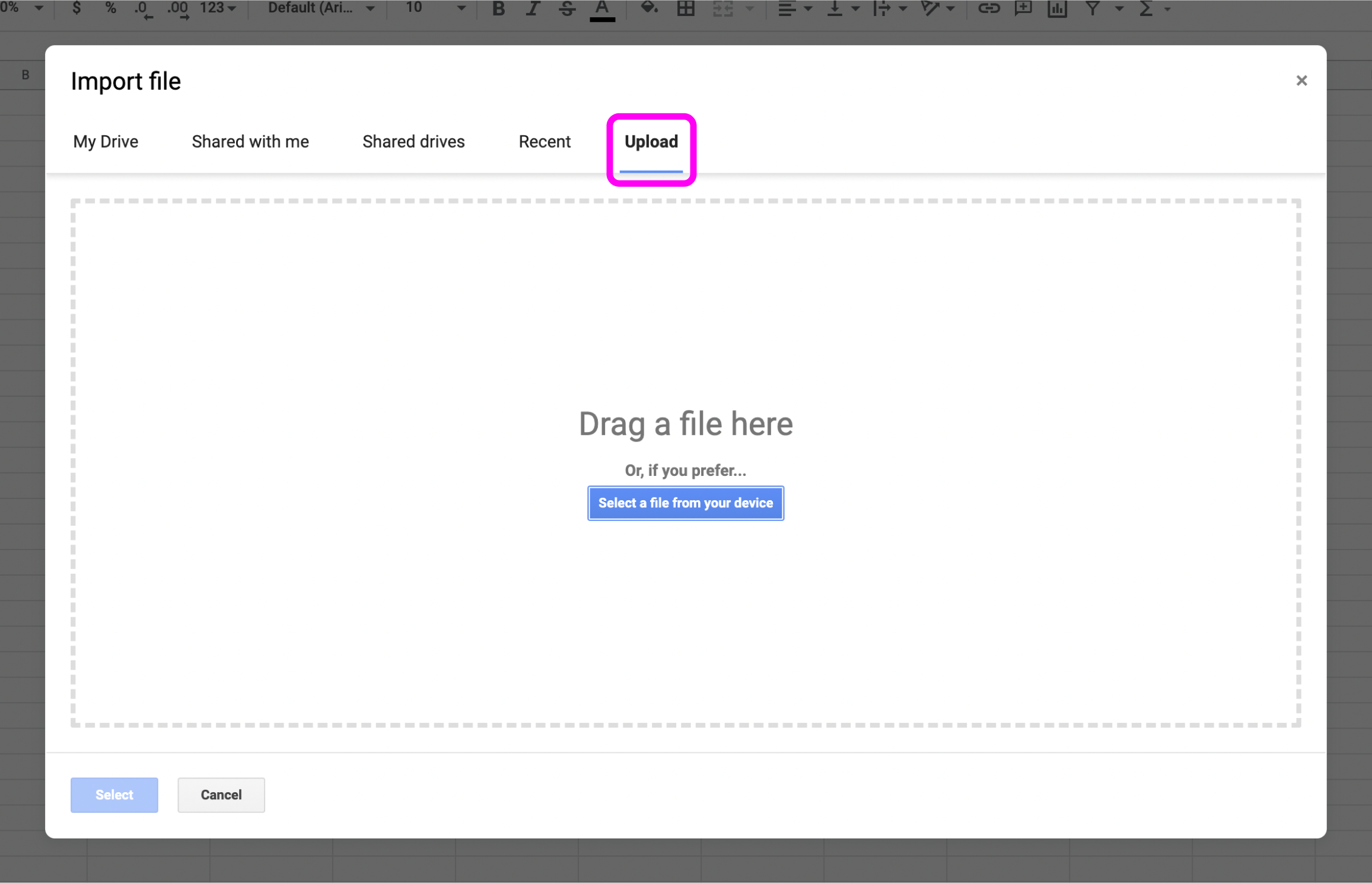
- Uncheck the checkbox beside "Convert text to numbers, dates, and formulas"
- Click the Import Data button

Depending on the size of the CSV file this can take several mins to complete. Once the finished you will have the data in your spreadsheet tool for your own personal management.
In the next article we will cover how to use Lead Tokens to address one-off situations where a customer may be interested in a Post-Purchase protection plan, but didn't have access to any of the previous email offers.
If you run into any issues during this integration process or have questions please reach out to our team through your Merchant Portal.
Updated 4 months ago