Billing
Extend invoicing process and set up and manage recurring ACH auto-debit payments.
Extend invoicing process
- Extend invoices our partners (merchants) once a month.
- The accounting contacts for the merchant receive both documents from Extend’s Billing team ([email protected]). Merchants receive the invoice & supporting documentation no later than the 5th day of each month.
- The invoice shows the total (net) balance of the previous month’s transactions (product and shipping protection sales, returns & refunds, and approved warranty claims) and the revenue splits between the merchant and Extend/Insurer.
- The invoice is sent with supporting transaction details. The transaction detail shows auditable data for all transaction events that occurred during the fiscal period. The supporting document and transaction data ties directly to the invoice.
- Our preferred method of payment is ACH and payment is due within 30 days. If you have any questions about your invoice, please do not hesitate to contact the Extend Billing team.
Set Up Recurring ACH Auto-Debit Payments
To avoid late payments, your business can set up recurring auto-debit ACH payments to Extend. Once set up, Extend will automatically pull the total invoiced amount each month during the billing cycle.
NoteYour business must connect a U.S. bank account that is part of the ACH network. If you attempt to connect a non-U.S. bank account, your billing will fail and and Extend representative will reach out to you.
Authorize Recurring ACH Auto-Debit Payments
To set up recurring auto-debit ACH payments to Extend, follow these steps:
- Log into the Merchant Portal
- On the left hand navigation bar, click on the Settings tab
- At the bottom of the page, click the Authorize recurring auto-debit payments button
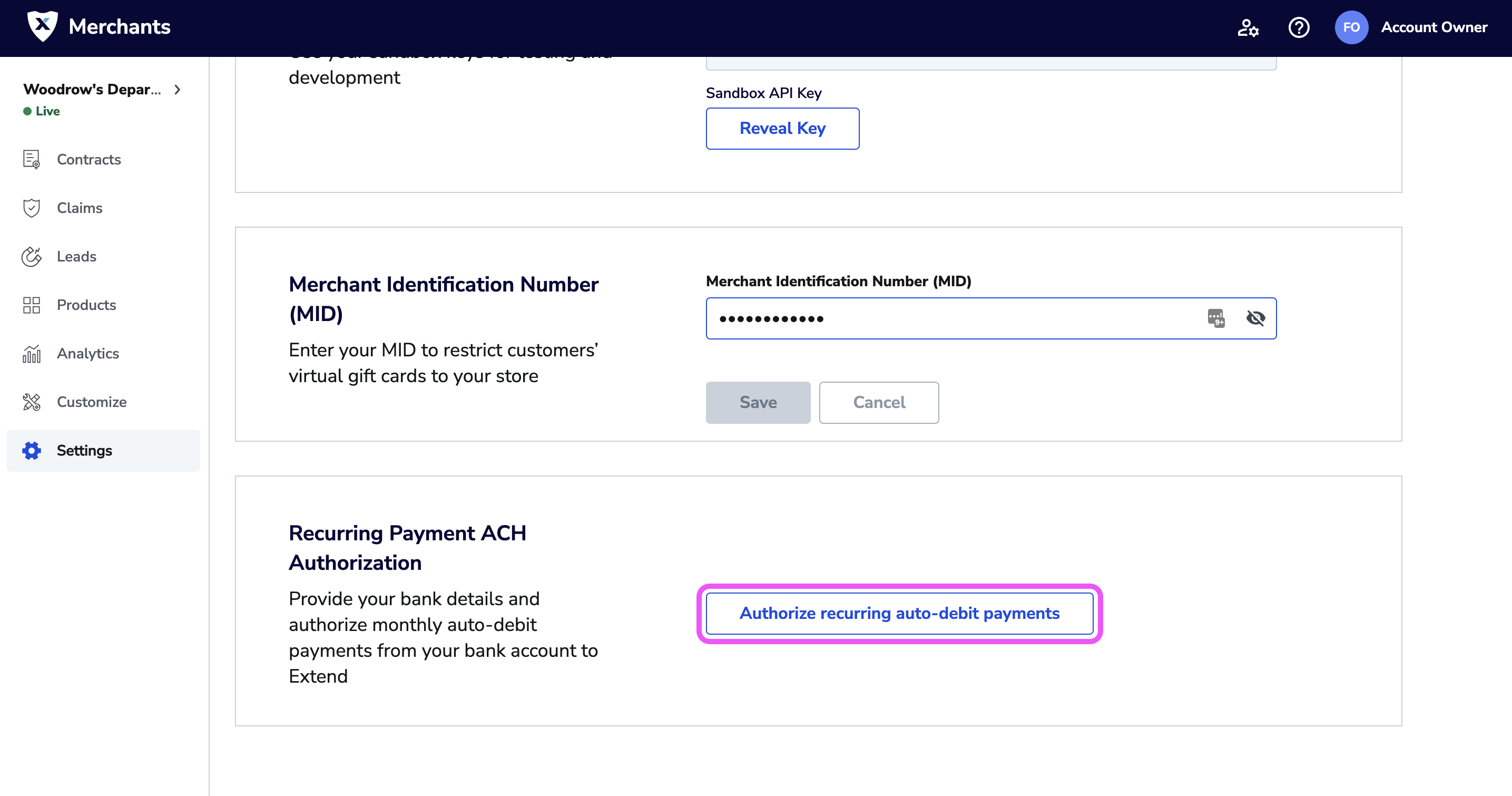
- Fill out every field in the form (all fields are required)
- Click the Authorize recurring payments button
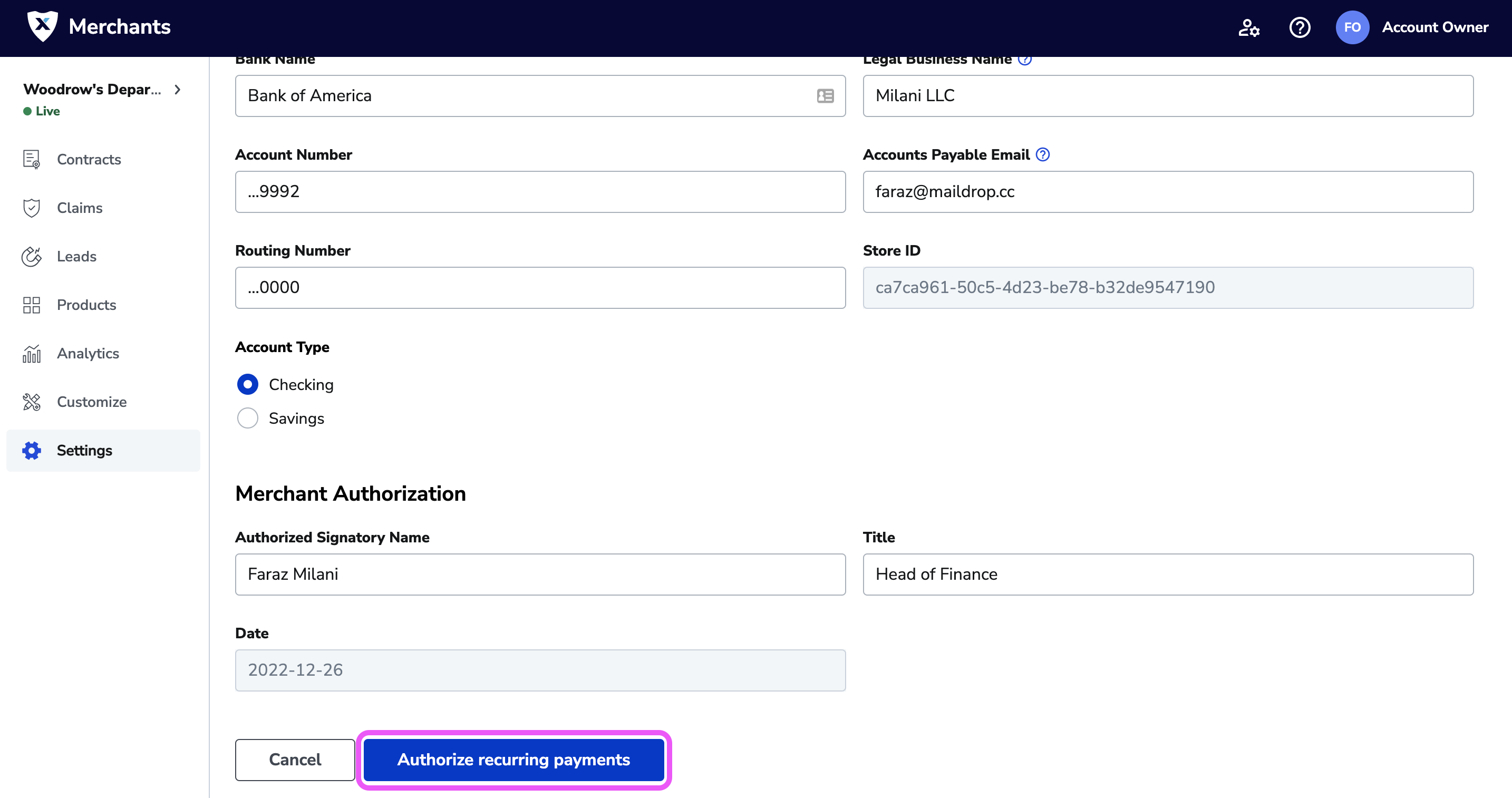
- Read the terms and conditions and check the checkbox "I have read and agree to the terms", then click Authorize
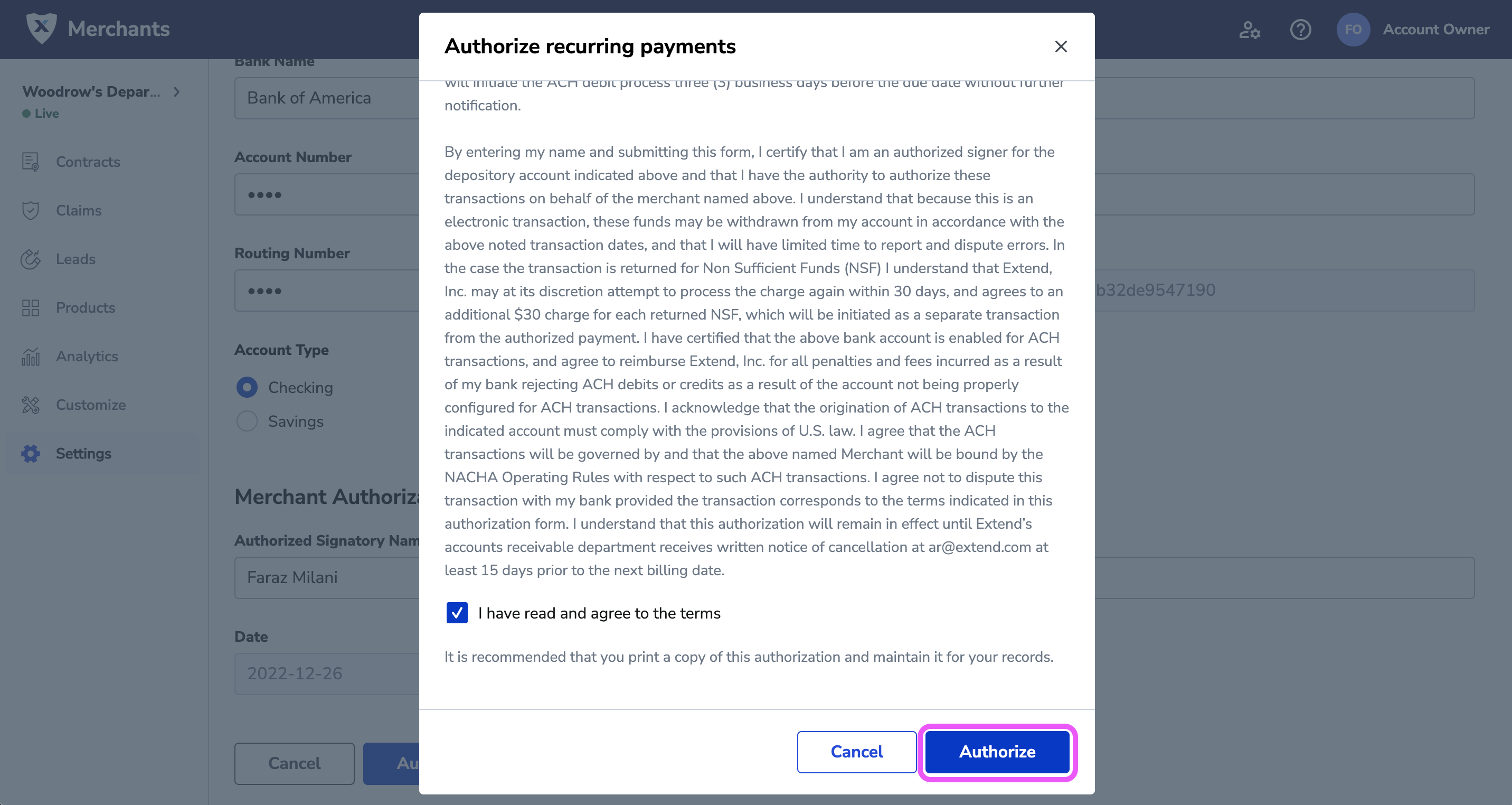
Once your recurring ACH auto-debit is authorized, you will be directed back to the Settings page with your Bank Name and last four digits of your Bank Account Number visible.
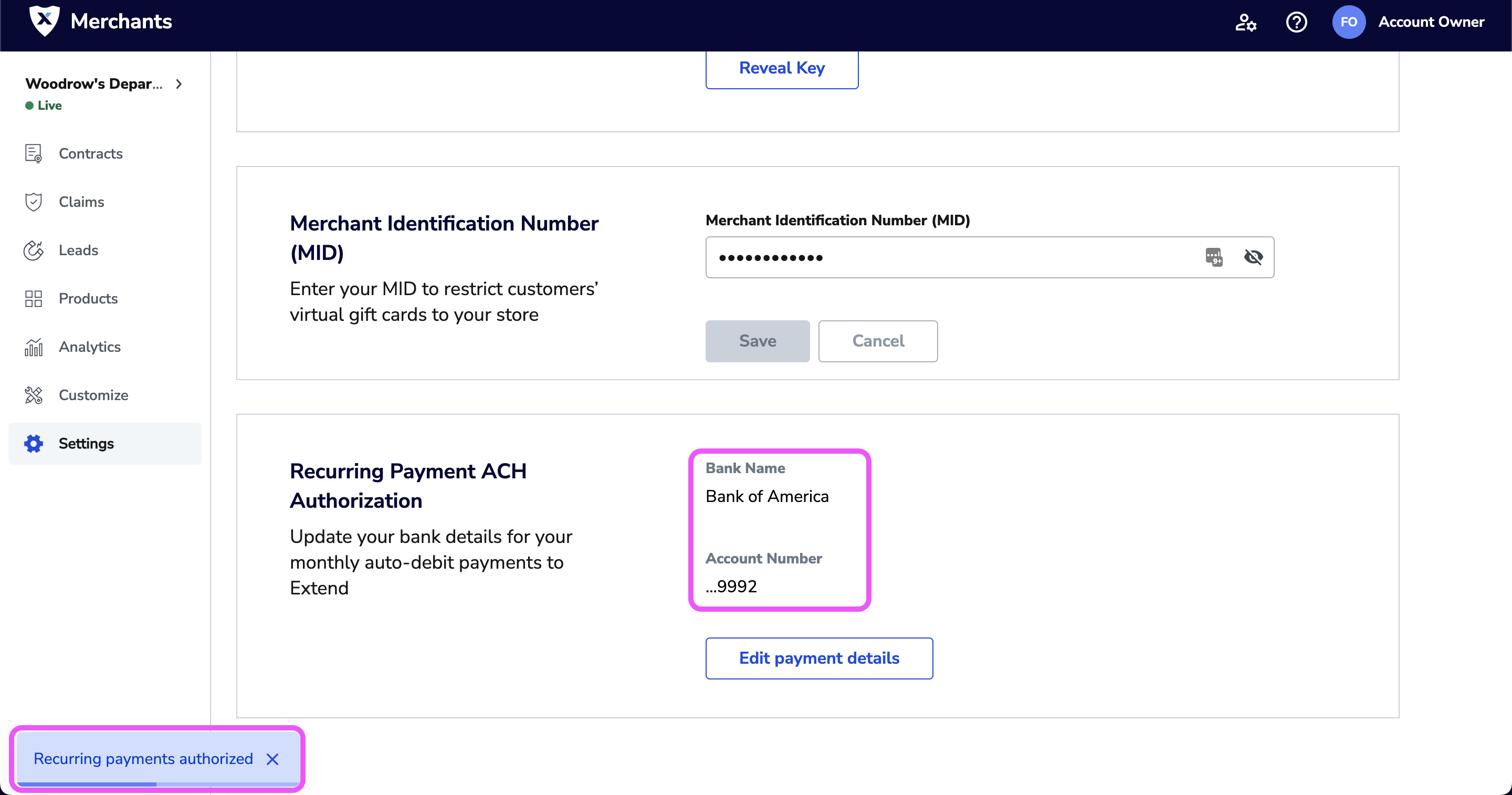
Update Recurring ACH Auto-Debit Payments Bank Information
To update your recurring auto-debit ACH information used by Extend, follow these steps:
- Log into the Merchant Portal
- On the left hand navigation bar, click on the Settings tab
- At the bottom of the page, click the Edit payment details button
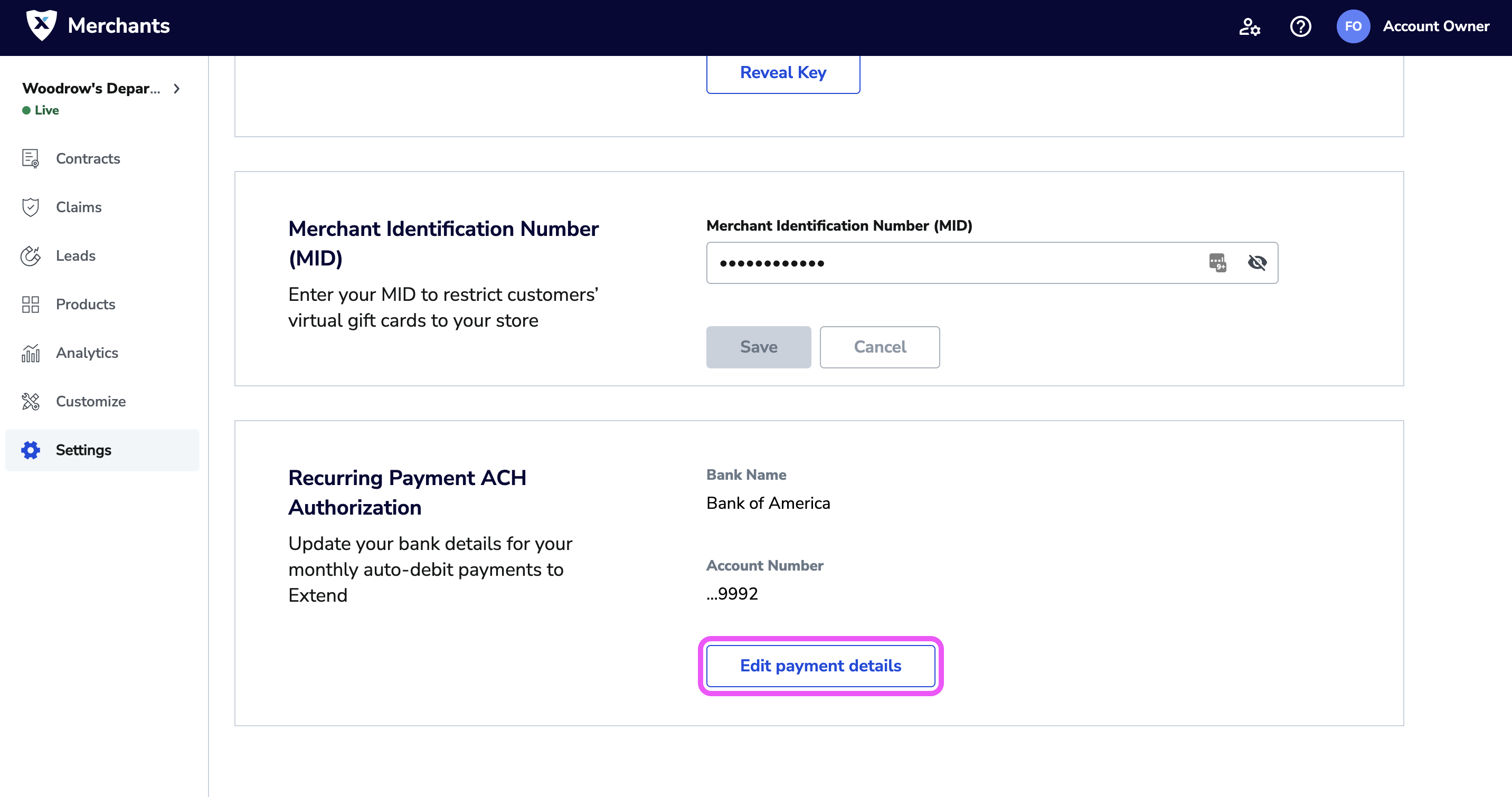
- Update the fields you were planning to update, then follow steps 5 and 6 in the previous section
Updated 3 months ago