Product Protection
Integration Guide for enabling the Product protection within a 3D Cart/Shift4Shop Store.
Requirements:
Extend.com account with the following:
Store ID
API key
Shift4Shop store with the following:
Extend.com module purchased and enabled
Core Theme
Getting Started
The first step in offering Extend protection plans in your store is to log into your Extend Merchant Portal to get the Store ID and API Key related to the store you are working on for this integration. Once logged into the portal, navigate to the Setting page from the links on the left hand sidebar. Once on Settings scroll down to the Store Credentials to access the ID and API Key:
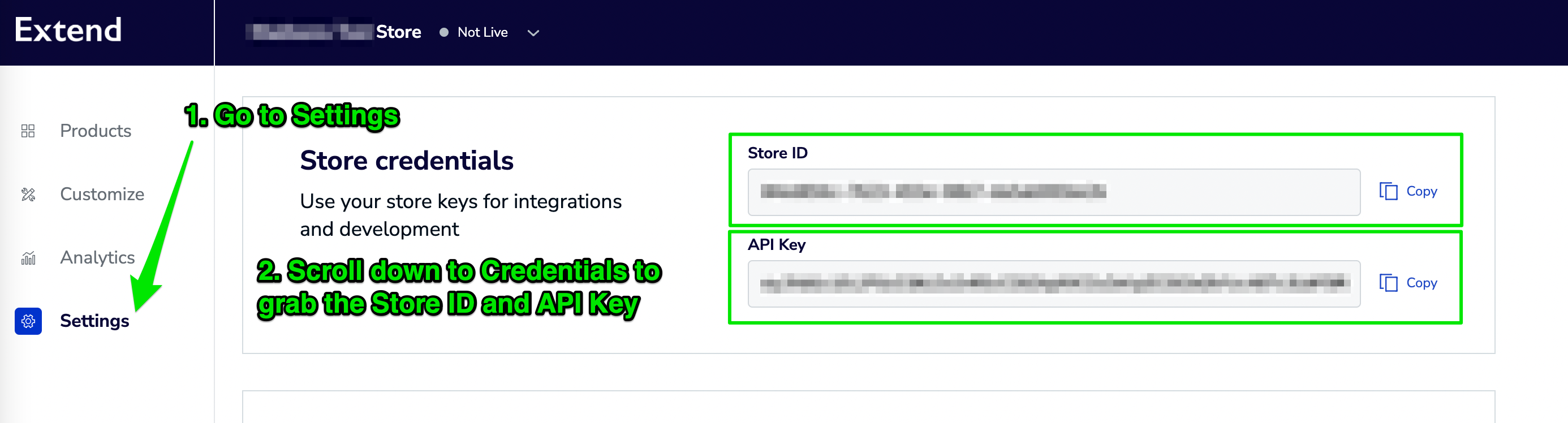
Save the Store ID and the API Key for usage in the upcoming steps.
From Shift4Shop Store
You will want to go to your Store Module page in order to Purchase and Enable the Extend store module:
- This page can be accessed by logging into your Shift4Shop Online Store Manager and going to Modules in the left hand navigation menu.
- When viewing the Store Modules page, you will see a listing of all the modules available for your store.
- Along the top of the page, you will also have a search bar that will help you search for the "Extend.com Integration" module.
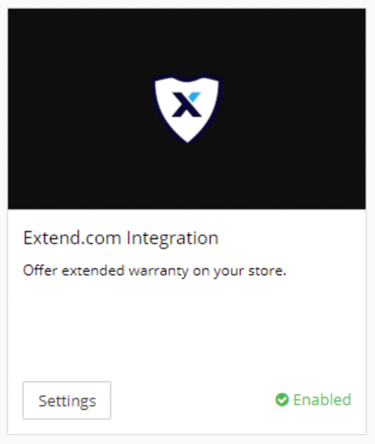
- When the module appears, click on “Settings.”
- Mark the “Enable” checkbox.
- Enter your Extend Store ID in the first provided field.
- Enter your Extend API Key in the second provided field.
- Click “Save” at the top right.
You have now completed your Extend module setup, great job!
Updated 3 months ago