Integrating the Cart page
Learn how to setup the Extend cart page offer!
Overview
This articles covers inserting the Extend cart page offer and the logic to render the cart page and modal offers.
Note: This section should cover the base cart page in Shopify - accessible by navigating to the/cart page of your site. For alternative carts please reach out to our team through your Merchant Portal
Est. Time of Completion: 1:30 hour(s)
Video Guide
Cart Page Offer
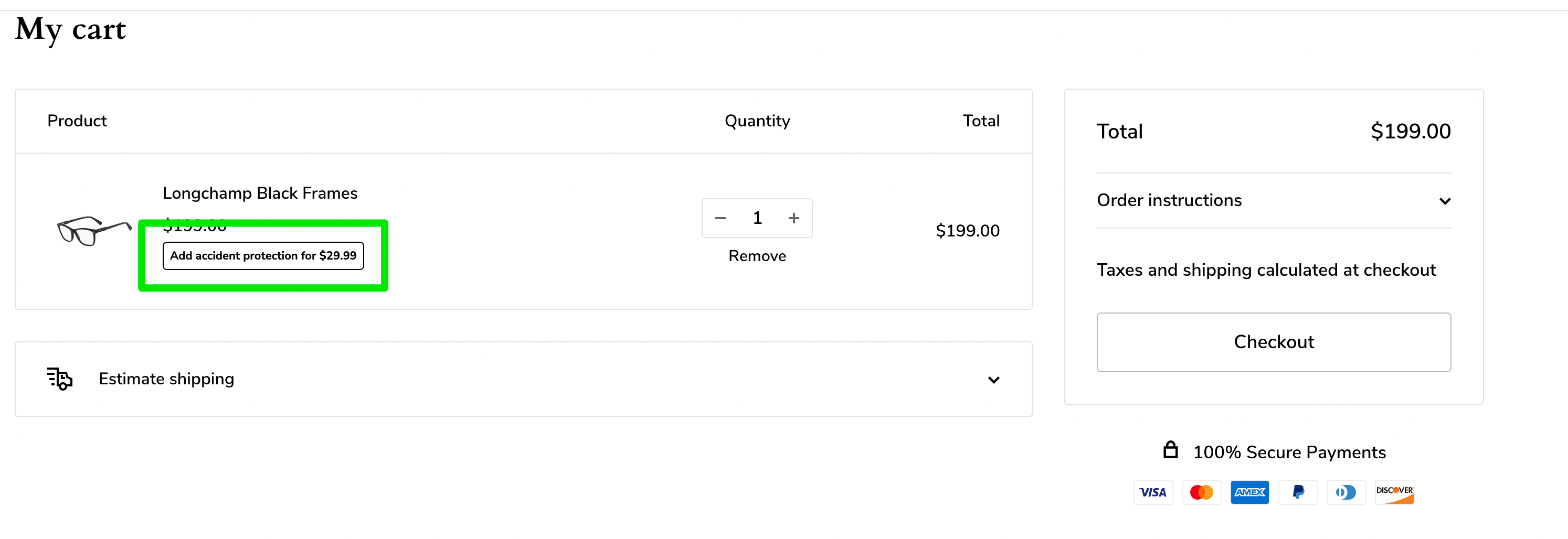
Cart Offer Modal
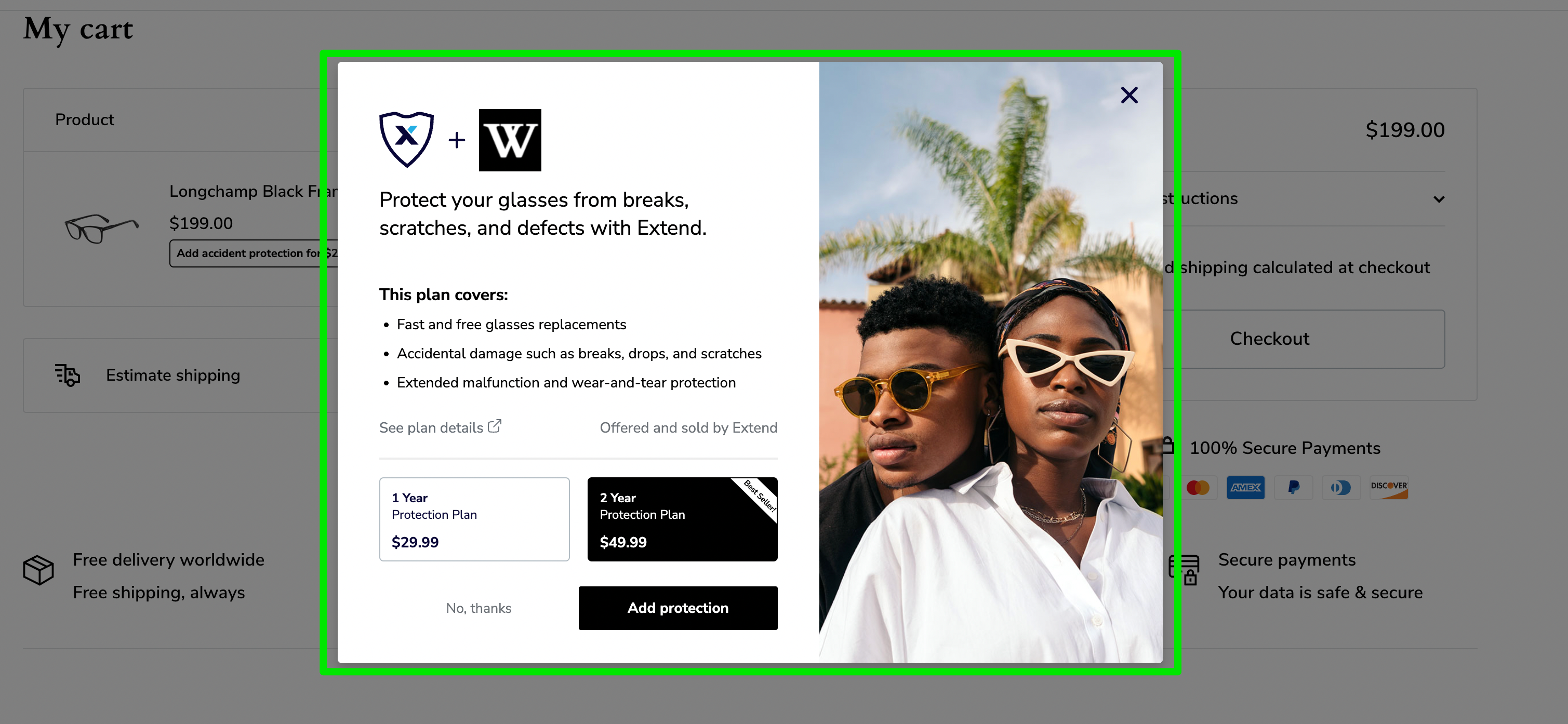
Configuration
Locate
-
Locate the cart row:
-
Go to your Cart Page with an item already in your cart. Locate the item title.
-
Right click and then click inspect on the right click menu
-
On the elements tab hover over the elements until you see the entire row highlighted. This includes the sole products title, quantity, and image
Note: When you over elements on the tab you should see them being highlighted on the page\ -
Locate the class name, this will be an attribute name after the statement
class= -
Copy the class name and paste it somewhere for later use
Note: You can double click the class name and the editor should auto highlight it to be ready to be copied
-
-
Locate the cart item title:
-
Go to your Cart Page with an item already in your cart. Locate the item title.
-
Right click and then click inspect on the right click menu
-
On the elements tab hover the elements you see until you see the sole cart item title highlighted.
Note: When you over elements on the tab you should see them being highlighted on the page -
Locate the class name, this will be an attribute name after the statement
class= -
Copy the class name and paste it somewhere for later use
Note: You can double click the class name and the editor should auto highlight it to be ready to be copied
-
-
Locate the cart item quantity:
-
Go to your Cart Page with an item already in your cart. Locate the item title.
-
Right click and then click inspect on the right click menu
-
On the elements tab hover the elements you see until you see the cart item quantity highlighted.
Note: When you over elements on the tab you should see them being highlighted on the page. Usually this is within a<input>tag. -
Locate the class name, this will be an attribute name after the statement
class= -
Copy the class name and paste it somewhere for later use
Note: You can double click the class name and the editor should auto highlight it to be ready to be copied
-
Create
- Under Snippets click Add a new snippet.
- Add the following file and insert the respective code:
extend-cart
<script>
// run scripts on DOMContentLoaded to avoid affecting site load time
window.addEventListener('DOMContentLoaded', function () {
// Only run ajax integration if Extend and ExtendShopify is defined, and the currency is set to USD
if (!Extend || !ExtendShopify || !Shopify || !Shopify.currency || Shopify.currency.active !== Extend.integration.currency) {
return;
}
// Checks url if page is main cart
const isMainCart = location.pathname.includes('/cart');
//checks if there is a sidecart option to run script
if (!isMainCart && !window.Extend.integration.sidecartOffer) return;
// store value to know if script initialized already
let init = false;
/*****************************************/
/* Global Variables - THEME SPECIFIC */
/*****************************************/
let cartRowItem, cartRowItemTitle, cartRowItemImage, cartRowItemQuantity, warrantyContainer, warrantyOriginalMeta, metadataContainer;
if (isMainCart) {
// Main cart variables
cartRowItem = '[ADD SELECTOR HERE]'; // This is the container element for each item in the cart
cartRowItemImage = '[ADD SELECTOR HERE]'; // This is the product image or image anchor element
cartRowItemTitle = '[ADD SELECTOR HERE]'; // This is the title anchor element for the product
cartRowItemQuantity = '[ADD SELECTOR HERE]'; // This is the input element containing the product quantity
warrantyOriginalMeta = '[ADD SELECTOR HERE]'; // Each warranty metadata item we want to remove.
warrantyContainer = '[ADD SELECTOR HERE]'; // This is the container where the offer will be appended
metadataContainer = '[ADD SELECTOR HERE]'; // This is where warranty metadata will be appended (Product and Term)
} else {
// Side cart variables
cartRowItem = ''; // This is the container element for each item in the cart
cartRowItemImage = ''; // This is the product image or image anchor element
cartRowItemTitle = ''; // This is the title anchor element for the product
cartRowItemQuantity = ''; // This is the input element containing the product quantity
warrantyOriginalMeta = ''; // Each warranty metadata item we want to remove.
warrantyContainer = ''; // This is the container where the offer will be appended
metadataContainer = ''; // This is where warranty metadata will be appended (Product and Term)
}
// Add quantity wrapper selector to disable use of quantity selector on Extend items, ignored if empty string
const quantityWrapper = isMainCart ? '' : '';
const offerClass = !isMainCart ? 'extend-side-cart-offer' : 'extend-cart-offer'; // This is the class that will be assigned to each Extend offer
const cartEvent = !isMainCart ? 'refreshAjaxSideCart' : 'refreshAjaxCart';
const regEx = /\d+$/;
let localCart = {{ cart | json }}; // Shopify Cart Object on initial load
// Fail safe for cart
if (!localCart) {
console.error("EXTEND: Exiting - localCart unavailable")
return false;
}
/**************************************/
/* refreshCart - THEME SPECIFIC */
/**************************************/
// Refresh the cart (hard refresh by default)
function refreshCart(cart) {
if (isMainCart) {
// Main cart specific refresh
location.reload();
} else {
// Sidecart specific refresh
location.reload();
}
}
function renderCartOffer(el, variantId, quantity, index) {
// Grabs the product category and price from the current item metadata
let productCategory = localCart.items[index].product_type;
let productPrice = localCart.items[index].price;
if (ExtendShopify.warrantyAlreadyInCart(parseInt(variantId), localCart.items) || ExtendShopify.warrantyAlreadyInCart(variantId.toString(), localCart.items)) {
return;
} else {
// Return if this is a cart snippet and cart offers are disabled
if (!Extend.integration.cartOffer) return;
// Return if this is a sidecart snippet and sidecart offers are disabled
if (!Extend.integration.sidecartOffer) return;
// Render all other buttons
Extend.buttons.renderSimpleOffer(el, {
referenceId: variantId,
price: productPrice,
category: productCategory,
onAddToCart: function (options) {
ExtendShopify.addPlanToCart({
plan: options.plan,
product: options.product,
quantity: quantity
}, function (err) {
// An error occurred
if (err) {
throw new Error({ "Exiting - Error in onAddToCart": error });
} else {
refreshCart();
}
});
}
});
}
}
/***********************/
/* createElement */
/***********************/
// createElement(product) - Takes in the product element, and creates the Extend offer element + appends the offer
function createElement(product, index) {
// Grab URL from title anchor href
let url = product.querySelector(cartRowItemTitle).href;
// Grabs variant ID from URL if available, otherwise from localCart
let variantId = (url && url.match(regEx)) ? url.match(regEx)[0] : localCart.items[index].id;
// Select quantity value
let quantity = product.querySelector(cartRowItemQuantity) ? parseInt(product.querySelector(cartRowItemQuantity).value) : 1;
if (!variantId || quantity.length > 0) {
throw new Error("Exiting - Error with variantId {0} or quantity {1}", variantId, quantity);
}
// Removes existing offer elements before creating new ones
let extendOffer = product.querySelector('.' + offerClass);
if (extendOffer) {
if (extendOffer.dataset.extendVariant !== variantId || extendOffer.dataset.extendQuantity !== quantity) {
extendOffer.remove();
} else {
return;
}
}
// Parent container to append ajax offer
let container = product.querySelector(warrantyContainer);
// Fail safes
if (!variantId || !quantity || !container) {
throw new Error("Exiting - variant, quantity or container unavailable");
}
// Create new element & set class, data-extend-variant, and data-extend-quantity attributes
let newExtendOffer = document.createElement('div');
newExtendOffer.className = offerClass;
newExtendOffer.setAttribute('data-extend-variant', variantId);
newExtendOffer.setAttribute('data-extend-quantity', quantity);
// Append the offer to the container element (THEME SPECIFIC)
container.append(newExtendOffer);
renderCartOffer(newExtendOffer, variantId, quantity, index);
}
/************************/
/* Handle Styling */
/************************/
// Finds all cartRowItems and styles only Extend warranties
function handleStyling() {
document.querySelectorAll(cartRowItem).forEach(function (el, index) {
try {
// Grab the title of the current item
let title = el.querySelector(cartRowItemTitle);
// Title fail safe
if (!title) {
throw new Error("Exiting - title unavailable");
}
// If it's a warranty set isExtend to true and remove links
if (title.innerText.toLowerCase().indexOf('extend protection') > -1) { // Grab the image of the current item and fail safe
// Select and remove pointerEvents from warranty title
title.style.pointerEvents = 'none';
let image = el.querySelector(cartRowItemImage);
if (!image) {
throw new Error("Exiting - image unavailable");
}
// Select and remove pointerEvents from warranty image
image.style.pointerEvents = 'none';
/**************************************/
/* THEME SPECIFIC STYLING START */
/**************************************/
// Removes old metadata
if (el.querySelector(warrantyOriginalMeta)) {
el.querySelectorAll(warrantyOriginalMeta).forEach(function (each) {
each.remove();
})
}
if (quantityWrapper && quantityWrapper != '' && el.querySelector(quantityWrapper)) {
el.querySelectorAll(quantityWrapper).forEach((each) => {
each.style.opacity = '75%';
each.style.pointerEvents = 'none';
})
}
// Selects where to append warranty metadata
let contentContainer = el.querySelector(metadataContainer)
let warrantyProductData;
let warrantyTermData;
if (!localCart.items[index]) return;
if (localCart.items[index].options_with_values && localCart.items[index].options_with_values[1]) { // Finds the ref id string in the product info string and replaces with an empty string
let regexReplace = localCart.items[index].options_with_values[0].value.match(/\-\d{5,}/g);
warrantyProductData = localCart.items[index].options_with_values[0].value.replace(regexReplace, '');
warrantyTermData = localCart.items[index].options_with_values[1].value;
} else {
warrantyProductData = localCart.items[index].properties.Product;
warrantyTermData = localCart.items[index].properties.Term;
}
// For category offers, fetch title by filtering through cart for warranted product refId
if (warrantyProductData === "Covered Product") {
const coveredProdId = localCart.items[index].properties['_Extend.ProductId'];
const coveredProdTitle = localCart.items.filter((item) => item.id.toString() == coveredProdId)[0].title;
warrantyProductData = coveredProdTitle;
}
// Appends Product and Term metadata
if (el.querySelector(metadataContainer)) {
let warrantyProductName = document.createElement('p');
warrantyProductName.className = 'extend-warranty-info extend-warranty-info-product';
warrantyProductName.innerHTML = '<b>Product: </b>' + warrantyProductData;
warrantyProductName.setAttribute('data-cy', 'warranty-description-product');
let warrantyProductTerm = document.createElement('p')
warrantyProductTerm.className = 'extend-warranty-info extend-warranty-info-term';
warrantyProductTerm.innerHTML = '<b>Term: </b>' + warrantyTermData;
warrantyProductTerm.setAttribute('data-cy', 'warranty-description-term');
// Only append the metadata if it's not already there
if (!el.querySelector('.extend-warranty-info')) {
contentContainer.append(warrantyProductName, warrantyProductTerm)
}
}
/**************************************/
/* THEME SPECIFIC STYLING END */
/**************************************/
} else { // Create an offer element for each product
createElement(el, index);
}
} catch (error) {
console.error("EXTEND:", error);
}
});
}
function initEventListeners() {
if (init) return;
function refreshCartOffer() {
fetch('/cart.js', {
credentials: 'same-origin',
method: 'GET',
headers: {
'Content-Type': 'application/json',
'X-Requested-With': 'XMLHttpRequest'
}
})
.then((e) => e.json())
.then((e) => {
if (Extend.integration.analytics) Extend.integration.cartAnalytics(localCart, e);
localCart = e;
initializeCartOffer();
})
.catch((error) => {
console.error("EXTEND:", error)
});
}
// https://developer.mozilla.org/en-US/docs/Web/API/EventTarget/addEventListener#Multiple_identical_event_listeners
window.addEventListener(cartEvent, refreshCartOffer);
// Listen for SP dispatching refresh
window.addEventListener('refreshSP', refreshCart);
}
/************************/
/* initializeCartOffer */
/************************/
// Invokes handleStyling and finds all offers in the cart, handling both normalization and balancing
function initializeCartOffer() {
// Runs this normalization from extend-shipping.liquid if using cart SP
if (Extend.integration.cartSP && Extend.integration.normalizeCartSP) {
Extend.integration.normalizeCartSP()
}
// Handles styling and creates offer elements
handleStyling();
initEventListeners();
init = true;
// Use standard normalization if SP is not present in cart
if (!window.Extend.integration.cartSP) {
// Normalization ensures there is a 1:1 relationship between the product and the warranty
ExtendShopify.normalizeCart({
cart: localCart,
balance: Extend.integration.cartBalancing
}, function (err, data) {
try {
// An error occurred
if (err) {
throw new Error({ "Exiting - Error in normalizeCart": error });
} else if (data && data.updates) { // Calls refreshCart to update the cart for normalization
refreshCart();
}
} catch (error) {
console.error("EXTEND:", error)
}
});
}
}
try {
// initializeCartOffer when script is initially rendered
initializeCartOffer();
} catch (err) {
console.error('EXTEND: ', err);
}
}, { once: true });
</script>
<style>
.extend-cart-offer {
margin: 0;
}
.extend-side-cart-offer {
margin: 10px 0;
}
.extend-warranty-info {
margin: 0 !important;
}
.extend-warranty-info-product {}
.extend-warranty-info-term {}
#extend-offers-modal-iframe {
z-index: 99999999999 !important;
}
#extend-learn-more-modal-iframe {
z-index: 99999999999 !important;
}
</style>Configure
- We now have to configure the code in
extend-cart.liquid(line(s) 23-29) in order to ensure the offers appear:- Replace the
cartRowItemstring[ADD SELECTOR HERE]with the cart row class acquired above.
Note: The class names must use css selectors. Be sure to convert the class you've acquired to the proper syntax. If you have trouble read through our helpful tipshere - Replace the
cartRowItemTitlestring[ADD SELECTOR HERE]with the cart item title class acquired above.
Note: The class names must use css selectors. Be sure to convert the class you've acquired to the proper syntax. If you have trouble read through our helpful tipshere - Replace the
cartRowItemQuantitystring[ADD SELECTOR HERE]with the cart item quantity class acquired above.
Note: The class names must use css selectors. Be sure to convert the class you've acquired to the proper syntax. If you have trouble read through our helpful tipshere
- Replace the
//line 23-29
// Main cart variables
cartRowItem = '[ADD SELECTOR HERE]'; // This is the container element for each item in the cart
cartRowItemImage = '[ADD SELECTOR HERE]'; // This is the product image or image anchor element
cartRowItemTitle = '[ADD SELECTOR HERE]'; // This is the title anchor element for the product
cartRowItemQuantity = '[ADD SELECTOR HERE]'; // This is the input element containing the product quantity
warrantyOriginalMeta = '[ADD SELECTOR HERE]'; // Each warranty metadata item we want to remove.
warrantyContainer = '[ADD SELECTOR HERE]'; // This is the container where the offer will be appended
metadataContainer = '[ADD SELECTOR HERE]'; // This is where warranty metadata will be appended (Product and Term)- Click Save
Verify
- Open the preview of the theme you are working on:
Helpful Tips: Right click thePreview Theme button and click Open in new Tab\ - Add a warrantable product to your cart.
Note: If you are having a hard time finding a warrantable product please reach out to our team through yourMerchant Portal. - Within your cart page verify the Cart Page Offer
Note:Cart Page Offer will only be seen if there is no corresponding Extend Protection Plan in the cart.
- Cart Page Offer
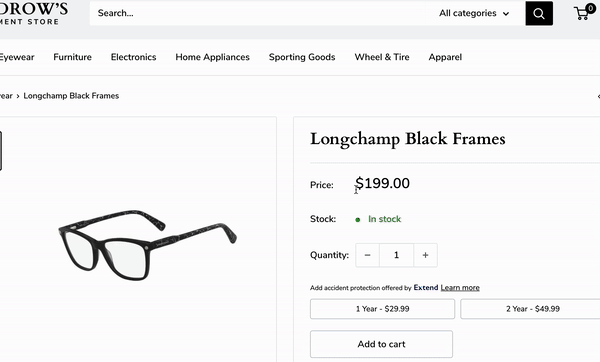
- Click the Cart Page Offer button to verify the Modal Offer
- Modal Offer
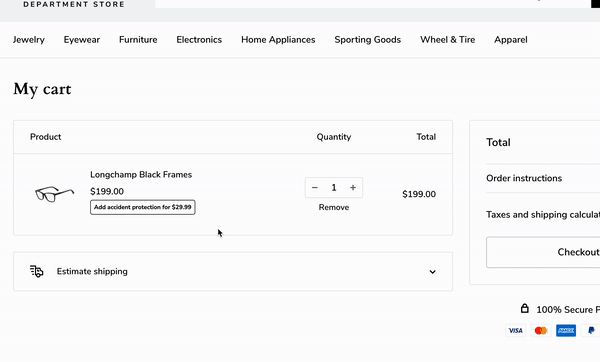
- Add an Extend Protection Plan throuhg the Modal Offer
- Modify the quantity of the Extend Protection Plan or the associated product to verify the cart gets modified automatically
- Cart Normalization
If you run into any issues during this integration process or have questions please reach out to our team through your Merchant Portal.
Checklist
Updated 3 months ago