Offer Presentation
Once the installation steps are completed, the module is enabled and authenticated through Sandbox or Live mode, and the products are synced and assigned to a product, the available protection plans will be displayed in the storefront of the Magento page. The offers will occur in 3 sections of any storefront: Product Detail Page, Interstitial Cart, and the Shopping Cart.
Product Detail Page (PDP)
All products with a protection plan assigned will show the assigned protection plan options above the “Add to cart” button.
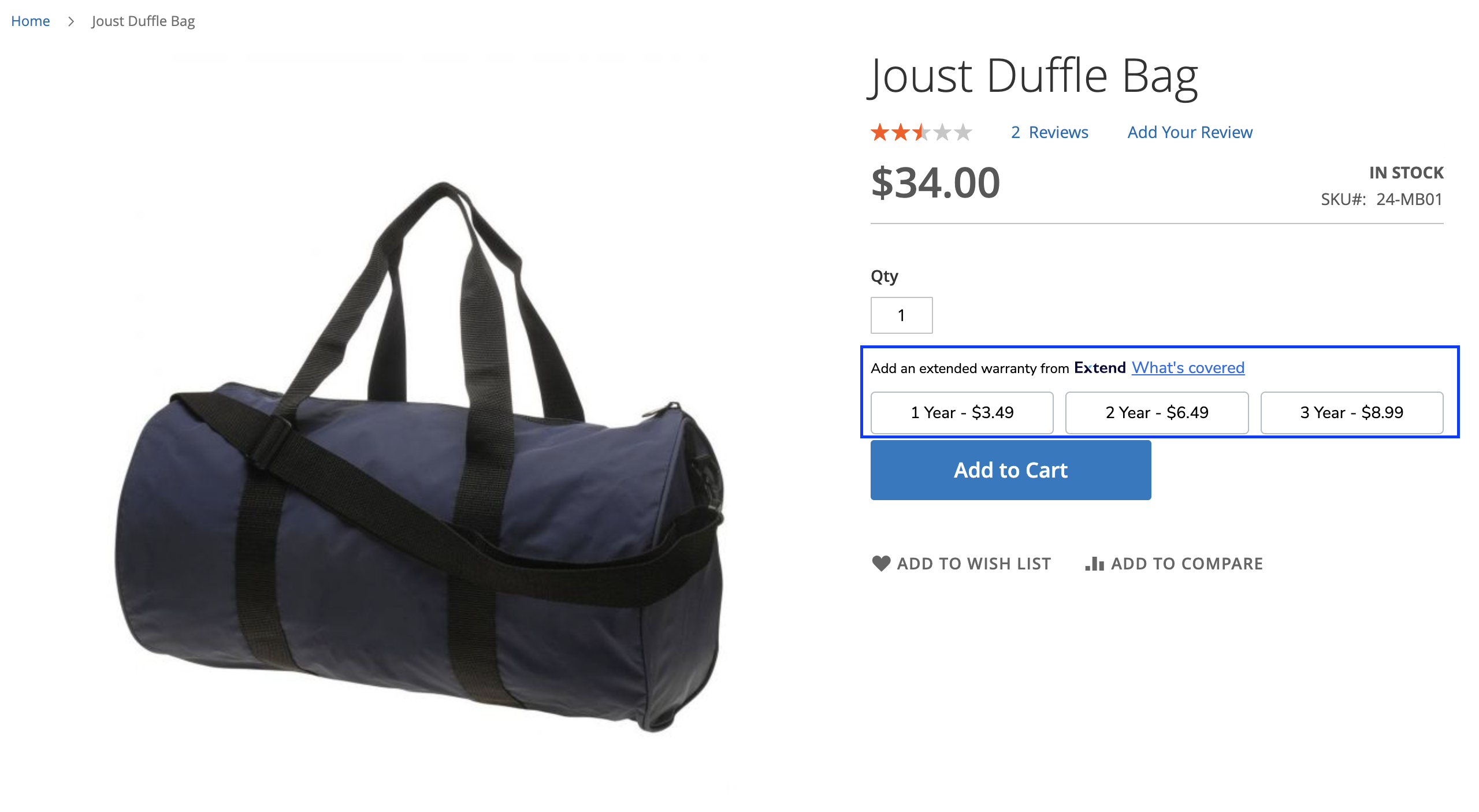
Interstitial Modal
When clicking on the add to cart, if no protection plan was selected, customers will see a modal window displaying the linked protection plans to the product they have added. Selecting ‘Add Protection’ will add a protection plan to the cart.
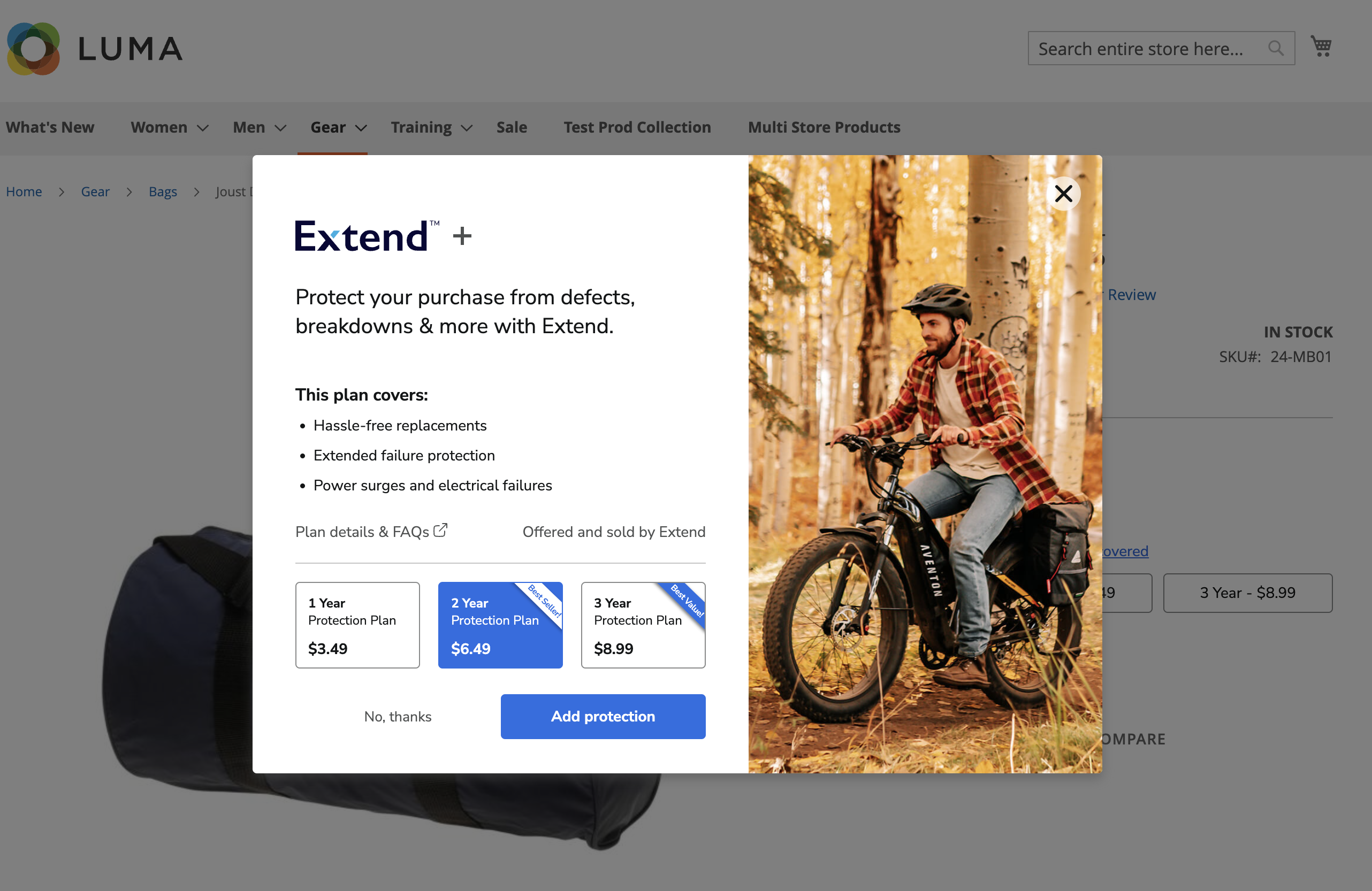
Shopping Cart
When viewing the cart, if no protection plan is selected, customers will see an option to add a protection plan below the eligible item.
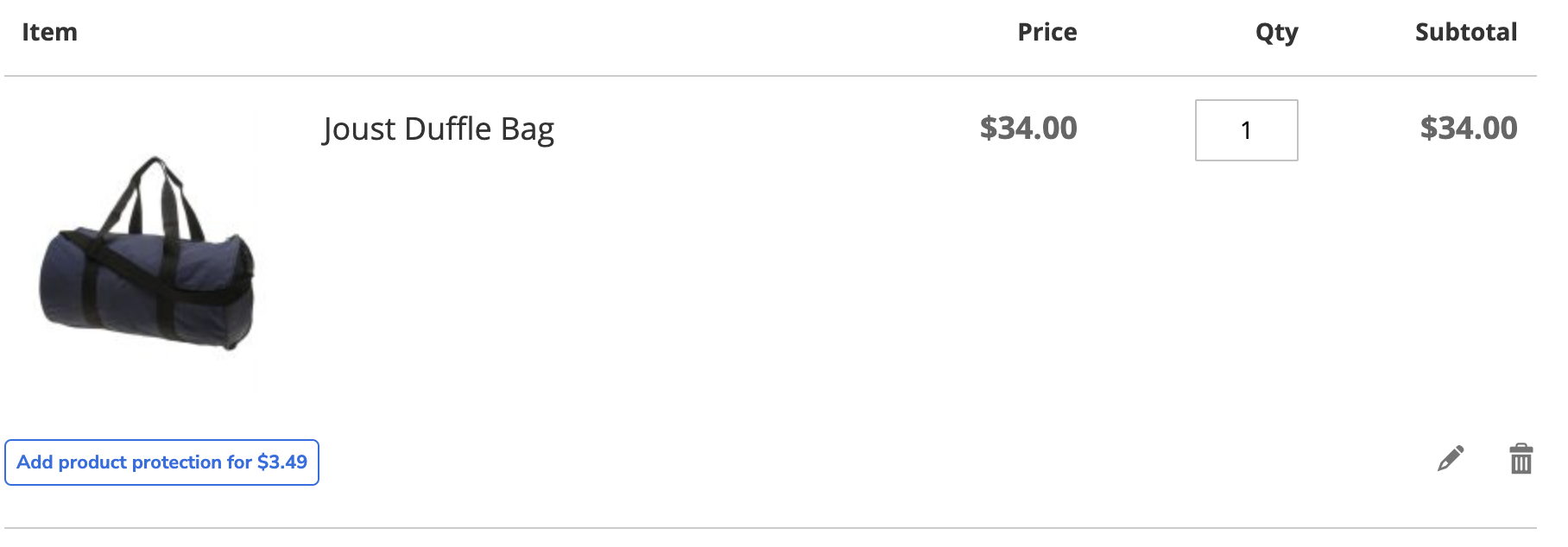
Selecting this option will launch the Interstitial Modal described in the previous section to allow the customer to add protection.
Mini Cart
If a product is added without a protection plan, offers are also presented in the Mini Cart.
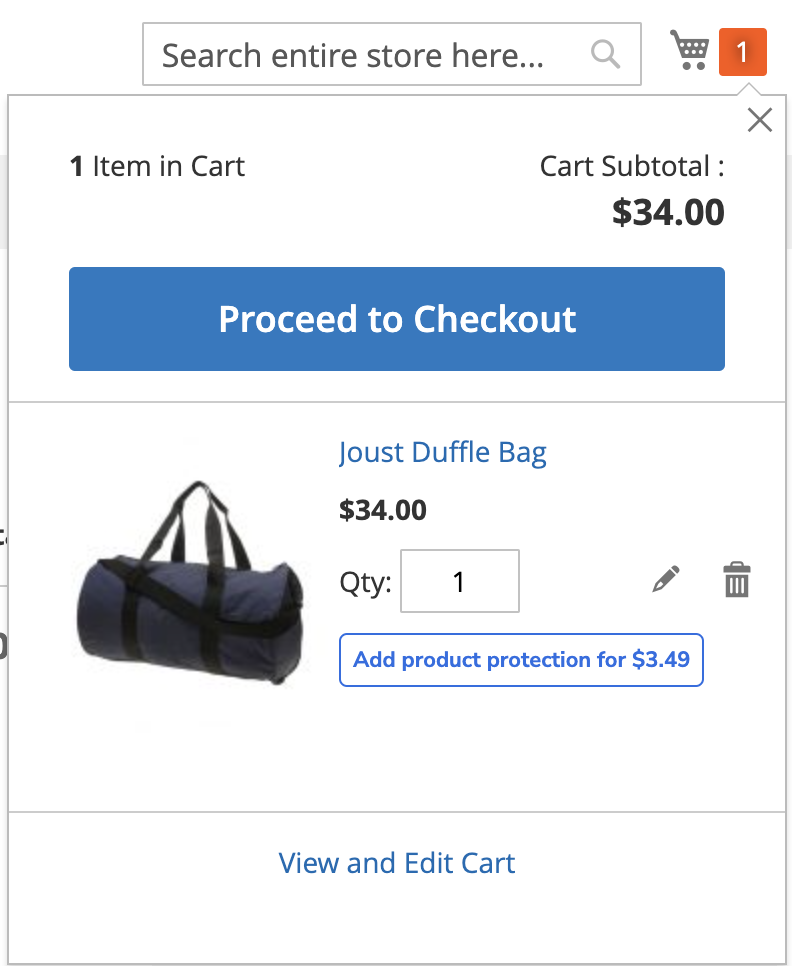
When adding a protection plan, it will be displayed in the mini cart.
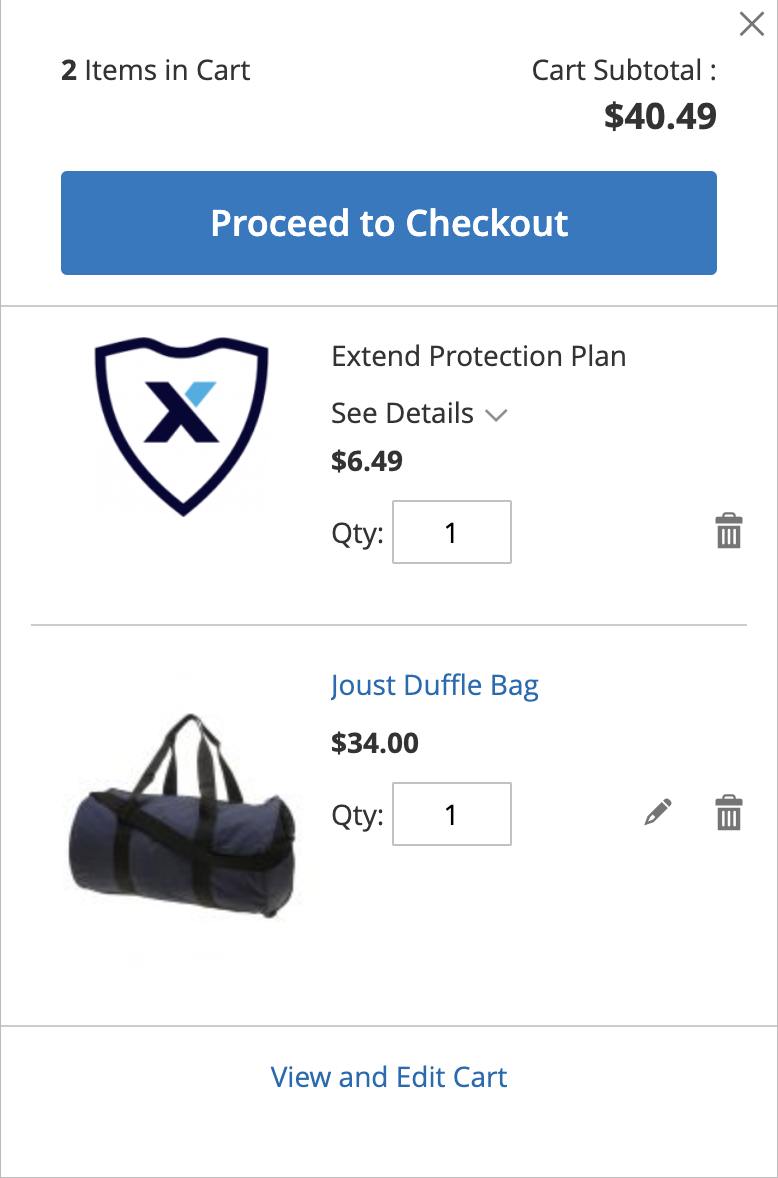
Post-Purchase Offers
When customer gets an email with lead information and url to get a warranty and follows it he or she will see the modal window with offers:
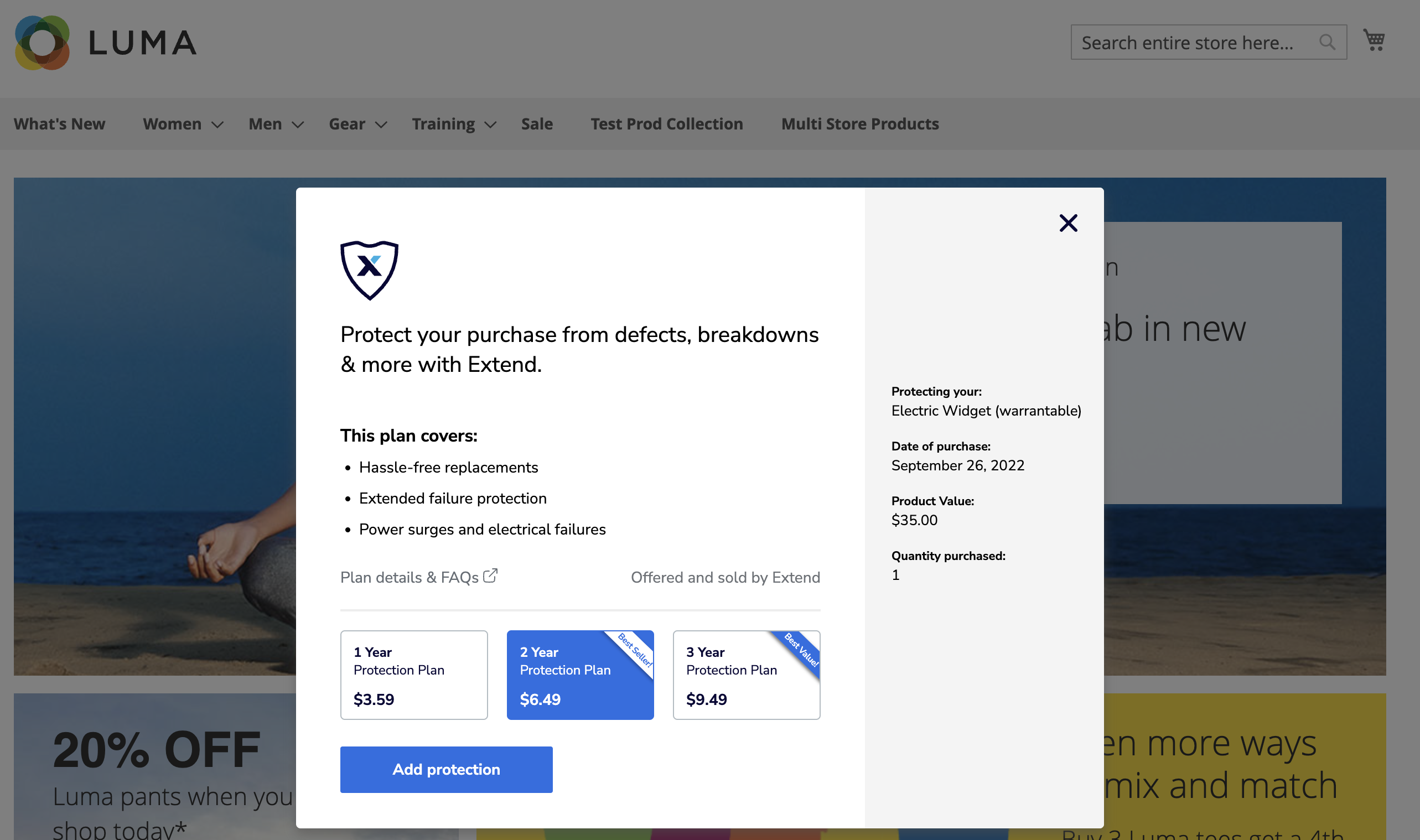
Order Information
When the order line item has an active lead on the Extend side and the Order Information Offers setting is enabled, the customer will see an offer on the order view page in their account order history:
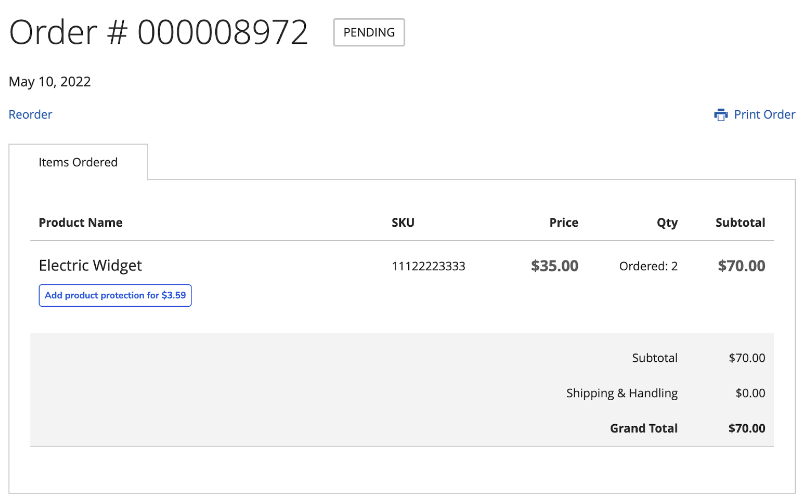
Customers are able to add warranty to the cart without a product with relation to their previously purchased product.
Within Magento Admin, users are also able to create warranty orders for products with active leads from Order View (admin console).
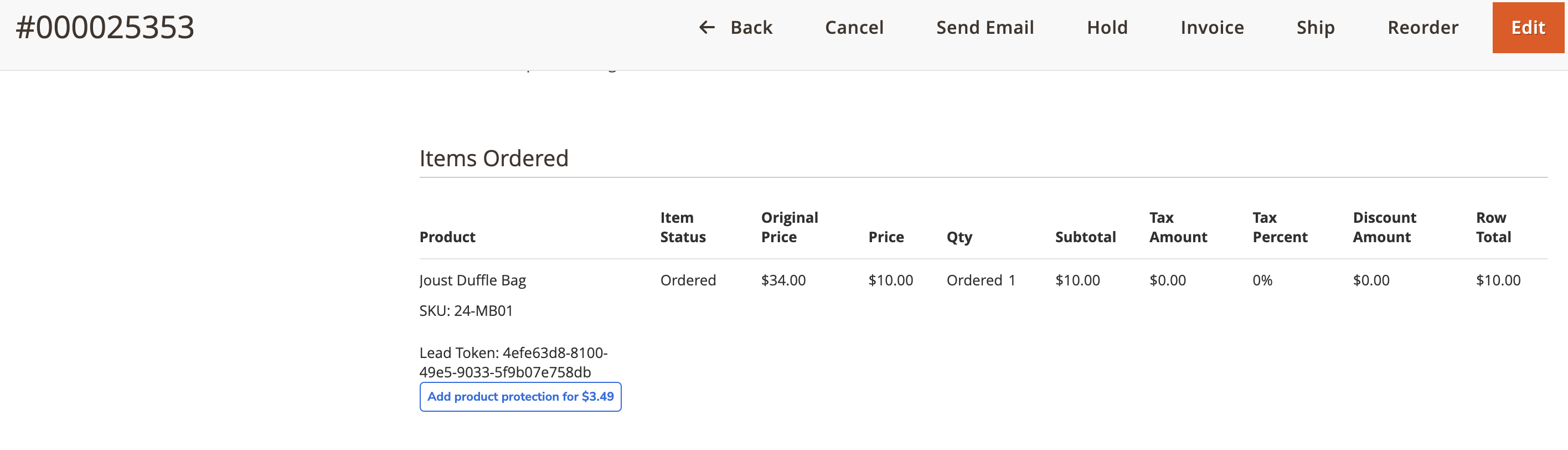
Once the admin clicks on “Add product protection for $”, they will see the modal popup with warranty offers and after selecting the offer an order is automatically created automatically with warranty item and associated lead token information.
Checkout
When adding products/plans to the cart and proceed to checkout. Protection plans are displayed on the Order Summary.
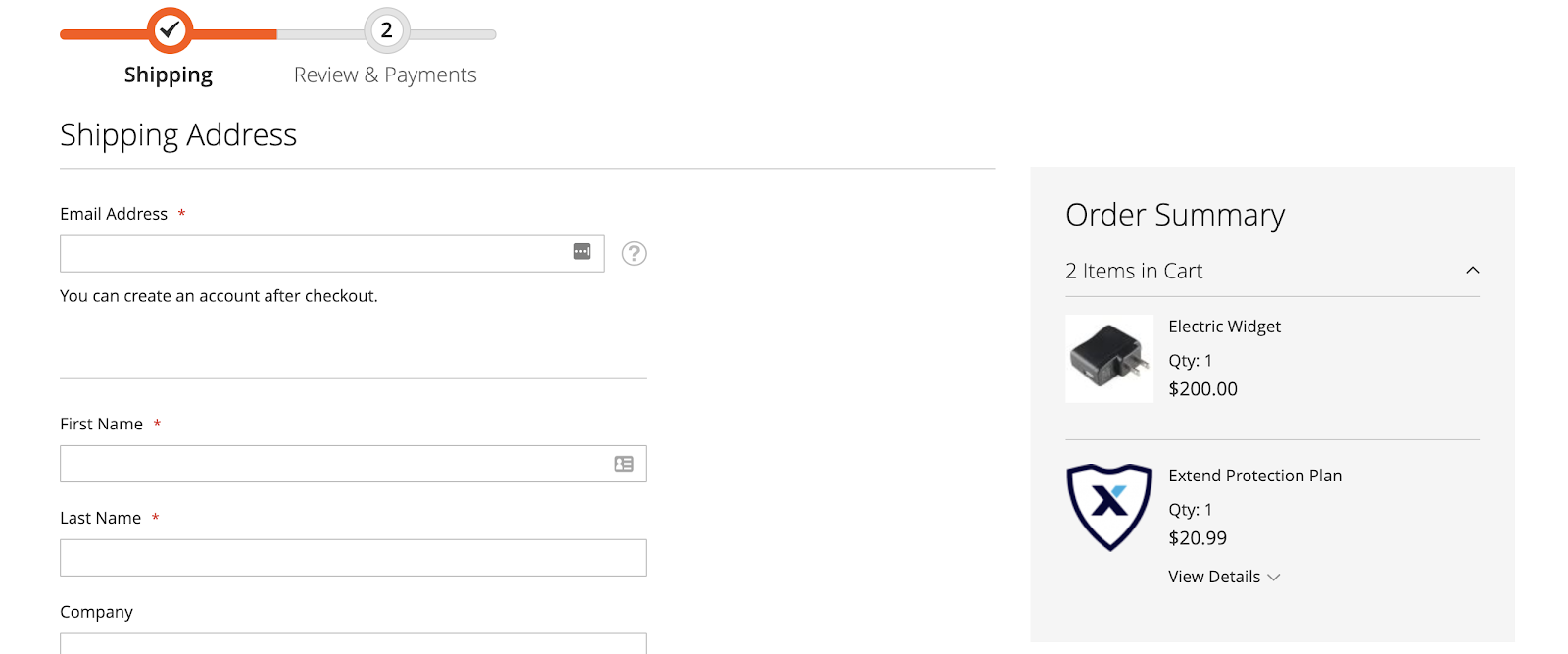
Manual Orders (Admin Panel)
Whenever a warrantable product is selected for an order being created in the admin panel, a button will be displayed below the item that allows the user to select a protection plan.
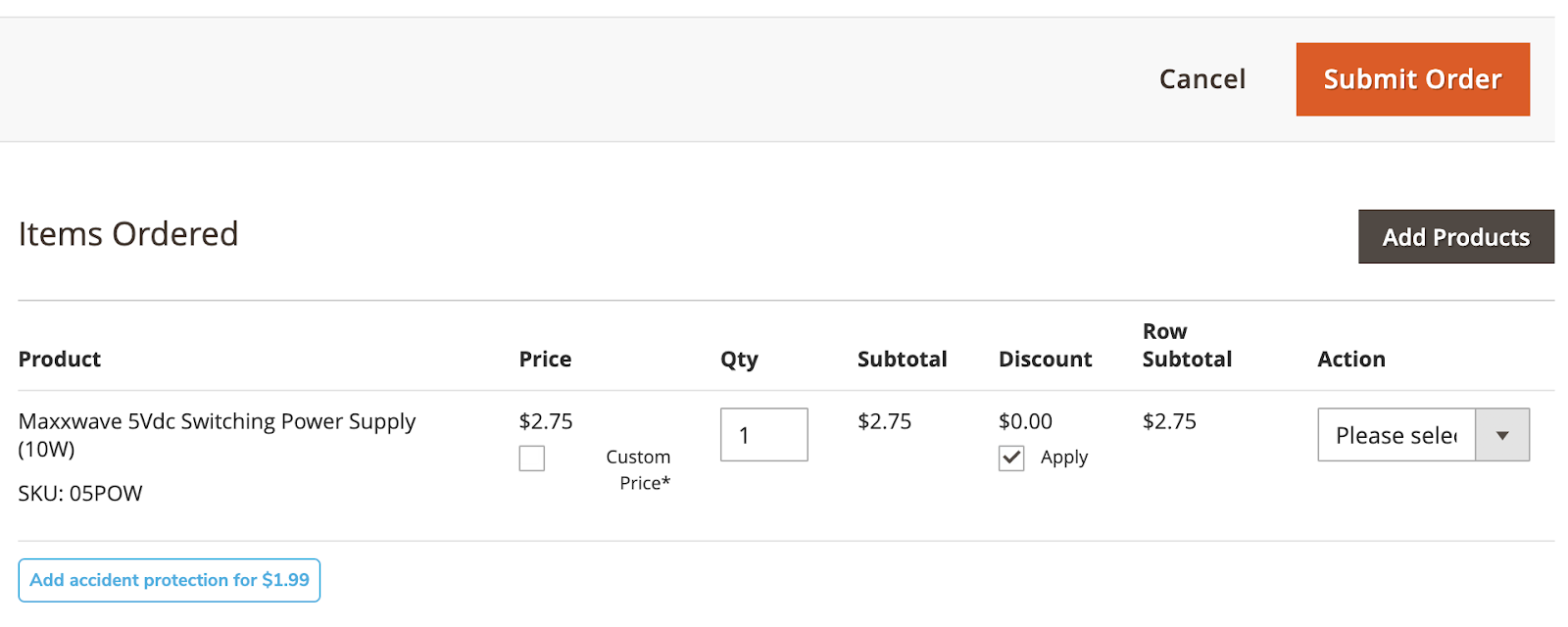
When a user selects the button, the Interstitial Modal will be displayed. The user can add an Extend protection plan to the cart from the modal and see the protection plan item on the order.
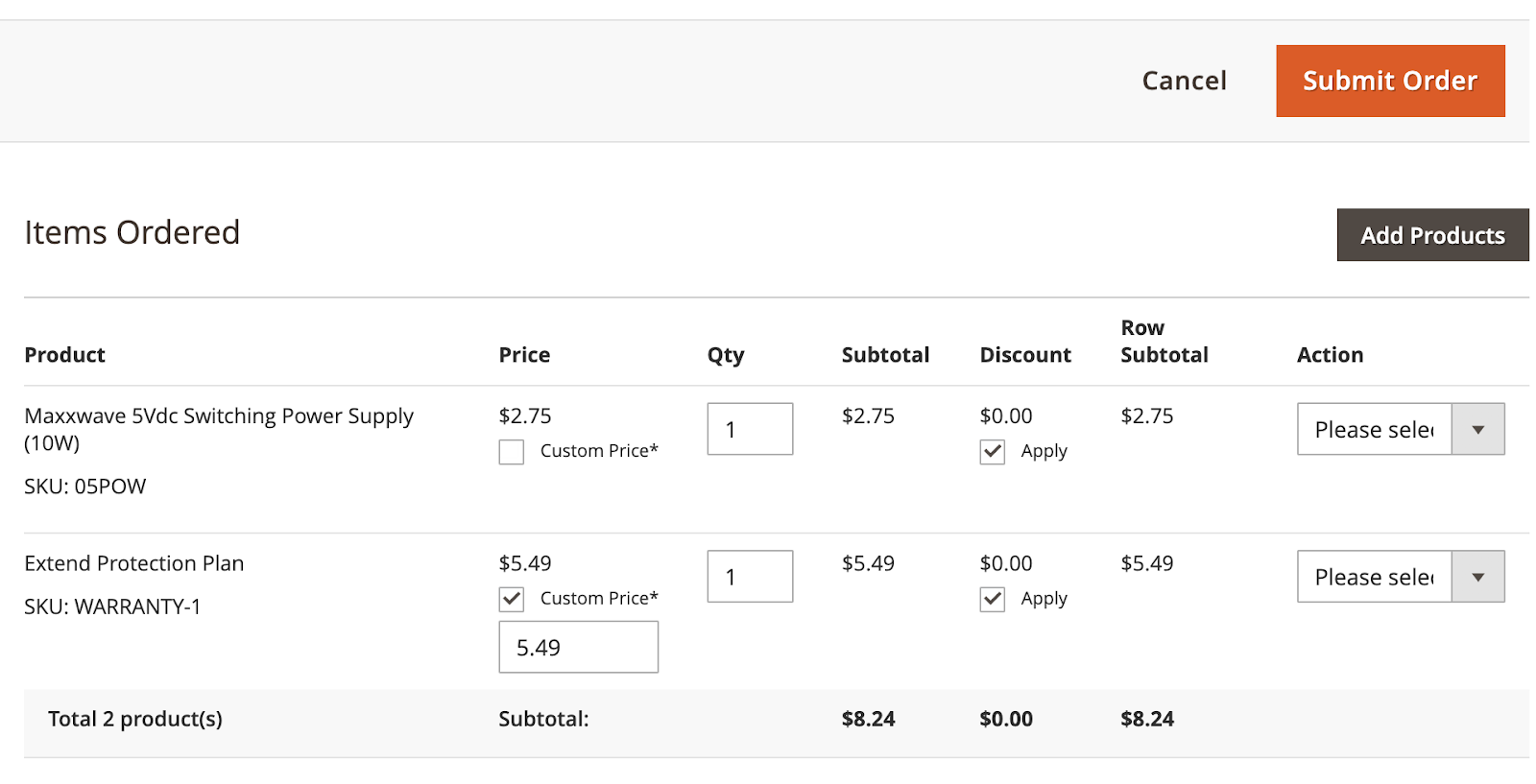
Updated 3 months ago